 Blu-Ray 3D on Your Laptop with PowerDVD 10?
Blu-Ray 3D on Your Laptop with PowerDVD 10?

Product Category: Video/Audio PlayerManufacturer: CyberLinkWhere to Buy: Amazon [affiliate]Price: Starts at $49.95USD for the Standard version. Ultra version tested is $99.95USD.System Requirements: Windows XP SP3/Vista/Win7 -- Intel Pentium 4 3.0Ghz+ or AMD Athlon 64 2800+ 1.8Ghz+; 512meg RAM, DirectX 9.0. For Blu-Ray: WinXP SP3/Vista/Win 7 -- Intel Pentium 4, CoreDuo or Core2Quad or Athlon 64 4400+, 1Gig RAM; blu-ray compatible drive. Full system requirements can be found on the CyberLink website.Specifications: Video: Blu-Ray, AVCHD, AVCREC, MPEG-4, MPEG-2, SMPTE, VC-1, WMV-HD, RM/RMVB, MKV, FLV, HDMI3.1. Audio: Dolby Digital 5.1/7.1/HD, DTS/HD/96/24, HDMI3.1, AAC. A full description of supported formats is available here.Pros: - Wide variety of video and audio formats supported;
- Blu-Ray and 3D emulation (needs compatible screen) with Blu-Ray 3D native support coming soon;
- Includes TrueTheatre video 'noise' filters and stabilizer.
Cons: - Music interface is lacking in 'modern' features (album art, playlists, etc.);
- May overload some systems;
- Overloaded with 'social networking' interfaces.
Summary: PowerDVD by CyberLink has been the DVD player of choice for OEMs for a number of years, providing a simple way to view movies on home PCs and laptops. With version 10, CyberLink extends the capabilities of the software to the point where a well-equipped media PC can compete with dedicated home theatre equipment. With Blu-Ray (TM), Dolby (TM) 7.1 and remote support, all you really need is a big screen monitor and you'd be all set. Let's take a look and see if you really need that dedicated Blu-Ray player.
IntroductionA number of people I know (including our own Jason) are setting up media PC's in the living room as their primary source of video and audio entertainment. Up until now, I haven't really understood the need for this, since I don't regularly download the latest music tracks or last week's episode of House. My teen-aged sons do this on a regular basis though, and the more I think about it, the more I come to realize this may be the way to go. There is a certain appeal to downloading just want you want to watch and watching it when it's convenient. (Yup, I have a DVR already...). The problem is finding an application/system to handle all the different media formats available these days. Almost all of the PCs and laptops I've owned over the years have had some version of Power DVD installed (at least the ones since the advent of the DVD :-)). All the versions have been very competent at doing their job -- playing commercial and non-commercial DVDs, and especially on the laptops, providing at least comparable quality to any of the dedicated portable DVD players available. At home though, it was never quite as good or convenient as a DVD player or my DVR. Now, with PowerDVD10, CyberLink adds features to the PC which are only found on high-end dedicated players. So, if you have a reasonably modern media PC, you can create a very capable home theater, with some features not even available on Blu-Ray players until very recently, such as 3D support. They even claim you can add 3D to older, traditional DVDs. What's New in PowerDVDCyberLink provides this latest version of PowerDVD in three flavours. The Standard version contains the basic functions of playing DVDs and audio CDs, as well as the TrueTheatre HD function, just like in version 9. In V10 though, it adds TrueTheatre Denoise and Video Stabilization which can provide a clearer, jitter-free, especially on home videos. As well, there are additional high definition video formats (WMV-HC, RM, MKV, and FLV) supported. The Deluxe version adds True Theatre's 3D emulation (if you have a screen that supports it) plus DTS and AAL 2-channel audio support. To get the full suite of Blu-Ray, AVCHD, and AVCREC video playback support, you need to go to the Ultra edition. As well as everything in the Standard and Deluxe versions, Ultra also supports many more audio formats, including Dolby Digital & True HD (7.1), DTS & DTS-HD (5.1), AAC 5.1 and HDMI 1.3. All versions of PowerDVD10 also add 'social networking' features to your video enhancement. These include: - Uploading videos to Youtube;
- Movie Remix;
- Marking favorites in Moovie Collection;
- Chat capabilities in Moovie Interactive;
- Comments via Moovie Live, Facebook and Twitter; and
- Creating and sharing favourite scenes (bookmarks) on Facebood and MoovieLove.
PowerDVD10 fully supports PCs with touchscreen technology and automatically adjusts the screen brightness in response to ambient room light on appropriately equipped Windows 7 machines. So, let's open it up and take a look. As in most cases these days, PowerDVD is most commonly available as a download. It's fairly big at 180mb, but it shouldn't take too long on a reasonable high speed link. Cyberlink will also ship on a DVD, if you prefer.
Starting up
Figure 1: Here's the welcome screen when you first start up the application. Of course, EVERYONE has to get their logo displayed on the front page. After a brief pause, this screen fades away and is replaced with the main interface screen, which defaults to the Movie tab. 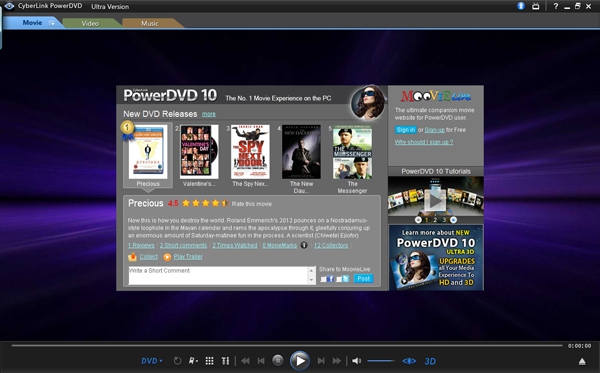
Figure 2: Here's the Movie tab screen of PowerDVD as you start up the program, with all of its social networking glory. Note the tabs in the top left corner to switch between Movies, Video, and Music. The Movie tab is where you can create a collection of your downloaded movies, and link over to the Moovie website. The Moovie.com site provides lots of opportunity to create you own movie collection and share your opinions and comments on movies. To be honest, I didn't spend much time with the social networking parts of PowerDVD, since it wasn't really of any interest to me. I have a suspicion that the Moovie site was either created by Cyberlink specifically for PowerDVD, or they are at least in close collaboration, since there was a lot of cross-pollination/advertising. 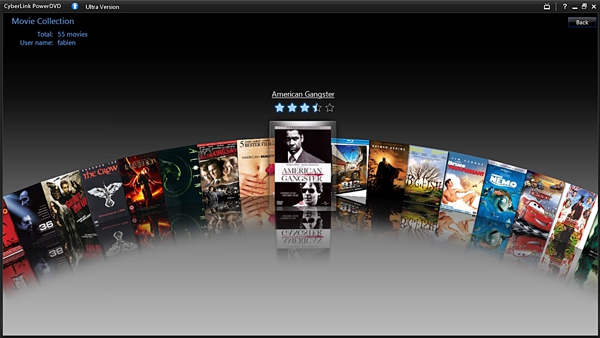
Figure 3: If you have created a Movie Collection in PowerDVD, you can also browse through it in what's now becoming a fairly common carrousel selection format.
Playing DVDsIf you defined PowerDVD as the default application to play DVDs and/or video, the program will open up directly in player mode after it has detected a DVD in the drive. 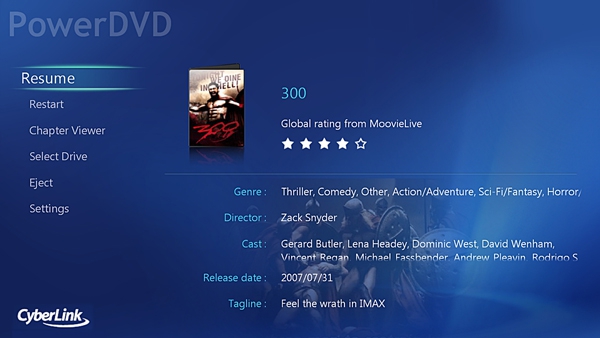
Figure 4: Here's the main player mode screen, when you start up a movie. Depending upon the mode the original movie was filmed in, the image will be stretched (horizontally) to fill the available screen area. 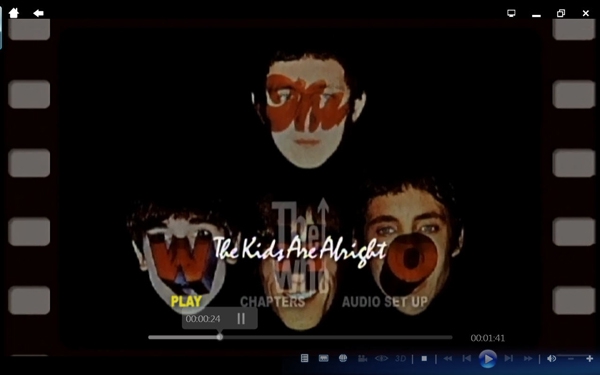
Figure 5: Here's what the interface looks like when you are actually playing a movie. Notice the controls are located in the bottom right of the screen. The ones to the left of the Stop button provide access to the Settings, More Functions, 'standard' vs cinema mode switch, TrueTheater settings and 3D options. One of the options provided by PowerDVD is Cinema mode. It's a selectable option from the Settings option, and PowerDVD warns you that it may not be appropriate for all displays. It's primarily designed for use with a remote and viewing the screen from a distance. I personally haven't seen a lot of PCs with screens THAT big and coming with a remote...Maybe our stores just don't stock those :-). Both the screens above and the one below are examples from cinema mode. 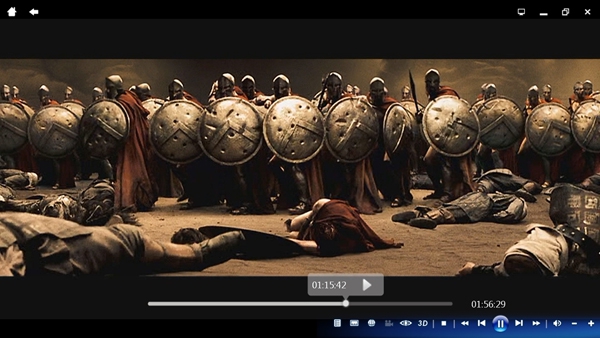
Figure 6: Here's another shot of the player in full-screen cinema mode. This is, of course, displaying letterbox mode, but you can select other display modes from the Settings menu. The two icons to the left of the Stop one at the bottom are for the TrueTheater settings (the 'eye') and 3D settings. 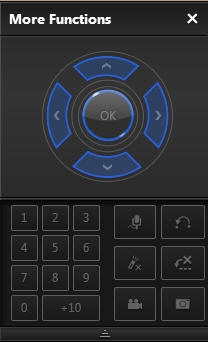
Figure 7: If you select the 'More Functions' icon from the control list, this floating window is displayed, which provides more of a 'remote control' interface to the functions. 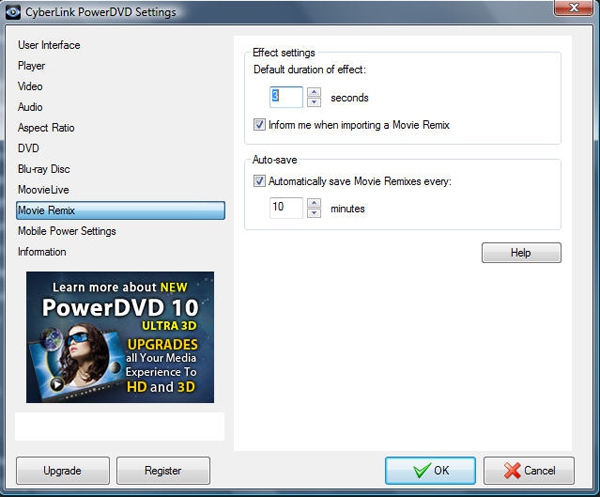
Figure 8: Here's an example of the Settings screen as it is displayed in 'normal' mode. There are also settings available from within the Cinema Mode which are more remote friendly, but they are a subset of what's available here.
The Test BedsFor this review, I downloaded and installed the Ultra version of PowerDVD10. Unfortunately, none of the machines I have available to me are Blu-Ray capable, nor do they have 5.1 or 7.1 audio capabilities, so I wasn't able to test these capabilities. I also don't have a 3D-capable screen just yet, so I wasn't able to view the TrueTheatre 3D emulation, either. Sorry about that. The main testing machine was my Fujitsu T5010 'convertible' tablet/laptop, that I use at work. It employs an Intel Core Duo T9400 processor running @ 2.53 Ghz and has 4G of RAM, with Windows VISTA. No special graphics processors -- just the onboard Intel internal processor. While not a high-end gaming/media machine, it's probably pretty representative of what is generally available at the laptop level. It came 'standard' with version 7 of PowerDVD installed and, as you'll see later, it was useful to have this available for comparison testing. I also tested PowerDVD10 Ultra on my home computer, which is an HP Pavilion running an Intel Core2 Quad Q8200 at 2.3 Ghz with 8 G of RAM under Windows 7. The graphics processor is a GeForce 8400GS equivalent. The TestsTo test PowerDVD, I made use of a number of video clips Jason provided in various formats and sample rates which we normally use to test media playback capabilities on phones. These include: - DiVx @ 500, 1000 and 1500 kbps, 320x180 and 640x360;
- h.264 @ 500, 1000 and 1500 kbps, 320x180 and 640x360; and
- WMV @ 500, 1000 and 1500 kbps, 320x180 and 640x360.
Yes, I know the resolutions don't really 'push' the graphic capabilities of the typical laptop, but the point was test PowerDVD's ability to handle the formats. It played all of these easily, with no apparent stuttering, skips or stops. Since they were all the same clip of the movie, I was also able to check the audio synchronization and in all cases, the audio matched up perfectly to the video. 
Figure 9: Here's a look at the Video tab, which shows all the videos I loaded up from our 'standard' tests. I didn't see any way to get it to list all the video located on the computer, in one list. For some reason, only the WMV files provide length information, possibly because the length info wasn't encoded when Jason created the other formats. Note the icons in the bottom right to create your own video playlist or directly upload a video to YouTube. 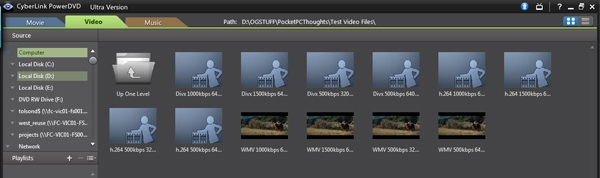
Figure 10: The same tab, but using the thumbnail version. Only the WMV files showed thumbnail images. The next tests included video and audio from a variety of sources: - Commercial music DVDs: The Who -- "Kids are Alright" and BareNaked Ladies -- "Talk to the Hand"
- Home video edited and burned from a DV Camera;
- A conversion from VHS tape to DVD: "Muppet Treasure Island"; and
- Commercial music CD: Billy Joel -- "River of Dreams"
For these kinds or reviews, I prefer to use music videos, since you become immediately aware of any synchronization problems between video and audio. With movie soundtracks, you can sometimes miss/forgive slight miscues since you may not notice, or they may be due to editing. In a music video though, this type of miscue would be extremely rare, since sychronization is the whole point. The tablet/laptop installation was tested first. It turned out to be disappointing, since PowerDVD10 had problems with all of the videos, whether they were commercially produced or home burned. In all cases, the video was jumpy, stuttering, and in some cases, completely stopped for seconds at a time. The audio was also jumpy, but not as bad as the video. I tried it with the TrueTheatre enhancements on and off, but it didn't seem to make any difference. I was beginning to think the video was just too much for the laptop's graphic processor, so I tried exactly the same tests with PowerDVD 7 which came installed with the machine. What do you know? All the tests worked perfectly under v7! No jumping or stuttering at all. The weird thing in all of this is that the BNL video worked well on both version 7 and 10 on the laptop. Not perfect on V10, but only barely perceptible stuttering every once in a while. Very strange. I then tried all the video tests on the home PC. Here, PowerDVD10 performed flawlessly in every case. No stumbling, stuttering at all, and perfect synchronization. I'm not sure what's happening on the laptop, since it's well within the minimum specs and I'm sure there wasn't anything else running in the background. I retried the tests on both machines and the results have been consistent. All I can think of is that it must be something to do with the processing power required by V10. Although PowerDVD supports playing of audio CDs, it's clearly not a product focus. While it supports more formats than Windows Media Player, the interface is very simplistic and lacking many of the features we've come to expect from media players. There's no album art, or grouping by artist, album or genre. As with the video tab, there didn't seem to be any way to collect all the music from the entire computer/network, regardless of location. (Maybe you can do that with a Playlist, but I didn't check this out). It does what I would consider an adequate job of playing commercial audio CDs, MP3s and WMA files. The music quality is good, if not a little 'flat' compared to a Zune or an iPod. It seems to be missing some dynamic range. 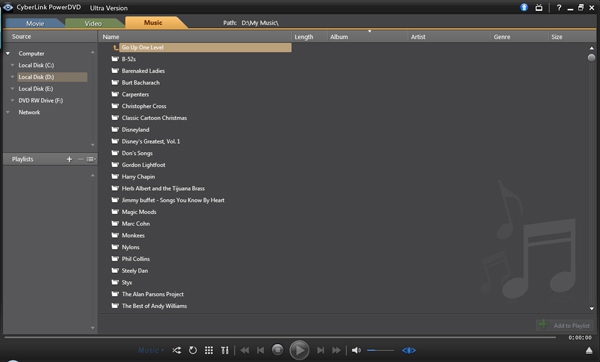
Figure 11: Here's the Music tab. Pretty simplistic. They could have done a bit more work here to at least include some album art. ConclusionSo, is this the be-all and do-all home entertainment media interface I was looking for? Well, not quite. The movie interface is good, and the video one would better if there were thumbnails for more formats, but there are other medias (such as TV and Internet Radio) that are missing and the music interface needs a bit of sprucing up, to my mind. PowerDVD is certainly at the cutting edge when it comes to commercially available video, and it feels like it may even be a bit ahead of the market, since we're not quite at the stage of ubiquitous Blu-Ray disk drives, 7.1 Dolby Audio, and 3D capable screens. I don't think it will be long though. For me, this version is also too overloaded with unnecessary social networking attachments. Sorry, I just don't want to share quite that much. My only other suggestions is that you 'try before you buy', just to make sure it works properly with your hardware. There is definitely an advantage to running something like PowerDVD over dedicated equipment, in that you have a very capable video player which can (and will!) get upgrades as the technology changes and has new features show up in the industry. With a dedicated player though, you're either gambling that the technology has stabilized or that you're willing to upgrade your machine every couple of years. I am definitely leaning toward the former. Don is a Solution Architect with Fujitsu Consulting, specializing in Security and Project Value Management. He's been working with PDAs and Smartphones since the early days of the Sharp Wizard, iPAQ and Jornadas. As the Enterprise Mobility lead for North America, he works with clients who want to take their applications that one step further into 'mobility' by putting them right on the corporate phones. 
Do you enjoy using new hardware, software and accessories, then sharing your experience with others? Then join us on the Thoughts Media Review Team! We're looking for individuals who find it fun to test new gear and give their honest opinions about the experience. It's a volunteer role with some great perks. Interested? Then click here for more information. 
__________________
/drt
|