 Six Reasons Why Adobe Lightroom 3 Should Be in Your Digital Toolkit
Six Reasons Why Adobe Lightroom 3 Should Be in Your Digital Toolkit
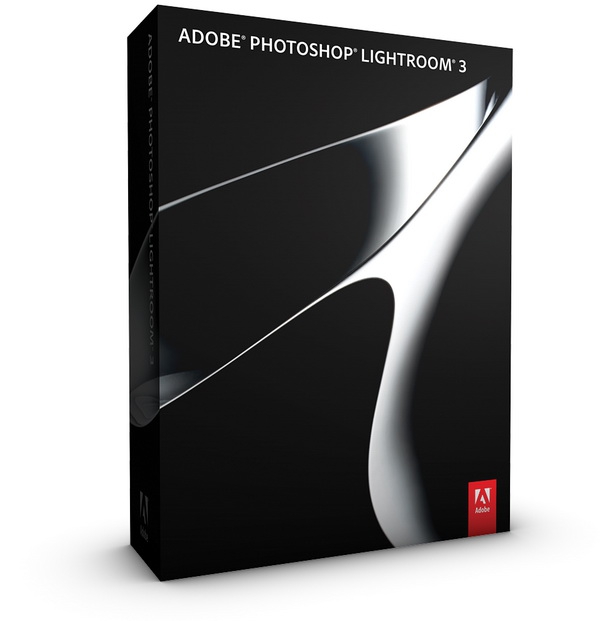
Back in 2009, I reviewed Lightroom 2 - and gave it a fairly glowing review. I spent a fair bit of time evaluating different raw process solutions back then, and Lightroom 2 was the best one out there. A year and a bit later, Adobe has released version 3 of this software tool and it's only gotten better. All of the basics are still the same, so rather than repeating what I've already covered in my review of v2, I thought I'd cover off some of the things that I like the most about Lightroom 3 ($285.99 USD full version, affiliate). Here they are. My Top Six Reasons for Upgrading to Lightroom 3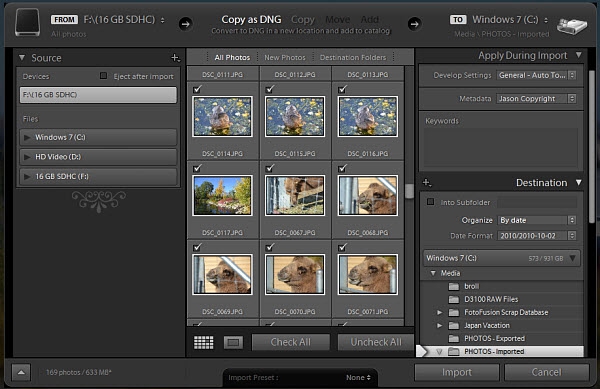
Figure 1: The new import process. Reason #1: Improved Import ProcessImporting images in Lightroom 2 involved a fairly small dialogue box; in Lightroom 3, it's a completely revamped approach that gives you a lot of options, but also has an intuitive flow from left to right. You can import photos and videos from a variety of sources on the left side of the import dialogue, preview them in the middle, and on the left specify where the files are going, what happens to them along the way (development presets), and other elements such as setting the metadata. It's a smooth process that, once you configure it, works great. It remembers the settings from the previous import, so importing is literally a one-click process for me once I get the import window open. Worth noting is that videos are now supported - the idea being that your videos are taken along for the ride along with your photos, and while you can't edit the videos inside Lightroom 3, you can preview them using your default external player (Windows Media Player most of the time) and delete the bad ones. When you export your final photos, the video files are also exported. This is a time-saver over the previous implementation that's appreciated - in Lightroom 2 I'd typically open the card via Windows Explorer and copy the videos over manually. I appreciate that I no longer have to do that with Lightroom 3! 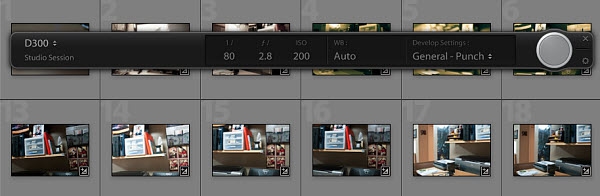
Figure 2: Tethered shooting. Reason #2: Tethered ShootingIf you're a professional and shooting in a studio, you'll appreciate this feature. It allows you to connect your DSLR to your laptop or desktop computer and smoothly import the photos you take directly into Lightroom, complete with development presets. This featured worked with my several-years old Nikon D300, but not with my brand new Nikon D3100, so you'll want to do some research before assuming it will work with your camera; I'm not entirely clear on what check-list feature the camera needs to have in order for this to work. I'm sure someone smarter than me will point it out in the comments. Reason #3: Slideshow Video Export in 1080pNeed to put together a simple slidehow and output it to video? Lightroom 3 has you covered. With MP4 output options ranging from 320 x 240 up to 720p and 1080p, Adobe has done the right thing in terms of file format and resolution. There are no options for bit rate or anything else though; it's a take it or leave it scenario . The good news is that the videos at 1080p are 6mbps, and they look quite good. The video rendering process is, thankfully, multi-threaded: on my Core i7 920 CPU (four cores, eight threads total, overclocked to 3.65 Ghz), it used them all, with CPU usage in the 70% to 90% range. Adobe is prioritizing quality over speed; a slideshow with 10 photos took 3 minutes 34 seconds, but I think that's the way it should be with quality coming first. I've created a sample 1080p slideshow video that you can download to check out the quality of the encoding. I'm not going to give up using ProShow any time soon, but this is nice in a pinch.
Reason #4: Improved Noise ReductionFor all the things that Lightroom v1 and v2 were good at, noise reduction wasn't really one of them. In v3, Adobe has re-vamped their noise reduction system, and the results are quite impressive. The best way to show this is via example; the image below was taken with my Panasonic GF-1 at ISO 1600: 
Figure 3: Before any image adjustments. Click the image above for a larger version. 
Figure 4: After image adjustments, including noise reduction. Click the image above for a larger version. You can see there's a big improvement with the noise reduction applied; it's not perfect though, because you can see strange blue pixels in the noisiest areas that Lightroom didn't eliminate. I've only ever noticed this effect on this one image, so I'm not sure what it is about the image that Lightroom has such trouble with. For an even better look at the new noise reduction tools, the always-awesome dpreview has put together an interactive page that allows you to look at their sample image at different ISOs from a few different cameras. Reason #5: Automatic Lens & Perspective CorrectionCorrecting perspective problems with images using the manual tools in Lightroom 2 was a pain - so much so that unless it was very obvious in an image I took, I never did it. In fact, early on, I jumped back and forth between Lightroom and DxO Optics Pro of the latter's awesome lens corrections. Geometric lens corrections are about more than just perspective problems though; there's perspective, vignetting, chromatic aberration, and other types of correction that can now be corrected automatically with Lightroom 3. There's a "but" here though - right now the lenses included in the Lightroom lens database that are ready for automatic image fixing is somewhat limited; my Tokina 12-24mm lens is still missing, and that's my one and only wide angle lens, so it's where I'd want the geometric correction the most. Still, this is a much-needed feature that will only get better as Adobe adds more lenses to the database. If you shoot with mostly big-brand lenses (Canon, Nikon, etc.) you'll probably have no problems using the one-click correction. This Web site has a review of this particular feature with a great sample image that shows a dramatic before and after. Reason #6: Better WatermarksI've always disliked it when Web sites put their watermark on a press image - hey pal, you didn't take the image, so don't watermark it - but when it comes to unique images and screen shots, us reviewers want to tell people where the image came from. Sadly, we live in a culture where people take things because they can, and rarely think about the people who created it in the first place. I didn't used to add watermarks to most of my images, largely because I didn't have a good tool to add them. I use ACDSee Pro for most of my quick and dirty image resizing/cropping, and the watermarking tool in that software is atrocious. Now, with Lightroom 3, when I take product photos for a review, I can easily add a graphical or text watermark upon export. The built-in editor makes creating watermarks extremely easy, and they look great (see image three and four above). What's Next for Lightroom?So what's missing from Lightroom 3? At the top of the list has to be HDR functionality - I was really hoping I'd see HDR tools in Lightroom, but Adobe is evidently hoping we'll want to shell out for Photoshop for that. There are other tools out there for HDR photos - I'm really enjoying HDR Efex Pro myself - but it seems like this is a natural way for Lightroom to go in future versions. I can also see Adobe introducing basic video editing features - I wouldn't mind seeing basic trim functions, but not at the cost of application stability. I have little confidence in Adobe's ability to code fast, stable video editing programs, so whatever video editing features they add in Lightroom, it has better not compromise the rock-solid stability of the overall program. Lightroom 3 is a worthwhile upgrade for anyone using a previous version of the software; it adds many new and powerful tools for a digital photographer to leverage. At a cost of only $94.99 USD for the upgrade [affiliate], it's worth every penny. And if you're not using Lightroom and are shooting in raw, you don't know what you're missing - it's a powerful tool that will accelerate your workflow in impressive ways. Jason Dunn owns and operates Thoughts Media Inc., a company dedicated to creating the best in online communities. He enjoys photography, mobile devices, blogging, digital media content creation/editing, and pretty much all technology. He lives in Calgary, Alberta, Canada with his lovely wife, his wonderful son Logan, and his sometimes obedient dog. He doesn't understand those silly people who claim that shooting in raw is a waste of time. 
Do you enjoy using new hardware, software and accessories, then sharing your experience with others? Then join us on the Thoughts Media Review Team! We're looking for individuals who find it fun to test new gear and give their honest opinions about the experience. It's a volunteer role with some great perks. Interested? Then click here for more information. 
|