|
Executive Editor, Android Thoughts

Join Date: Aug 2006
Posts: 3,233
|
|
 The Google Phone: The Nexus One Reviewed!
The Google Phone: The Nexus One Reviewed!
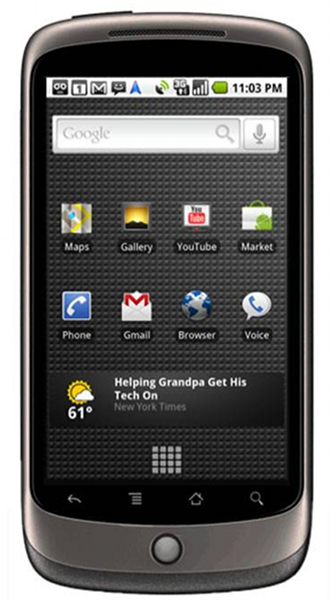
Product Category: Android 2.1 SmartphoneManufacturer: HTCPrice: $529 (T-Mobile 3G) - Find it on eBay now!Specifications: 800 x 480 3.7'' AMOLED screen, Bluetooth 2.1, 802.11g WiFi, 1 Ghz Snapdragon processor, MicroSD Card slot, MicroUSB Charging, 5 MP CameraPros: - It's speedy and responsive;
- Good fit in hand and light;
- Camera takes excellent photos.
Cons: - The price;
- Unused trackball and lack of buttons;
- 3G reception issue for some.
Summary: Honestly, this article was written when you could still buy the device easily. Still a great device though, and it deserves a review! For years we heard it was coming. The "Google phone" would revolutionize our lives. Then last winter we saw it, and experienced the fastest Android handset on the market running the newest version of the operating system. But for those who are still wondering if they should upgrade (from say a G1) or switch (from say an iPhone), questions may still be unanswered. So read on for more information about my journey with the Nexus One!
Physical Form & Feel
Figure 1: My left hand holding the Nexus One, it fits snugly, not too big or wide. The first thing someone who has used a G1 will notice about the Nexus One is the smaller size, despite being slightly larger. It's always a slimming experience to go from a keyboard-device to a keyboard-less, and with the extra power behind the Nexus One, the difference is even more pronounced ("Hey, it's slimmer and faster, wow!"). And most likely the last thing someone will notice after using a Nexus One for awhile is just how infrequently they use the multi-color (White, Green, Blue) trackball. With a capacitive screen, the responsiveness of the touch interface is sufficient enough that using the hardware trackball is seldom necessary. At first I "felt" I did get some use out of it, but after a few weeks I realized that even though it was perfectly functional and I had no complaints about its operation, I never used it. In retrospect, I'd rather they ditch the trackball and give me actual buttons vs. the touch sensitive buttons at the bottom of the screen. In my rather large ape-like hands, the Nexus One fits nicely, and I can hit the controls either with my thumb on the hand I'm holding the device with or my index finger of the opposite hand. My large fingers initially had a bit of trouble with the on-screen keyboard, however that's largely gone away as I've gotten more practiced with the keyboard. 
Figure 2: The width of a Nexus One compared to my large left hand. The device is certainly thin enough - and has a nice sleek edge that slides in and out of your hand easily. Perhaps too easily - which is why I bought a hard plastic case for the back and sides of the device for extra protection. 
Figure 3: The bottoms and left side of the G1 and the Nexus One. The Nexus One uses a Micro-USB port with no cover, and three gold contacts to charge in the desk and car docks.
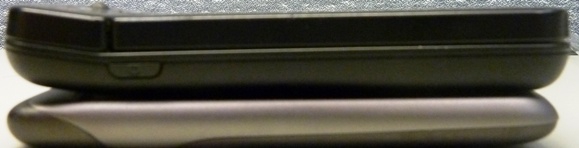
Figure 4: The right sides of the G1 and Nexus One
Physical Form & Feel continued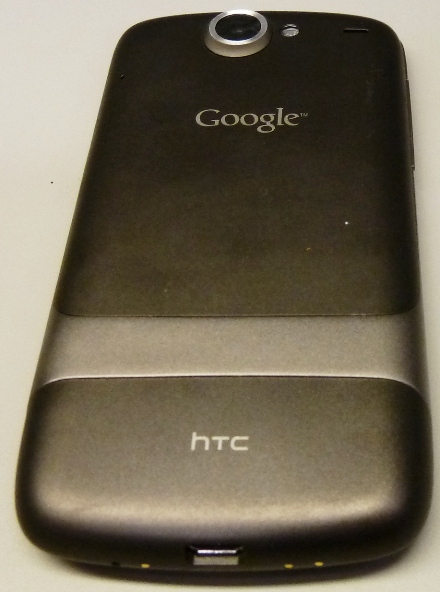
Figure 5: The back of the Nexus One. The Silver bar at the bottom is where an optional engraving can be placed, and the engraving is free! Physically I have no complaints about the construction of the device. Future revisions could easily drop the trackball, and may put some sort of rubberized sides on the device to keep it firmly in hand. Turning now to the screen and comparisons with the G1, Figure 6 shows the devices side-by-side. 
Figure 6: The Nexus One and G1 Application pages. While the background on the G1 isn't black (it's dark gray), the AMOLED screen on the Nexus One shows off how nice the black truly is and how crisp the resolution appears on text. As can be seen in Figure 6, the AMOLED screen on the Nexus One is a vast upgrade from the G1's screen. Both in resolution and in colors, the Nexus One screen shines, and is probably the first thing someone used to Android will notice about the device. I'll talk more about the screen in the next section. 
Figure 7: The daily accessories, Bluetooth headphones on the right, and plastic hard case on the left. Often the three things in Figure 7, case installed on the phone, will sit together in my pants or coat pocket until I'm ready to listen to some music or a podcast. The headphones are Jabra BT8010's, and convert from stereo to mono easily - a feature I really like about that model. I'll talk more about how the Bluetooth streaming works in the sections below. 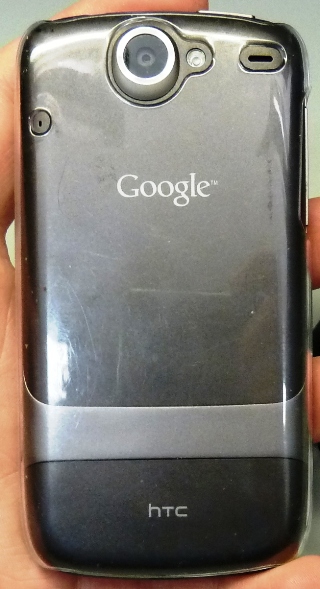
Figure 8: The back of the unit with the hard plastic case installed. With the plastic hard-case installed ($20, available at T-Mobile retail stores), the back takes on a bit more shiny and rugged appearance. The case is tight along the sides of the device, producing faint black markings that look like scuffs until you take off the case and realize that no damage is present. I take the case on and off several times a day (as the phone doesn't fit in the dock with it on) and so far it hasn't scratched the finish or scuffed the device. I have heard reports of some units having paint chip away from the bottom near the gold contacts (See Figure 3), however, that doesn't seem to have affected my device. Since my phone was purchased in March, after the initial run of devices in January, they may have re-mixed the paint formula to avoid this. Screen: Why AMOLED Means No Going BackThe first thing one notices about the Nexus One after turning it on is the screen - it looks... different. Different in this case means good - it's an Active Matrix Organic Light-Emitting Diode (Or AMOLED), which means it has a beautiful picture and uses less power than a traditional LED display. It's most noticeable in the Nexus One on the launcher screen, where the black looks black - not washed out as on many other displays. At 800 x 480, the resolution also helps the AMOLED screen shine. This display not only looks good, it also refreshes fast which prevents some lagging in screen transitions. Suffice to say that now that I've used a device with an AMOLED display, I do not see myself wanting to return to a regular LED!
Android 2.1Android 2.1 has been out for 4 months and is already old-news (Since 2.2 is quickly popping up in leaks and rumored releases). For those on 1.6 though, a 2.1 update can't come fast enough. Since the Nexus One was the first device with 2.1, and since I had spent considerable time with Android 1.0, 1.5, and 1.6 on my G1, I wanted to highlight some of the improvements in 2.1, such as 5 Today Screen panels vs. 3, and substantial upgrades to the Gallery application. 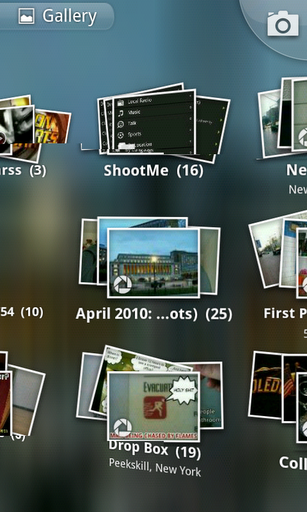
Figure 9: The Gallery Application shows folders on my SD card (such as the ShootMe folder) and albums on Google's PicasaWeb Albums service) Upon firing up the Gallery application, a pretty bland affair in 1.x, you may find you suddenly have albums even on a new phone with no pictures taken. These are pulled from your PicasaWeb Albums account, seamlessly (except for lag downloading high-res versions), and make for a great experience. You can also select photos from the phone and easily upload them to Picasa. Not only is this useful to get your phone-taken photos off the phone and onto your computer, it's also great for pictures you've downloaded to the phone (to take them to the desktop) and a myriad of other uses. One I found particularly useful was in conjunction with a program called ShootMe, which allows you to take screenshots by shaking your phone for a few seconds. These screenshots were saved to the ShootMe folder on my SD card, and I could easily upload them to Picasa using the Gallery application - and then drop them right into my reviews! If you were one of those who took Google up on an offer last year to expand your storage (for $50) and get a free Eye-Fi card (like I was), then you now have fairly unlimited photo storage accessible from your phone. Makes it easy to show off recent photos while on the go. Another new feature in 2.x is the ability to sync multiple accounts together. We started to see this in 1.x, but 2.x shows off how flexible and extensible this synchronization can be. For starters, your Facebook contact information and photos can be easily sync'ed with your Google Contacts, keeping your friends' information up to date whenever they change it online. You can also sync a Microsoft Exchange account (selectively choosing mail, contacts, calendar, or all of the above). About the only improvement missing from 2.1 (which is rumored to be in 2.2) is an "Update All" button for marketplace updates. If you're a heavy app user, it's not uncommon to have 2-3 updates per day. Miss a few days and suddenly 15 apps need updating, and you're spending serious time tapping on each one. Hopefully though this will appear in 2.2 and save us all a lot of frustration! GPS, WIFI, & BluetoothThe wireless radios in the device are nothing too special - they work as expected. A few caveats though. First, the GPS acquire time is normally pretty fast, however, on occasion I've had to close an app that just won't get a signal lock and re-open it, only to have it acquire lightening fast. The WIFI radio works well, however, the network stack doesn't respond well to dropped packets. I found this out while visiting my in-laws: My Android phone and Macbook Pro were unable to use the wireless network most of the time, while Windows machines in the house seemed to have no problem. Finally figured out that the wireless router was dropping every 4-5th packet, and while this wasn't a big deal for the Windows networking stack (it apparently is more forgiving when it has to wait for the complete message), the Unix style stacks on the Android phone and the Macbook choked on it. So beware that the problems you may see with WIFI may not be your phone - it may be the router! Lastly, the Bluetooth stack and software built into the OS work flawlessly 95% of the time. On rare occasions, I've found the Bluetooth settings for the car kit don't always pick up correctly when I dock, resulting in phone audio not going to the kit but remaining through the speaker. The docks (both car and desk) are great for streaming Bluetooth audio too, however, it is quite frustrating that if the device is streaming audio to the desktop dock, and is then removed from the dock (but still within range, 3-5 feet), the Bluetooth disconnects. You can manually connect it back (to be able to play music over the air), but in my mind, it should stay connected until it's out of signal range! Marketplace Selections, Backup, & RecommendationsThe Android Marketplace has a few special goodies for those running a Nexus One or other Android 2.1 OS (much to the chagrin of some of the other editors here that are on Android 1.6 as of this writing). Apps like Urbanspoon and the announced Sirius-XM App seemingly require the more recent libraries in 2.x. However, most apps you had on your old phone (if it was an Android, of course) will still be there on the Nexus One. Any Purchased apps can be re-downloaded without a problem, and apps can always be backed up using a program like ASTRO file manager or though a command-line script using the android debug bridge. In general, a few apps I'd recommend through the Marketplace would be BeyondPod (for podcast downloading) or Listen, CallTrack (to track your incoming and outgoing calls on a google calendar), Evernote, Connectbot (to connect to Unix servers), Key Ring (for loyalty cards), Last.fm, LastPass, PicSay, and for any Star Trek geeks, the Tricorder app is pretty neat!
Camera QualityTo test the camera quality, I took a few shots under different conditions and have posted them below. Each is linked to the full resolution version straight off the phone's SD card, no doctoring has been done. The shots are pretty good quality, and they should be with a 5 MP sensor. Recently another Android site did a comparison of the Nexus One's 5 MP camera vs. the Droid Incredible's 8 MP camera, with the Nexus One coming out on top. For some reason, I'm not surprised. 
Figure 10: A nice sunny day, sun to my back. 
Figure 11: Turning around, shooting into direct sunlight. The sun overpowers much of the shot, but isn't as overpowering as it was in person! 
Figure 12: The train was in motion - going about 35 MPH (it wasn't stopping at this station!). The Nexus One does a pretty good job of grabbing it with a fast shutter speed. 
Figure 13: A bit foggy this morning - and while the air was full of water the shot came out fairly nicely. Battery Life, Daily Usage, & 3G QuirksIn my daily use I have found that the battery is normally down to around 40% by the end of the day - if I haven't charged it since morning. Very few days fit into this scenario, however, since I have a desktop dock at work which my phone sits in pretty much all day. I also bought a spare battery, but have only used it 1-2 times since buying the phone (and then only after extreme usage, such as a day in Manhattan with friends filled with camera shots, Foursquare checkins, Twitter and Facebook posts, map usage, etc..). Android overall is a little heavy on the battery use, although it does include a nice overview on the device of what is using the battery - and thus what you can do to keep battery power as long as possible. 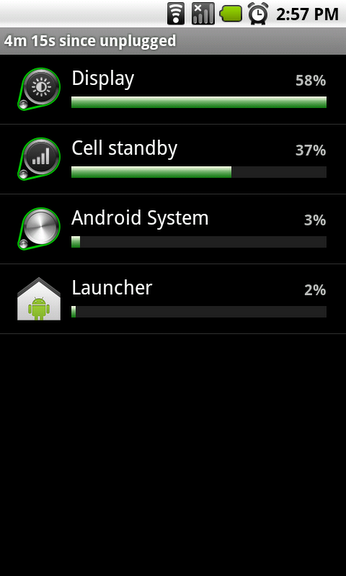
Figure 14: The battery screen, located under Settings -> About Phone More detailed battery information can also be found in the phone testing interface which I'll talk about in a few moments. In daily use, one of the most draining things on any phone is the need to search for a signal in a low-signal or no-signal environment. In my office, I have absolutely no cell signal, which isn't too much of a hassle for me (since I have a desk phone) but is a hassle for my phone. My solution is to use a program named "Settings Profiles", which you can find in the market and costs a $3.95. I have a profile rule set so that if my phone is docked at my desk (e.g., docked during the hours I am normally at work, on the days I'm normally there) to put the phone into Airplane mode. This way as I sit at my desk and it sits in its cradle, no battery waste is occurring (or search time for a non-existent signal, which cuts down on GSM noise. One issue that has been a big deal with many Nexus One owners (thankfully not me, however, it did hit another one of our editors) is the oft-blogged about signal issue, where the device will have signal and then suddenly drop from 3G to no data, then possibly back to 2G, maybe 3G, but never sustain. From what I can tell, this is a phone & network issue (as the few times it has happened to me have been localized to when I'm on specific cell networks). Whatever the cause (I suspect no one truly knows!), there are a few solutions. The first is to tell the phone to automatically register on the network by going to Settings -> Wireless & Networks -> Mobile Networks -> Network Operators. Another option is to enter HTC testing mode and change your data connection to WCDMA Only, thus forcing the device to stay in 3G, and not to drop. To get into Testing Mode, go to the dialer and enter *#*#4636#*#*. When the testing menu comes up, choose Phone, then change the drop-down box to WCDMA Only. This works fine if you're in an area saturated with 3G, however, if you then leave and go to a non-3G area, you'll need to change back to use 2G (EDGE) speeds. This data issue, more than any other, is the major CON of the phone for those users struck with it. For those who are not (such as me, 99% of the time), I suppose we just count ourselves lucky. Bootloader Unlocking, Rooting, & Warranty Voiding!Android is a Geek's operating system. If you know what you're doing (and are comfortable voiding your warrenty), Google has no problem letting you unlock the bootloader (or the program that runs the operating system at start-up) and doing whatever you like with it. This means custom ROMs are a possibility, image-style system backups are possible, and even the possibility of dual-booting your phone (into whatever ROM you'd like) is on the table. It all starts with unlocking the bootloader, which is easily done using steps Paul's published over at MoDaCo. 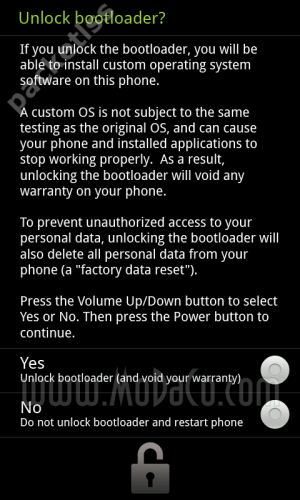
Figure 15: Once you hit Yes, there is no going back... Once you decide to take the plunge, you're on your own warranty wise. HTC will not normally honor any warranty work on an unlocked phone (the phone displays the unlocked lock icon on boot-up, to proudly display your geek cred and/or craziness of voiding a warranty on a $500 phone). While there have been sporadic cases of people calling HTC and begging (and succeeding), assume that you're off in no-man's land with a potential $529 paperweight. So given all that, why would you want to unlock your handset? Well, there area a few advantages: - Ability to choose ROM images that may include newer components, fixes, or features (such as the CyanogenMOD);
- Ability to run an image-level backup of your phone (using Nandroid), letting you quickly restore to an earlier version of your data and phone;
- Ability to run utilities that require root permissions, such as SetCPU (for overclocking), screenshot applications, and wireless tethering;
- Geek cred like crazy - you're not jailbreaking illegally, you're rooting legally!
In the end you'll have to choose what you want to do: have cool features, or have an intact warranty. If you're skiddish about the whole unlocking thing, you may want to pick up a cheap, older Android device (such as a G1) and mess around with Root on that. Paying $100 for a device that, in a pinch, can be used as a wireless modem by slipping your SIM from your Nexus One to a G1 is a lot more economical and safer than voiding the Nexus One warranty I suppose.
Caveats in Daily UseA friend of mine, Janak Parekh, is a big believer in reviewing units after thoroughly using and abusing them, to give people a good sense of how the phone is in daily life. Since I've been using this phone for around two months, I hope to use this section to give you some of those insights. I'll provide them in list form, chronologically through the day: - Before getting out of bed, the phone is grabbed from its dock (I love the contact-charging, no cords to unplug, no rough undocking procedure) and e-mail is checked along with Google Reader. I've always loved using Google Reader on the Android browser (it's the same interface as using it on an iPhone or iPod Touch), and by 5:30am, when I actually leave the bed, all news feeds are checked.
- At the train station, I switch on my pair of Jabra BT8010 headphones. While this model didn't sell particularly well for Jabra, I love them and use them to listen to music on my phone as well as take phone calls. They can be paired with up to two devices at a time, so I can use them in the morning with the Nexus One and during the day with my Macbook Pro. On a few occasions, the pairing breaks or the stream is interrupted if a particularly large (or low-speed) data connection is happening on the device. Not sure if this is due to the CPU being used or radio interference. At the best, it lasts 1-2 seconds. At the worst, I've had to repair the headphones (which takes about a minute). Not a frequent enough issue to make me go to wired headphones.
- While on the train, I can listen to a bunch of music I have sync'ed using DoubleTwist, podcasts, and even download new music I haven't sync'ed yet that is stored in my Dropbox (the Dropbox app, released in early May, is a great tool for Dropbox users to remotely access, and download, files). Now I just wish the mail client would let me attach a file other than an image.
- At work the device doesn't get data, but I can leave WIFI on all day and lose virtually no battery life if it's docked (in fact, I'll have a full battery when I leave). I grab the phone to take to meetings and use the building's WIFI network to check mail and do light web surfing to research topics if need be.
- On the way home I can use Google Navigation to find a new restaurant or shop I haven't been to before. I find myself not using Navigation too often, however, when I need it, it's great to have. Definitely something that I wouldn't want to pay a monthly fee for, but am grateful to have on my device for free.
- If I'm out walking around Manhattan, and using the device frequently, I slip on a plastic clear back and side case available at T-Mobile stores nationwide. It gives me a bit of peace of mind, especially taking the device in and out of my pants and sweatshirt pockets.
- Finally, at night I like to stream music from the phone (in its dock) over a small radio next to my bed (either my music, or last.fm recommended music). Last.fm's ability to "scrobble" the music I listen to from my library to my last.fm account (and use it to determine my musical recommendations) is awesome.
Those are just some of the ways I've incorporated the Nexus One into my daily life. It's worth noting that when a device is fun to use, you'll find many ways to use it. The Nexus One is definitely more fun to use than Windows Mobile 6.x, and thus, gets much more use than my WinMo phones did. ConclusionThe Nexus One has been called the first true iPhone competitor, and the praise is not unwarranted. Assuming you don't have the connectivity issue that plagues a minority of users, and have the cash to pay for it, I doubt you'd be disappointed in this device. And with Android 2.2 on the horizon sporting some awesome new features, the Nexus One shouldn't outlive its useful life for quite some time! Jon Westfall is the Executive Editor of Android Thoughts, a member of the Thoughts Media network. He works in New York City as the Associate Director for Research & Technology at the Center for Decision Sciences, a part of Columbia Business School. 
Do you enjoy using new hardware, software and accessories, then sharing your experience with others? Then join us on the Thoughts Media Review Team! We're looking for individuals who find it fun to test new gear and give their honest opinions about the experience. It's a volunteer role with some great perks. Interested? Then click here for more information.
__________________
Dr. Jon Westfall, MCSE, MS-MVP
Executive Editor - Android Thoughts
News Editor - Windows Phone Thoughts
|