 AVS Video Converter 6
AVS Video Converter 6
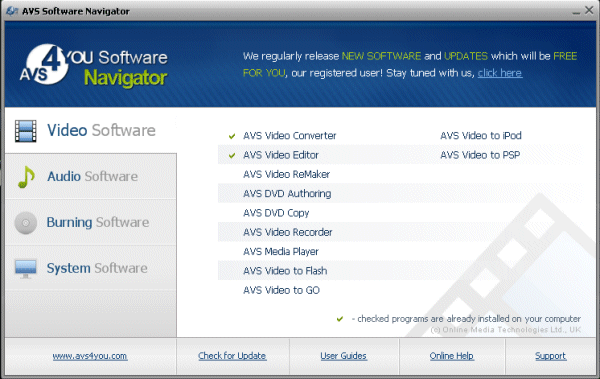
Product Category: Video Conversion SoftwarePrice: $59 for Unlimited Access or $39 for 1 Year AccessSystem Requirements: Windows Vista, Windows XP, 512MB of RAM or higher (1GB of RAM for Vista), and 1.5GHz or higher CPU (3Ghz/1.8Ghz Dual Core for Vista)Pros: - Simple easy to use interface;
- Included profiles make it easy for people with limited video editing experience;
- Priced right.
Cons: - Conversion times seemed a bit slow;
- Changing the priority for the conversion seemed to have little effect on the CPU usage or the overall conversion time for the PC I used while testing.
Summary: AVS4YOU is currently offering all of their software titles for one amazingly low price. Is the software worth it? To find out I take one of their flagship products for a spin. Read on to find out what I discovered.
OverviewEveryone loves a bargain right? Especially in troubling economic times as these. AVS4YOU.com is currently offering lifetime access to all the software on their site with free updates included for $59. Their site contains around 30 software products ranging from video and audio editing to system utilities. Seems like a great deal right? But as we all know ultimately the value of the software is determined by its usefulness and usability. If software performs poorly, doesn't do what it is supposed to do, or is even just too confusing to use, then even if that software is free, it is not much of a bargain. So with this review I endeavor to discover whether or not this is as good a deal as it seems or if you should just hold onto your hard earned cash and look for something else. This review will be focusing on their AVS Video Converter 6 product. I figure if I put one of their more processor intensive applications through its paces, it will probably give me a general overall idea at how the rest of software will perform. AVS4YOU.com has a large library of software devoted to media editing and production. In the video and audio categories they have software that allows you to edit, record, convert, burn to disc, and even play back audio and video files of all types, resolutions, and bitrates. They have conversion software dedicated to a specific playback device, such as an iPod or the Playstation Portable, and if all of that isn't enough they have simple system utilities such as a registry cleaner, information utility, and a firewall. All of this for $59 seems too good to be true. But you never know until you try, so let's take a look at AVS Video Converter 6.
Installation and Program FeaturesInstallation was easy and straightforward. I went to their site, found the AVS Video Converter, and clicked the large Download button. I was then asked whether or not I wanted to run or download the file. I chose to run it, but people without a high speed Internet connections might want to choose the download option. The first thing the installation asked me was to select my language. After that it wants you accept their End User License Agreement and choose where you want the program installed. Finally it wanted permission to create a desktop icon, install Windows Media Format 11 Series Runtime files, and integrate itself into Windows Explorer. Nothing really out of the ordinary as far as most installs go and it all went pretty quickly. 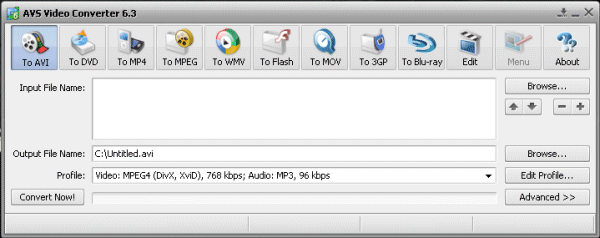
Figure 1: AVS Video Converter 6 in all of its glory. The program did not require a reboot, which is always nice and launched after the setup was complete. It launches in a small window, which hardly takes up any space on the desktop, and has an uncluttered clean looking interface. Across the top of the window is a row of 12 buttons which appear to be shortcuts to the file types that the program can convert to. The buttons listed from left to right are labeled as: - To AVI;
- To DVD;
- To MP4;
- To MPEG;
- To WMV;
- To Flash;
- To MOV;
- To 3GP;
- To Blu-ray;
- Edit;
- Menu;
- About.
Below the buttons is a box labeled Input File Name. Here you can add the file or files that you want to convert. There is a Browse button to make file selection easy and additional buttons to allow you to easily add new files and change the priority in which they are converted. Below the Input File Name box is the Output File Name box. This box, of course, is where you specify where you want the output file to be stored and what you want to name it. It also has its own Browse button. Next up is a drop down box labeled Profile. AVS Video Converter uses profiles to define popular resolution and sound options for the output file. Each conversion format has its own set of profiles. For example, if you chose the AVI button from the top row as the file type you wished to convert to, then all the profiles in the drop down box would be different formats for the AVI file type. It's a nice simple setup that makes it easy for users who don't have a lot of know-how when it comes to video conversion. For those people who do have knowledge when it comes to this stuff, there's an Edit Profile button that allows you to change the settings of any of the pre-defined profiles and even create your own. Below Profile is a simple status bar and two buttons, Convert Now!/Pause and Advanced. When you click the Convert Now! button to start a conversion it changes into the Pause button. While the Pause button itself is pretty self explanatory it also has a drop down next to it that gives you more options, including Stop and Conversion Priority. Conversion Priority lets you set how much of the CPU the program is allowed to monopolize while doing the conversion. Obviously giving it high priority allows the conversion to go faster, but any other things you may be using your PC for will be slower. The opposite can be said of setting it to the low priority option. Clicking the Advanced button makes the window larger and gives you several more options including a preview of the video you are converting. The new options start with an option to split the output into multiple videos, either using markers or by setting a limit on the file size of the output file. Next up are options concerning the aspect ratio of the film. These are Original, No Correction, and Crop Scale. The final options have to do with the resize filter used. These options include "Nearest Neighbor", Bilinear, and Bicubic. All of these options reside in the Aspect Correction tab located right above the bottom bar of the window. There is another tab here as well, it is the File Information tab and it contains all the info you would want to know concerning both the input and the output file. The bottom bar on the window gives such information as: Elapsed Time, Remaining Time, and Overall progress by percentage. All in all I think the program has an easy to use clean interface and it has options for the beginner and the experienced user. 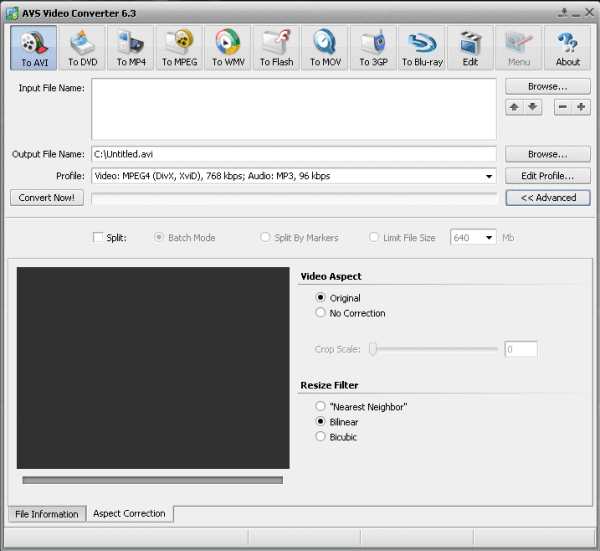 Figure 2: Advanced Features of AVS Video Converter 6.
TestingFor testing purposes I used a video that I recorded with a Canon FS10 video recorder. The video I took was about an hour long and was shot in 16:9 aspect at 480p definition. I wanted to see how long it took to convert the video to different formats and how well it maintained the quality of the video through the conversion process. The file formats I tried converting to were: AVI, MP4, and WMV. While doing the conversions, I only used the profiles supplied by the program and did not change the aspect or the resolution of the output file. While the videos were converting I played around with the priority settings to see what kind of difference they would make. Surprisingly they made no difference that I could tell. The video seemed to take just as long whether the process was allowed to use all of the CPU or very little of the CPU. I don't know if that feature just did not work or if maybe it just doesn't make a difference because of the CPU I was using. When it came to the speed of the file conversion, this software did not break any records. Converting to WMV took the longest time, which was around five hours and the shortest time went to MP4 at around two and half hours. To be fair though, I should note that the software does support multi-core processors and the machine I ran these tests on was a Pentium 4 running at 3.0 Ghz. Taking advantage of multi-core processing would no doubt speed up the conversion process. The one thing I did change for the output file was the bitrate. I chose a lower bitrate so that I could see how well the program would maintain video quality even though the output file would be considerably smaller than the original. I was not disappointed. In each instance the output file displayed little to no discernible loss in quality. So while I may not have been all that impressed with the speed of the conversion, the quality of the output file more than made up for it in my mind. I would rather have great looking results than fast results any day of the week. Even though this review has focused mainly on AVS Video Converter 6, its real intent is to review the entire product line, because that is what you get for the money you pay. Obviously writing reviews on all 30 products in one article is not realistic and while I could have reviewed a couple programs at the same time I decided to review just one of them so that I could give greater detail and cut out the confusion multiple reviews in one article might have caused. That being said, I did take a good look at AVS Video Editor and AVS Sound Recorder to make sure some of the other products maintained the quality that I found in Video Converter. Once again I was not disappointed. Both programs showed the same attention to detail, simple design and functionality and in the case of Video Editor I can say that while it may not be on par with some of the more higher end software out there, for the beginner or casual enthusiast it's a good product. ConclusionThe AVS4YOU software line seems like a good value. AVS Video Converter 6 is a solid, easy to use product. I don't think it's the fastest software of its kind but its ability to maintain video quality and its pick up and use interface make it a good product. Combine it with AVS Video Editor and you can justify the $59 - nevermind the other 28 programs you get as part of the deal. For anyone just getting into media editing or if you are looking for a decent set of media tools, I don't think you can go wrong here. Chris Baxter is an IT Professional and part time Web Designer who resides in North Aurora, Illinois. Playing video games, watching movies, or reading a good book are what occupies his time when he is not fixing computers or trying to get his hands on the latest gadgets. 
Do you enjoy using new hardware, software and accessories, then sharing your experience with others? Then join us on the Thoughts Media Review Team! We're looking for individuals who find it fun to test new gear and give their honest opinions about the experience. It's a volunteer role with some great perks. Interested? Then click here for more information. 
|