 Dressed to the Nines - the ACER F900 Windows Mobile Phone
Dressed to the Nines - the ACER F900 Windows Mobile Phone

Product Category: PDA PhoneManufacturer: AcerPrice: $479.99 USD Pros: - Elegant design;
- Large, sharp and vibrant screen;
- Very good speakerphone.
Cons: - 128 MB of RAM isn't sufficient for such an advanced device;
- Screen isn't as touch sensitive as many competitors;
- Acer Shell touch interface lacks the pizazz and depth of HTC's TouchFlo.
Summary: Will we ever be able to write another touchscreen phone review without mentioning the iPhone? Its phenomenal success and near-iconic status have sent the manufacturers of phones using the more "venerable" operating systems, such as Windows Mobile and Blackberry, scrambling to come up with iPhone alternatives. I haven't seen much from Acer in phones in the past, but its F900 has impressive specs and looks to have the potential to challenge the iPhone as well as other WinMo contenders such as the HTC Touch Diamond 2. Does the F900 have what it takes to bring iPhone shoppers into the WinMo fold?
IntroductionI've been impressed with Acer products that I've used in the past and found their quality of materials and construction to be quite competitive. I got the same impression from the F900 when I first saw it and held it in my hands. It has a solid feel that's comparable to my original Touch Diamond, though the Touch Pro 2 that I just reviewed feels a notch or two above both other phones. The solid black front with no visible buttons or directional pad mimics that of the iPhone, so the competitor that Acer is targeting seems pretty apparent. Let's take a closer look at the hardware. The Hardware Tour
Figure 1: Can't get much simpler than this... not to mention elegant. Too bad the buttons are virtually invisible unless lit. As described above, the F900 sports a minimalistic looking solid black front. Although there are no visible keys, there are 4 touch sensitive keys below the screen that glow with a blue backlight when you touch them. The only problem is that you can't see them when the backlighting is off and they react immediately when you touch them, so you have to rely on your memory as to which button is where. They are, from left to right: Talk/Send, Start, OK/Close and End. The existence of the Start button suggests that this phone may either be eligible for a WinMo 6.5 upgrade (I've yet to hear any rumors about this) or may be the basis for a subsequent WinMo 6.5 phone, since the Start button is one of the requirements for 6.5 designs. Unfortunately, the Start button isn't as slickly implemented as the latest HTC competitors (Touch Diamond2 and Touch Pro2). While pressing the Start button on the F900 causes the standard Start menu to drop down, the HTC phones reveal a set of finger friendly icons instead. The buttons may be present but often invisible, but a directional pad is nowhere to be found. This matches the HTC competitors and serves as an indicator as to how successful the manufacturers think the touch screen capabilities have been implemented. More on this later. Across the top on the left, the F900 has an indicator for GPS/WLAN/Bluetooth, flashing different colors for each. Moving to the right, we see a light sensor, the earphone speaker and the charge indicator. And last but far from least, we have the huge 3.8" WVGA (800 x 480) touchscreen with 65K colors. This screen dwarfs that of the original Touch Diamond (2.8" VGA) and even tops the TD2's 3.2" WVGA. 
Figure 2: It's nice to see an LED flash to go with the camera... every little bit helps. The back of the F900 features the lens for the 3.2 MP auto-focus camera. Just below the lens is the LED flash, a unique feature among the phones to which I've been comparing the Acer. At the bottom is the external speaker, used for the speakerphone. 
Figure 3: Nothing much on the top. The manual doesn't say what the open slots are for. The top really has nothing of note. I'm guessing based on the word GPS seen there, the GPS receiver is underneath. The owner's manual makes no mention of anything regarding the top. 
Figure 4: On the left you find the power button and a Mini USB connector (thumbs up for the use of a standard connector, thumbs down for still omitting a separate standard headphone port). The left side contains the power button and a Mini USB connector used for charging, synching and headphone connection. HTC has announced that future Touch models will provide a standard 3.5 mm headphone port, although the Diamond2 and Pro2 still have a similar multi-function port. Hopefully, Acer will make the same change in future models. 
Figure 5: With WM 6.1 Professional, you'll still need a stylus from time to time. The bottom has the microphone and the stylus. The stylus is a collapsible design, which many people don't like. However, I find that it's certainly superior to the tiny 2 inch stylus that came with my Touch Diamond. 
Figure 6: Lots of nice stuff on the right side, including a dedicated camera button and external access to the storage card. The right side has a number of features. First we have the camera button. Press it to activate the camera, and use it to auto-focus and take pictures while the camera is active. Depending on what I was doing when I pressed the camera button, it didn't always bring up the camera. The reset button (a recessed pinhole) is just to the right of the camera button. Next we have the Micro SD card slot. Being external, that improves on a number of phones (like my Samsung Jack) that hides the SD slot behind the battery cover (and in the Jack's case, requires removal of the battery to access the SD card). However, the card in the F900 is recessed a bit below the surface of the case when installed, so you can't just push on it with a fingertip to release it… you have to use a fingernail or something else with an edge to push on it. Finally, we have a scroll rocker switch with an action key in the middle. If you don't want to scroll by flicking your finger, this is an alternative. 
Figure 7: My, what a big battery you have! It's very thin, though, so it doesn't add a lot of weight. Open the battery cover and you'll find, surprisingly enough, the battery. Unlike with most phones, the battery is locked in place by the red switch to its right. The SIM card is the only other item of note here. Size and Weight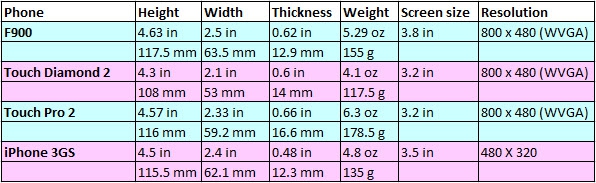
Figure 8: A comparison to a few likely competitors... Considering its very large screen, Acer have given the F900 some svelte dimensions. It's a bit larger and heavier than the TD2, but lighter and thinner than the TP2 with its slide-out keyboard. If you're interested in the F900 but prefer the hardware keyboard, a sister unit with such a keyboard, the M900, is available.
The InterfaceA finger friendly phone makes its mark with its interface. The iPhone features its pages of icons, with no real way to tailor the interface (unless you jailbreak the phone), but its capacitive screen is very responsive to gestures and the finger friendliness pervades all settings screens and applications. WinMo manufacturers have to contend with an OS whose current version was designed around stylus navigation. Since the iPhone has relegated the stylus to the status of "so early 2000s", the WinMo manufacturers have countered with finger friendly shells that sit on top of the stylus friendly OS. HTC's TouchFlo is probably the best known of these shells and it does a pretty good job of providing finger friendly functionality for many tasks. However, eventually you're going to have to use the native WinMo applications and settings screens, and their stylus friendly designs (small menus and controls on the screen) expose cracks in the finger friendly façade. HTC's latest version of TouchFlo 3D on the Diamond 2 and Pro 2 extends further than ever, even to some degree into the native WinMo applications, where they replace the small menus with larger ones that are easy to navigate by touch. As you may know, changes to the core of the WinMo OS for versions 6.5 and 7 will improve matters by making the native applications much more touch friendly. So how does the Acer solution measure up? The Acer ShellInstead of the series of pages used by TouchFlo 3D, Acer provides the Acer Shell, based on a more literal desktop metaphor. You're given 3 pages of "desktop" on which to place widgets that access various applications; some also display information regarding the application content. Widgets can be moved around (they get smaller as you move them further away from the "front" of the desk) or removed. 
Figure 9: The first desktop page. Sort of reminds me a bit of Microsoft Bob... at least there's no annoying dog. 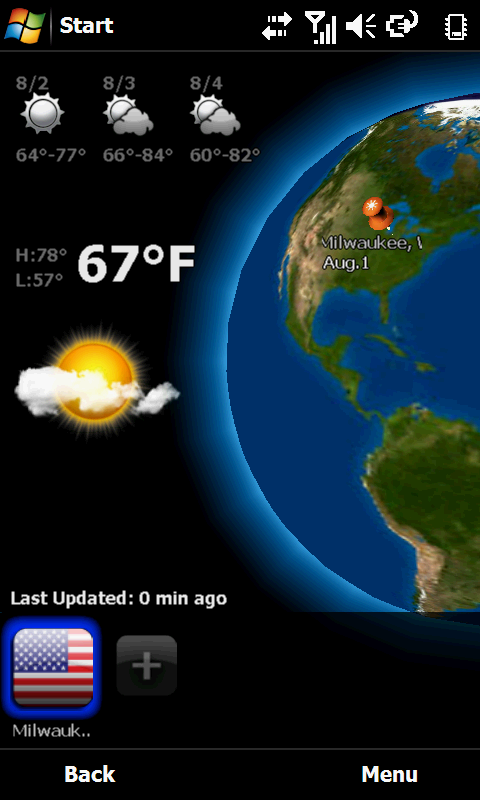
Figure 10: The globe display provides overly generalized information that's fairly useless. How about replacing it with more weather info as in TouchFlo 3D? The clock widget shows the date, time and name of your carrier. Tap on it and it shows you the locations that you've defined on a globe. 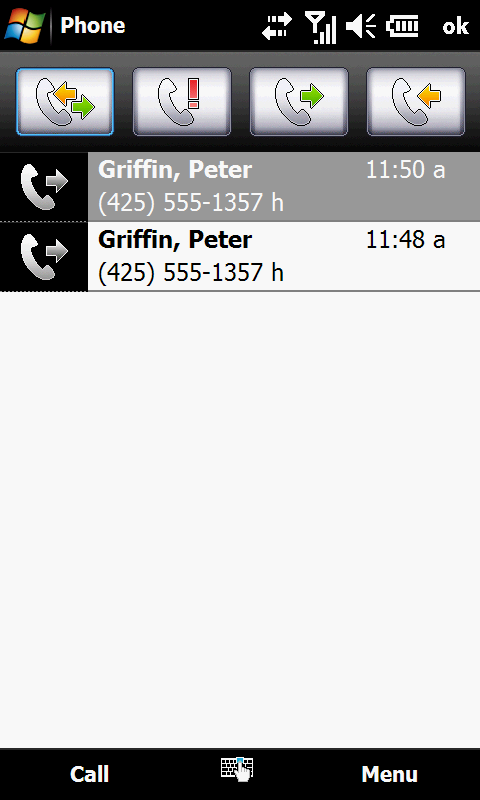
Figure 11: Hmmm, fictitious friends... guess I must have started my third childhood already. 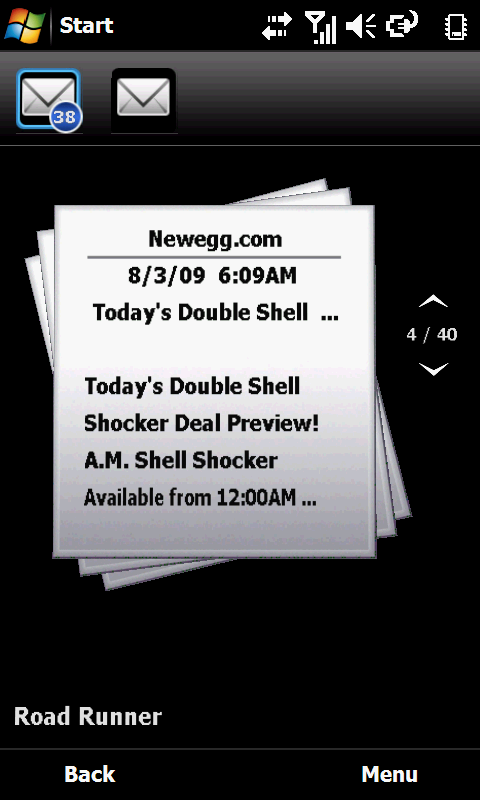
Figure 12: Behind on my e-mail as usual... Pressing on the phone widget in the center of the screen brings up the call history. The envelope widget displays the number of unread e-mails and pressing on it takes you to a graphical display with previews of your messages. The paper plus paperweight widget displays the number of unread text messages and pressing on it brings you into the text message inbox. The calendar widget displays the date and time of your next appointment and pressing on it takes you into the WinMo calendar. Even the window is a widget… it displays the weather of the currently chosen city and takes you into a weather application when pressed. 
Figure 13: The second desktop page. Guess I need professional help with my picture mounting... 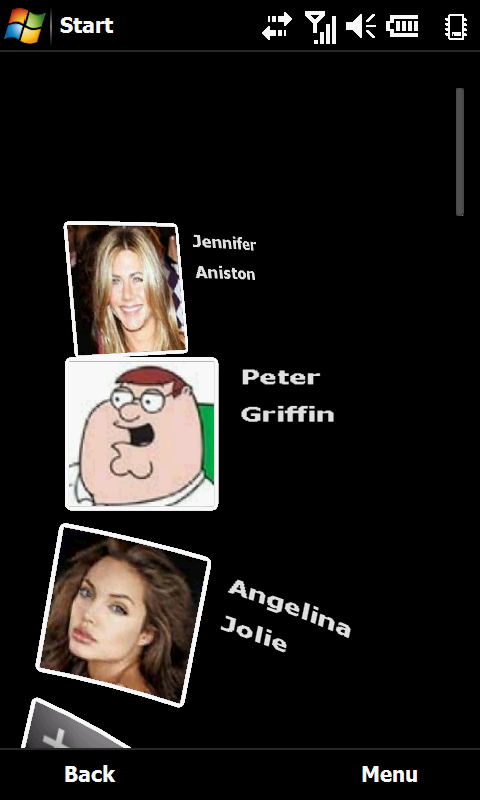
Figure 14: As you can see, at least my taste in fictitious friends is improving somewhat. On the second desktop page, you have a "Rolodex" widget that shows the first contact picture that you've assigned. Press it and you get a graphical display of the contact pictures. 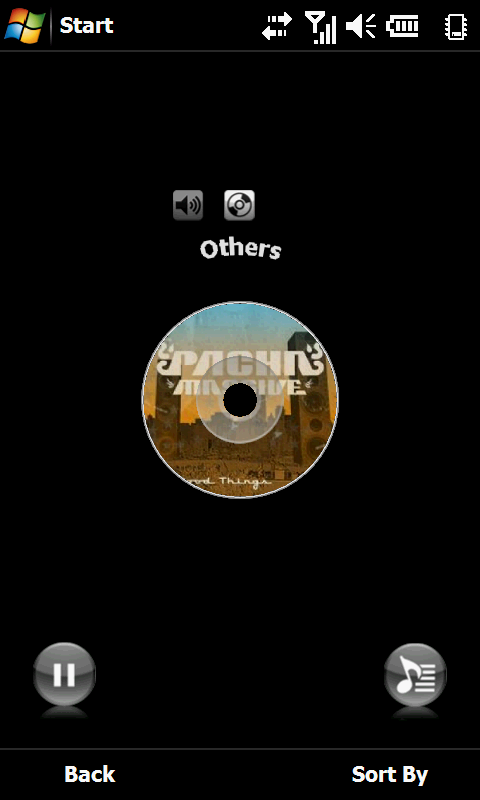
Figure 15: It may be a bit plain, but at least it's not yet another Cover Flow clone. The CD Player widget displays an album cover and pressing it takes you to the Acer media player.
The Acer Shell continued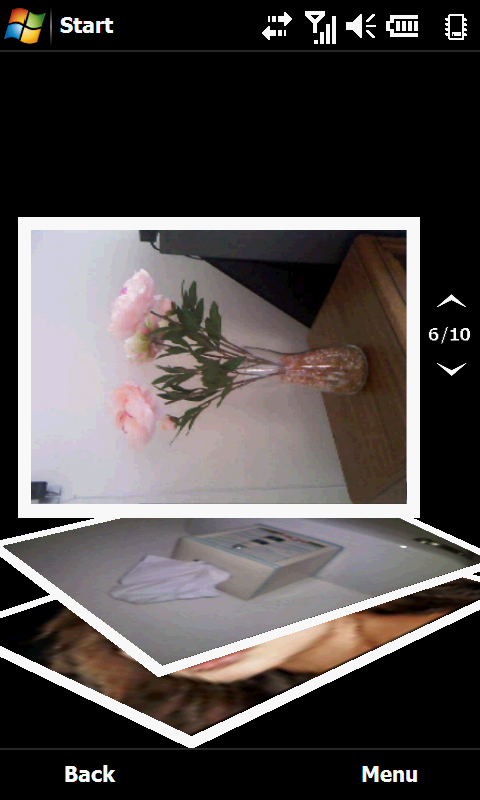
Figure 16: Hmmm... maybe the flowers are supposed to be that way... The Picture Frame widget shows one of your stored pictures. Pressing it takes you to the Picture Album application. 
Figure 17: The third desktop page. Guess they ran out of recognizable desktop item metaphors... the thing that looks kinda like a calculator isn't one, and I've never seen a globe like that just laying on someone's desk. 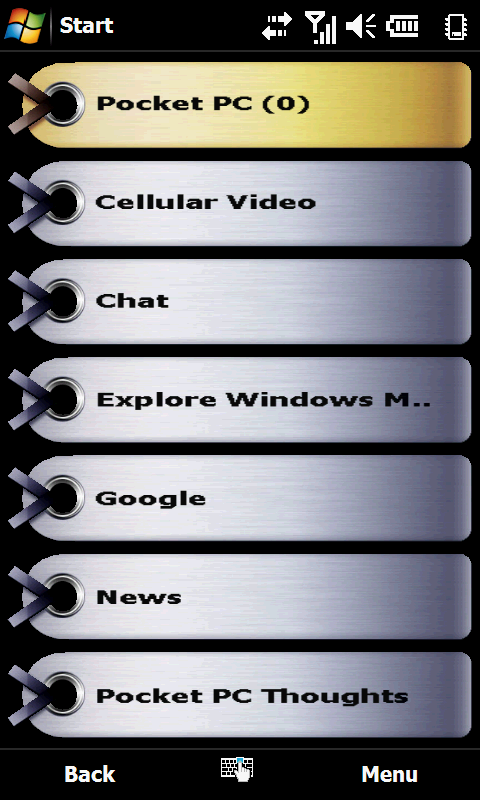
Figure 18: OK, so the globe is a metaphor for the Internet and the tags are your shortcuts. If it has to be explained to you, perhaps the symbolism is a bit opaque. On the third page, you have what looks like a keypad. Nothing previewed here, but pressing it takes you to the Quick Menu (an icon page that you can configure with favorite programs). The "globe with some tags attached" widget takes you to your IE shortcuts. 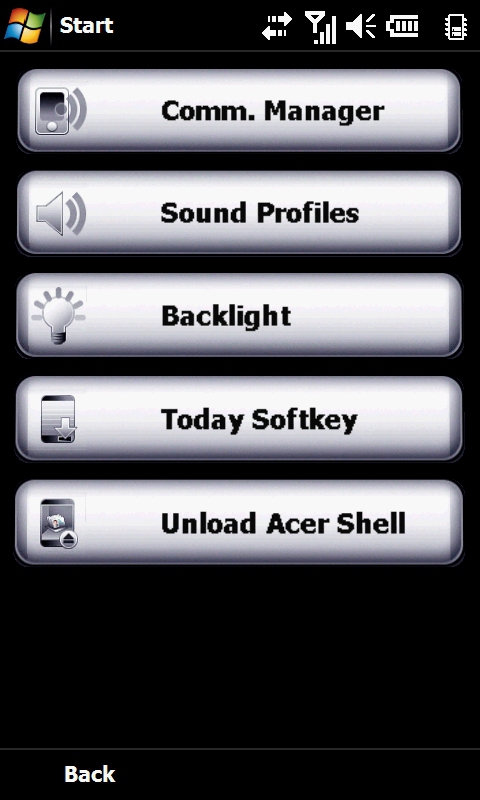
Figure 19: Here are some of the choices in the touch friendly setup menu. Finally, the pencil cup takes you to the Acer setup menu. You have some alternatives to using the Acer shell. One is provided by Acer and it gives you access to all of the apps that the shell provides through a set of icons on a separate main screen. The other alternative is to use a standard WinMo Today screen, which is what you see if you select to not load Acer shell at boot time. Despite some clever touches, I find the Acer shell to have a somewhat dated appearance for a modern device, sort of the smartphone interface equivalent of Microsoft Bob. HTC's TouchFlo 3D has a much more sophisticated appearance, while equaling or exceeding the functionality of Acer shell. Non-WinMo devices like the iPhone and the Palm Pre also have a much greater visual punch. Another issue that I found is that the F900 is somewhat less responsive to touch than other touch screen phones I've used, so I often found myself having to sweep several times to go from one desktop screen to another. The same thing applies when flicking to scroll through lists. I ended up having to apply more pressure than with other devices to get a response and I frequently ended up using enough pressure for the unit to respond as if I had tapped rather than used a finger sweep. So rather than scrolling, I'd end up opening a document or contact. By comparison, the iPhone with its capacitive screen is very responsive. And HTC has clearly put a lot of work into responsiveness with the resistive screen on their latest phones, giving them responsiveness that rivals capacitive screen devices. From that perspective, the F900 is behind all of those competitors. For the record, my original Touch Diamond had the same issue when I first got it, but I found a registry mod on www.xda-developers.com that increased its screen sensitivity significantly. The sensitivity of the Diamond after the mod was almost as high as the new Touch Pro2. So I wonder if it's possible to make a similar modification to the F900. I can't apply the same mod, since it uses HTC-specific registry keys on the Touch Diamond and unfortunately, I wasn't able to find a comparable mod for the Acer.
Keyboard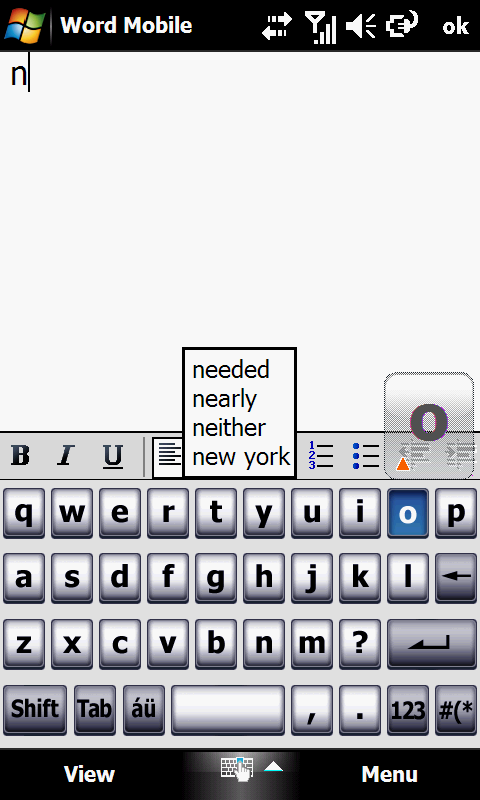
Figure 20: Not bad for a bundled keyboard... Acer supplies an on-screen keyboard intended for thumb or fingertip use. Like other similar keyboards on the Touch Diamond and iPhone, an image is displayed above the key to show which key you pressed. This keyboard also works in landscape mode. In use, it worked well enough, though the low screen sensitivity sometimes resulted in missed keystrokes. In addition, I prefer the word prediction with the HTC keyboard. And I prefer TouchPal, with its useful array of keyboards, over either the Acer or the HTC keyboards. At around $12, it's money well spent. Phone FactsIn its role as a phone, the F900 was able to shine. Signal strength matched my other phones everywhere I went. Folks on the other end of the line reported that sound quality was great whether on microphone or speaker. Sound through the F900's ear speaker was intelligible but a bit strident sounding. The strident sound went away when using the speakerphone. In fact, the F900's speakerphone sounded almost as good as the Touch Pro2 with its dual speaker setup. 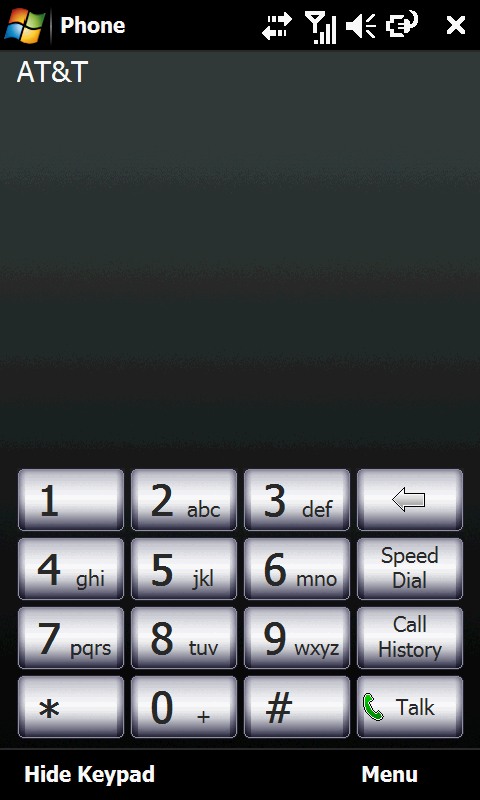
Figure 21: Dialing's a snap with the nice big keys, courtesy of the nice big screen. The dialing screen is pretty much what you'd expect… a standard keypad with access to speed dial and call history. I guess they expect that you'll go through the contacts list if you want to call a contact… the HTC dialer allows you to go directly to the contacts list from their dialer, an additional convenience. 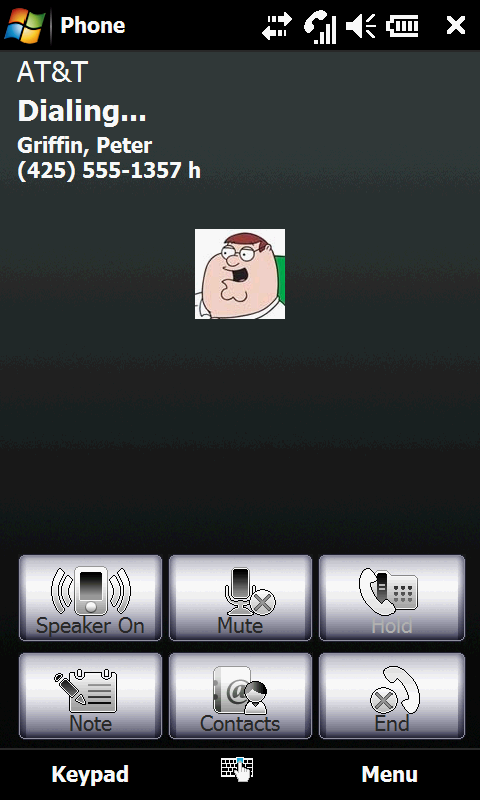
Figure 22: The "during a call" screen holds no surprises. The "call in progress" screen is also pretty much standard issue, with control over the speakerphone, muting, call holding and creating notes. Contacts can be accessed from this screen which provides the means for setting up conference calls. Overall, I found the phone's sound quality to be just short of excellent and the controls for phone calls to be satisfactory. That's a fine showing for the F900. InternetComing off of its great showing in its phone performance and functionality, Internet browsing on the F900 is comparatively disappointing. Although advanced touch friendly browsers such as Opera Mobile and Skyfire are available for WinMo devices, Acer offers only the latest version of Internet Explorer Mobile on the F900. The current version of IE Mobile has very limited touch support and is far less capable at controlling zoom and text flow than the other 2 browsers mentioned. It's unfortunate, because with its large high resolution screen, the F900 could be one of the best phone-based Internet devices available. Fortunately, both Opera Mobile and Skyfire can be downloaded for free, so that's certainly one of the first things I'd do were I to buy an F900.
CameraThe F900's camera is on the current cutting edge of smartphone cameras, with 3.2 megapixels, autofocus and an LED flash. The autofocus is a particularly important feature, since it eliminates the fixed focus lens found on most other camera phones, along with the exposure compromises such cameras must make to provide photos that are in focus. Unlike many camera phones, the F900 has an actual shutter release button in the upper right hand corner when you hold it in the landscape position. This makes it work much like a dedicated camera. The shutter button serves as a dedicated button to activate the camera mode. It's also designed with the "push halfway for focus, all the way to take the shot" convention used in most digital cameras today. Settings are relatively sparse, as is typical with camera phones. You can set the photo resolution (up to 2048 x 1536), configure the self-timer, adjust the white balance, add a time stamp to your photos and turn the flash on or off. Try as I might to find them, however, detailed specs about the camera hardware weren't available (or at least not easily found). 
Figure 23: With lots of light, indoor shots turn out pretty well. I took what have become my stock pictures for this year to test the camera. The floral arrangement above was next to a window that let a lot of light in. The autofocus wasn't the speediest, taking almost 3 seconds to focus as opposed to less than 1 second with my Canon SD970 compact digital camera. To be fair to the F900, that focusing speed is roughly comparable to that of the HTC Touch Pro2 that I reviewed recently. The final shot seems well focused and has vivid colors, although it seems to lack the crystal clarity of a similar shot with the Canon. 
Figure 24: Outdoor shots in sunlight show the camera at its best. Outdoors in bright sunlight is where these cameras really shine. The photo in Figure 24 has very sharp focus and bright, natural color. There was little difference between this shot and one from my Canon under comparable conditions. 
Figure 25: In a dark area with limited light from a flashlight, picture quality suffers. 
Figure 26: In closeup shots, the flash can be a big help. I also did some shots with the flash to test its effectiveness. First, I took a candle as the subject into a dark walk-in closet with a flashlight to provide enough light to compose a picture. As expected, without flash the picture was far too dark to be usable. With flash, I got a usable shot. 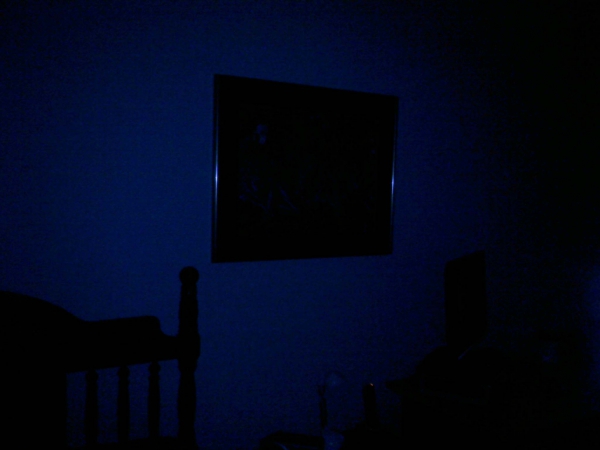
Figure 27: A distant shot in dark conditions demonstrates a limitation of the LED flash... it can't cope well with distance. 
Figure 28: The same shot with the Canon SD970. Just to demonstrate the difference between the LED flash on the F900 and a conventional flash on a dedicated digital camera... Although the first attempt with the flash was successful, I did suspect that the flash had pretty severe distance limitations (a common shortcoming of such LED flash units). So I took a shot in a darkened room from about 7 feet away using the F900 with its flash on. To compare flash functionality, I took the same shot with my Canon. As you can see, there's almost no comparison. While the F900's flash can be helpful close up, it doesn't have nearly the power or range of a conventional flash. Finally, I tried a couple of videos with the F900's video camera. It did about as well with exposure as with the still shots, but even slow panning resulted in jerky movement in the video. Although I was unable to confirm with specs, I suspect that the frame rate maxes out at 15 fps, while 30 fps is considered to be the minimum frame rate that appears as seamless motion to the human eye. For the record, the TP2 also maxes out at 15 fps. At any rate, my Canon provides 30 fps and motion is far smoother. The video camera will do for something that you might want to put on YouTube, but if you want any real quality, you'd be far better off with the video function on a digital camera at minimum, or a dedicated digital camcorder at best. In summary, the F900's camera gave a fine performance for a camera built into a phone. Still shots with ample light can turn out to be comparable to that of a dedicated digital camera. Don't expect a lot of help from the flash or smooth action shots with the video camera. But if you stick with its strengths as a still camera, it should give you satisfactory results.
Other Features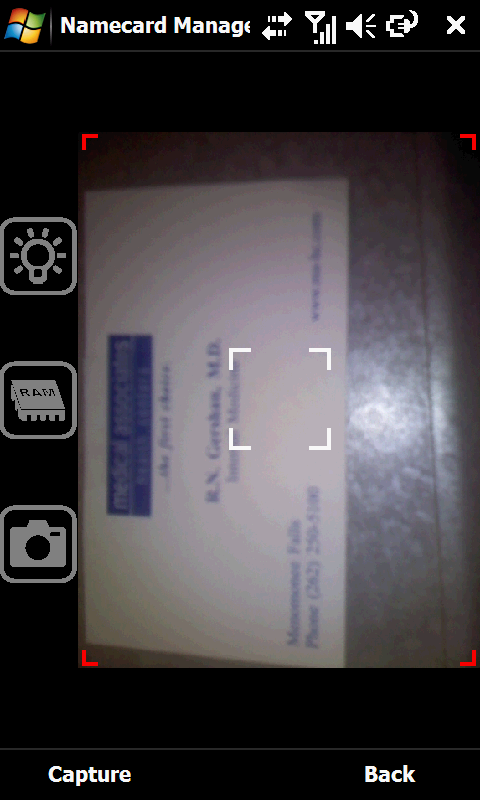
Figure 29: Namecard Manager is an attempt to use the camera for Optical Character Recognition for business cards. The F900 includes the entire standard suite of Windows Mobile Professional software and provides a few extras as well. In the Multimedia folder, you have the FM Tuner, Namecard Manager and Streaming Player. The FM Tuner is pretty much what you'd expect and it works well. The Namecard Manager uses the camera to take a picture of a business card and attempts to use OCR to populate a contact record from it. I found accuracy to be a bit spotty. Finally, the Streaming Player uses the RTSP protocol to deliver streaming video. In using the Streaming Player, I found myself missing the dedicated YouTube application that HTC provides on its phones. 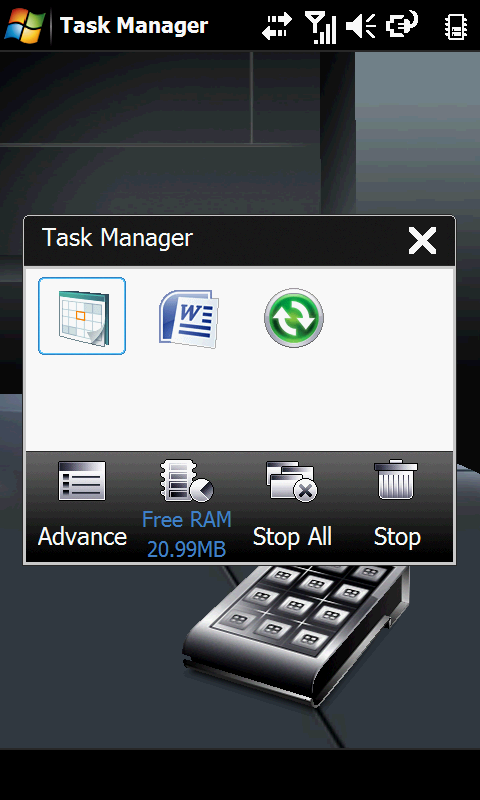
Figure 30: The finger friendly Task Manager is both handy and attractively designed. A number of useful utilities are also provided. Those include a basic backup utility and a memory optimization utility. In addition, you have a rather clever touch-enabled task manager that you can use to drag icons to a trash can in order to stop them. Voice Commander is similar to Microsoft's Voice Command, allowing voice-activated dialing, application launching, music playing and more. The F900 includes a SiRF Star III GPS chipset, which has been the standard over the past few years. After the customary cold start, I was able to get enough satellites to navigate in 10 - 15 seconds. No dedicated navigation software is provided, so Google Maps will have to suffice. The F900 is capable of taking advantage of everything Google Maps has to offer. ConclusionsThe F900 shows that Acer has the potential to go up against the "big dogs" from HTC. A big beautiful screen in a relatively compact unit is a good start and if all other things were equal, the F900 would be a strong competitor for the Touch Diamond2. However, a smaller amount of RAM, a less sensitive screen and a less capable touch interface put it in the TD2's shadow. If Acer were to correct the last 3 items with the F900's successor, that phone could be a real contender. In the meantime, competitive pricing makes the F900 a reasonable lower cost alternative to the TD2.
|

