 Further Traveling with Pharos -- the Traveler 127 reviewed
Further Traveling with Pharos -- the Traveler 127 reviewed

Product Category: 3.5G GPS PDA PhoneWhere to Buy: Expansys [affiliate]Price: $479.99 USDSystem Requirements: Runs Windows Mobile 6.1 ProfessionalSpecifications: Qualcom 400Mhz processor, 256mb Flash ROM, 128mb SDRAM, 2.5 inch QVGA display, QWERTY keyboard, Triband (850/1900/2100) UTMS/HSDPA/HSUPA, Quad Band (850/90/1800/1900) GSM/GPRS/EDGE. GPS (with AGPS compatibility), 802.11b/g, BT2.0+EDR, USB 2.0, Cameras - 0.3mp (front), 2.0mp (rear)+fixed focus, battery is 1410 mAh Li-Ion with is rechargeable/replaceable. Dimensions: 116mm (4.57in) x 62mm (2.44in) x 15mm (0.60in). Weight is 145g (5.11 oz) with battery. Full specifications are available here.Pros:Trackball has a good, responsive feel to it, but software is still not fully integrated into its existence;GPS is very responsive and works well with the Smart Navigator software;Standard 2.5mm headphone jack, which also doubles as TVOut;- Good all around package for traveling business people.
Cons:Lock/power button doesn't always turn on the screen;- Small stylus;
- WiFi has difficulty with secured networks;
2 megapixel, fixed-focus camera is not up to current expectations.
Summary: Following along from our review of the 117 last month, we now present Pharos' latest addition to the Traveler series -- the 127. Similar to the 117, but designed for those who prefer the front-facing embedded keyboard format, the Traveler 127 is a full 3.5G capable travelling companion for the mobile business executive. It's not an easy market to make your mark in, as it's crowded and competitive. How does the 127 fare against the HPs, HTCs and Blackberries? Let's take a look...
Inside the BoxAs with the rest of the new Travelers, the 127 is built by Inventec in China and comes packaged with what has become the fairly familiar standard set of accessories. 
Figure 1: The 127 comes equipped with the fairly standard kit. Clockwise from the top left: - The Getting Started disc, including Activesync/Mobile Device Center and the user manual in PDF format;
- The Traveler 127 unit itself, including the 1410mAh battery;
- A Start Here printed manual, which is very short, but provides simple instructions for inserting the battery, SD and SIM cards and getting going;
- Stereo ear buds with microphone on a 2.5mm plug;
- USB charge/sync cable;
- A micro SD card in an SD card holder with the Smart Navigator software including US and Canadian maps, and Spb Menu and Traveler software;
- A standard USB wall charger. About the only thing missing might be a second stylus.
As I mentioned in the Traveler 117 review a little while back, it's gratifying to see Pharos come out with units sporting a standard 2.5mm headphone jack and earbuds to match. It makes it that much easier to use your own personal favorite headset without having to invest in proprietary adapter cords, and you can power the unit while you are listening to music. Including the adapter kit for the microSD card is a nice touch, since it allows for easy loading of extra music, software, maps, etc. from a PC or laptop. Kicking the Tires...When you pick up the Traveler 127, it feels well built and solid in the hand. It doesn't have the heft of earlier models, but then lately, we've been looking for things are are lighter in our pockets. The case is mostly plastic, with metal-painted inserts and highlights. 
Figure 2: The main working area of the Traveler 127. At the top left is the VGA front-facing camera for video-calls, then the earpiece in the centre, and the notification LED in the top right. Below the 2.5 inch QVGA screen is the telephone pickup button, then the Start button (to drop down the Start menu), the trackball in the centre. On the right is the OK button and Call Hangup/Home button. Below these is a 36-key QWERTY keyboard. The trackball is essentially the same unit as found on the Traveler 117 -- providing scrolling and cursor movement like the traditional d-pads. As with the T117, the software hasn't yet caught up with the technology, so you end up flicking through lists, etc. rather than smoothly scrolling.

Figure 3: Going left to right across the bottom of the unit is the microphone hole, USB charge/sync jack, and the lock/release slider for the back panel. With this view, you can see how the keyboard keys have been bulged upward to provide a more precise feel and reduce the number of mis-presses. 
Figure 4: On the left side (as you face the unit) there are the Volume Up and Down buttons, followed by the keyboard light switch, then the cover for the microSD card slot. Note -- to open this cover and access the slot, you have to take off the back panel. If you press and hold the keyboard light switch, it will activate the Record Voice Note software. Here, you can also see how far the trackball sits above the surface of the screen.

Figure 5: On the right side of the unit, we have the reset slot (on the left), then the camera button. If you press it once, it will launch the Live Search application. Pressing and holding it will launch the Camera app. A little further along is an OK button (which performs the same function as the one at the front) and then the Ostia button, which launches the Smart Navigator application. At the top of the unit (furthest right in this picture) is the top of the stylus. 
Figure 6: Here's a shot of the top of the Traveler 127. At the far left is the stylus. In the centre is the 2.5mm audio output jack, which doubles as TV-Out as well (although I couldn't find any mention on the Pharos site of a TV-Out cable accessory). At the right is the power switch/lock slider. Keyboard locking has become one of my must have features lately and I've used a number of units where you lock the keyboard by pressing and holding the 'end call' button. I have to admit that I quite prefer having the positive feedback of a lock switch. When you slide the button to the right (in the photo above), the button stays there, and the T127 becomes locked. The screen turns off and it will not accept input from any of the keys, except the call pickup button when a call comes in. When you want to re-activate the unit, you slide the button all the way to the left (right, if you're looking at the screen) and you're back in business. Unfortunately, this didn't always work as it was supposed to. About 30% of the time, the unit refused to turn back on after being locked. I'm not sure if this is related to the installation of Spb Mobile Menu, but quite a few times I wasn't able to get the screen to turn on, no matter how I played with the Power On button. I eventually had to soft-reset the unit to get things running again. 
Figure 7: The back of the unit is finished in what is becoming fairly standard 'rubberized' plastic. It provides a good, solid feel in the hand that makes the unit easy to hold. About the only feature here is the lens for the 2 megapixel fixed-focus camera. (More on this later). 
Figure 8: Here's a shot of the Traveler with the back and battery removed. On the left, just below the camera lens is the plastic tray for the SIM card. You slide the card into this tray, then slide the tray and card back into the unit. It's the first time I've seen an arrangement like this, but it does eliminate the worry about if the SIM card is seated properly or not. Size ComparisonThe Traveler 127 is very similar in size and thickness to the HP910c Messenger unit (weight=154g, 64mm x 15mm x 114mm) I reviewed a couple of months ago, and the Traveler 117. In fact, the 127 is only 2mm longer than the 910c, 2mm narrower, and exactly the same thickness. It's also 9g lighter! As I mentioned before, I couldn't keep the Messenger and I'd already returned the T117, so I wasn't able to get a side-by-side photos. But here's a comparison shot with my current workhorse, the AT&T Tilt. 
Figure 9: Comparing the Traveler 127 and the AT&T Tilt. As you can see, while the T127 is wider and longer, it's considerably thinner -- and don't even ASK about the weight difference! Suffice to say that the Traveler 127 is definitely more pocketable than a Tilt! :-)
Software Included by PharosThe software package provided by Pharos is almost exactly the same as that provided in the Traveler 117. It includes: - SIM Manager - managing contacts held on the SIM card;
- Unit Converter - from Spb Traveler?;
- Spb Mobile Shell + Spb Menu;
- Spb Traveler (demo version);
- aGPS - for downloading of satellite ephemeris data from the internet;
- AutoConfig - sets up data connections for cell phone providers;
- Backup Manager - providing a simple backup and restore capability;
- JETCET PDF 5;
- Phone Profile - where you can adjust various options within the phone firmware;
- MIDlet Manager; and
- Task Manager.
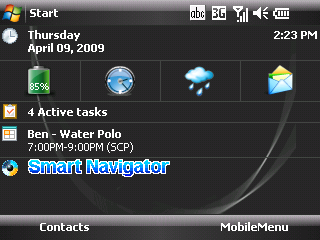
Figure 10: A shot of the Today screen running standard Spb Menu. In the system icon row at the top, just right of the center of the screen, you can see the keyboard mode icon, marked as 'abc'. This changes through 'ABC' and '123', depending upon the toggling of the function and shift keys on the keyboard. 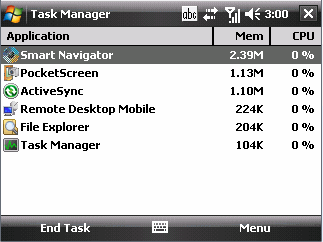
Figure 11: Here's a screen capture of the Task Manager application provided. Nothing special here, but a nice addition. 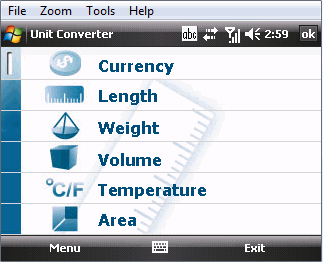
Figure 12: I suspect this Unit Converter application is part of the suite that comes with the trial version of Spb Traveler installed on the Traveler 127.
Day-to-Day UseI try to give every unit I review a really good run for its money, and test it in real world situations, similar (I hope) to what our readers will experience. So, for about two weeks, the Traveler 127 became my primary phone/PDA -- handling everything I normally do at home and work, and becoming my full-time digital assistant. While I wouldn't consider myself a power user, I do use my PDAs for a wide variety of tasks. Overall, the Traveler 127 did a good job of all the normal things we expect of a Windows Mobile device these days. It wasn't stellar in any one of them, but it handled things capably. From the comparison pictures above, you can see that the unit is quite comfortable in the hand and its size and weight do not create a huge bulge in the pocket. As you can see from the front shot, the Traveler 127 comes with only one notification LED. This sometimes makes it difficult to understand exactly what it's trying to tell you. Although the manual says there are different colours for different functions, my unit used the same blue LED for Bluetooth and Notifications. Hence, I couldn't tell if I'd gotten a message, missed an appointment, or simply forgot to turn off the Bluetooth. The LED does turn a definite red when charging and green when fully charged, which was helpful. Maybe the best bet would be to go back to two separate LEDS -- one for the radios and one for power/notifications, etc. As I've mentioned before, I'm not really a fan of the front-facing keyboard format, but I understand the convenience of having it available. The Traveler 127's keyboard is comfortable, with good spacing and feedback and I was quickly able to get pretty good speed at typing out messages with my thumbs, etc. It did take me a little while to figure out how to get the FN and Shift keys to work. They are basically toggles for the entire keyboard, and an icon in the top row changes as you go from mode to mode. I still haven't figured out how the SYM key works, though. One thing missing from the keyboard is key equivalents for the 'soft' keys on either side of the bottom of the screen. It was a bit annoying to have to remove my hand from the keyboard to respond to a 'Next' or 'Cancel' on the screen. I'm willing to bet this is the same trackball we saw in the 117. For some reason though, this version has a better feel to it. It's not quite as plastic-y and has a smoother action, with a bit more resistance than I found on the 117. Generally, I liked using this trackball a whole lot better and found it more accurate for moving within a screen and from screen to screen. As mentioned above, access to the microSD card slot is through a cover on the side of the unit, which is accessible only if you take off the back panel. On the T127, the hinge to hold on the cover is still rubber, but at least it's better than the one on the T117. 
Figure 13: On the 127, the hinge holding on the cover for the microSD slot is wider and a lot sturdier. The cover itself, though is a little thin and you have to take off the back cover to get to it. When putting things back together, you need to make sure you get the little tabs stuck under the rest of the case for things to fit snugly. As with the Traveler 117, this is definitely intended as a 'load and forget' operation. If you want to swap your SD cards frequently, this won't work for you. The 320x240 screen is not as bright or crisp as others I've tested (like the 117) and it's somewhat difficult to see in outdoor light. 
Figure 14: A comparison shot of the Traveler 127 and its included stylus. As with the 117, I found the stylus to be too small to be really usable. As with the Traveler 117, I found response to screen taps, etc. using the stylus could be quite slow and inconsistent. After making sure the screen was aligned properly using the stylus, I still found that I needed quite firm taps or repeats. Response to finger presses was fine. Generally, even with a slightly slower processor than the HP910 Messenger, the Traveler 127 was responsive and quick. It was noticeably slower when it was connected to the PC via Activesync or Mobile Device Center even with the sync schedule turned to 'Manual'. I also noticed an inconsistent ability to sync with Windows Mobile Device Centre under Vista. My success rate was about 60/40 as to whether it would sync or not. The T127 would always connect, but there were frequent errors with the synchronization and I was never able to trace them down to anything specific. As with the T117, the 127 seems to take a long time to reload from a soft reset -- generally a minute or more. Once in a while, the screen would blank out during the reset or seemed to stop at the Windows Mobile green screen. Hitting the soft reset button again quickly brought things back.
RadiosAs described in the specifications, the Traveler 127 certainly comes well equipped with all the expected connection capabilities (GSRM, GPS, BT and WiFi) through the Qualcomm chipset. CellularThe cellular radio provided in the Traveler 127 is truly world-capable, being able to handle both the European and North American data bands for 3G and UTMS transfers. I've never understood why other manufacturers (are you listening HTC?) feel the need to create specific units for the North American market. Maybe it has something to do with agreements with the cellular providers here. As with most PDA phones these days, Pharos has included an automatic configuration routine for most cellular suppliers in North America. It was a nice surprise to see Rogers included in the list of supported providers and to see that the routines properly configured the data connections. Once everything was set up, I had no problem connecting into Rogers at E, 3G and H speeds. The Traveler 127 automatically upgraded the data connection as it found the coverage available. In contrast to other units I've tested, I didn't find the battery usage adversely affected by using the faster 3G and H data speeds at all. The sound volume of calls through the front earpiece was a little on the low side for outdoors, but still quite useable. I suspect the vibration module is either badly placed or on the weak side, since even though I had the unit on ring and vibrate, I never really felt it when a call came in. I had problems with my custom-made MP3 ringtones, which work fine on other phones. They would either not play, or would only play one or two notes. The standard supplied ones work well though. 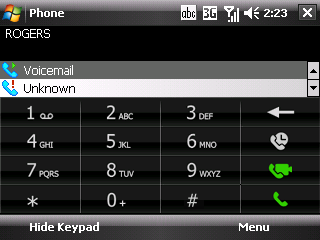
Figure 15: A screen shot of the phone dialer. The icons on the right are for call history, video calling, and regular voice call. BluetoothThe Bluetooth radio provided with the Traveler 127 is fully 2.0 compliant, with Enhanced Data Rate extensions. It was easily able to pair with my Helium Digital Headset, Motorola Stereo Headphones and the Handsfree unit in the Toyota Prius. All worked just fine and the range was similar to that of other units. I did find the volume through my Helium Digital BT headset was too loud. The headset was being overdriven, so voices were distorted and even the volume controls on the headset weren't sufficient to compensate. WiFiThe 802.11b/g WiFi included in the Traveler 127 was a bit disappointing. While the range was fine, I could not get it to connect to my DLink 655 router through a WEP-PSK secured connection. It would see the router and ask for the key, but it would not connect. If security was turned off, it would connect immediately and it no problems with other unsecure network hotspots in local coffee shops and ski lodges. Unfortunately, I didn't have any other secured networks available to test it with to confirm it wasn't a problem with my router. GPSGPS and Navigation systems are where Pharos excels and they make sure that this part of their units works very well. It shows, as the Traveler 127 has one of the most sensitive and stable GPS units I've found in my testing. It's about on par with the one in the Pharos GPS600 unit they came out with a year or so ago. It can easily get a lock inside my house, away from the windows, in less than 20 seconds! And once it has the lock, it's rock solid. I took the T127 on a couple of extended (300km) trips up to the local ski mountain, and while I'll talk about the navigation software a little bit later, the GPS receiver did very well -- even in narrow mountain passes, where other systems get 'lost'. BatteryThe Traveler 127 comes equipped with a decent-sized 1410 mAh Lithium-Ion pack which is rechargeable and replaceable. While it's not as large as the HP910 Messenger, it did a reasonable job of powering the Traveler 127 over the two weeks of primary phone/PDA sevice I put it through. With what I would consider light use, it was able to run for about 2 days before it needed recharging, and would typically get back to full charge in about 3 to 4 hours.
CameraThe front facing camera on the Traveler 127 is a fairly typical VGA-resolution unit, which can be used for video-calls and taking portraits of yourself. Unfortunately, I wasn't able to test the video-call capability, since I don't have that service on my Rogers plan at the moment. The rear camera is a 2.0 megapixel, fixed-focus unit, which is now becoming pretty old-school these days. It's fine for the 'here I am' or 'capture the moment' kind of shots, but most of us are beginning to expect more from our phone cameras (especially when I see 5mp, variable focus, zoom units showing up!) The camera will also take video, but only at lower resolutions. For some reason, the camera application wouldn't behave nicely with any of the screenshot capture programs I have, so I wasn't able to get a shot of the camera interface. Generally, it's pretty straightforward and most of the icons are pretty intuitive. Here are some examples of the pictures it takes: 
Figure 16: An indoor shot, taken under warm white fluorescents, reflected off a the typical white ceiling tiles. The colour composition is pretty accurate and doesn't seem to lean to any one area of the spectrum, but it does seem a bit dark to me. I'm not sure where that triangular reflection came from -- it looks like glare off the camera lens. 
Figure 17: Same shot, taken with camera on VGA resolution. 
Figure 18: Here's an outdoor shot, taken on a our typical sunny spring day here in the harbour (about 5 minutes away from where I work). Again, colour composition and saturation are relatively accurate for a phone camera. 
Figure 19: Close up, about a foot (30mm) away. VideoOK, OK, I know the Traveler 127 doesn't have any fancy graphics accelerators, so we can't expect brilliant video reproduction. But I thought it wouldn't hurt to let you know how it does anyway. Jason Dunn made up some sample videos in various formats and sampling rates for us to use in reviews. Since the only video-display software provided by Pharos for the Traveler series is Windows Media Player, that's what I used. WMP wouldn't handle the DivX format at all, so that killed those tests. On the h.264 files, I could only get the audio (which was pretty clear) -- the video remained completely blank. The WMV @ 500kbs running 640x360 filled the screen nicely, but it was a little jerky and slightly out of sync with the audio (which was very clear). Things got better at 320x180 with the smoother video and better synchornization, but the image didn't fill the screen. At 1000 kbs and 1500 kbs, the results were about as expected, with the video getting jerkier (or missing scenes) and synchronization running to play catch up.
Smart NavigatorAs promised, I'm including a short review of Smart Navigator, which Pharos provides on all of their Traveler units. It's been a couple of years since we last reviewed Pharos' turn-by-turn navigation system, Ostia. While many phones provide a rudimentary location and routing system using cell phone triangulation and Google Maps, there are limitations. To get you where you need to be accurately and consistently, you really need a GPS-enabled system with current, complete and accurate maps. In many respects, Smart Navigator is very similar to Ostia, but with a better organized, finger-friendly menu system and expanded capabilities to download updates to the maps, POIs, and software directly from the Internet. The version which came with my T127 was a 'pre-production' version, so there were a few niggles which have been addressed in the version currently available. 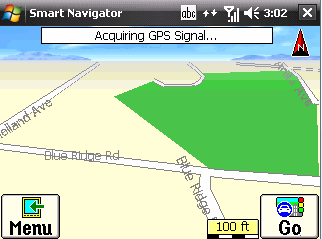
Figure 20: Here's the main screen of Smart Navigator when you start it up and get through the 'Yes, I agree to be a safe driver' warning. 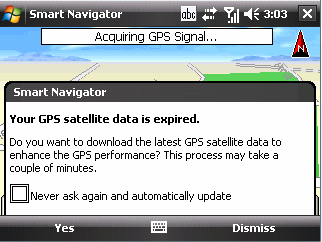
Figure 21: You get this screen too, when you first start up Smart Navigator. It's presented when SN wants to update the aGPS information to assist with getting the initial fix and keeping the lock even in tunnels, etc. For me, it was a bit annoying, since they don't provide the option I want, which is 'No, don't download, and don't ask me again.' 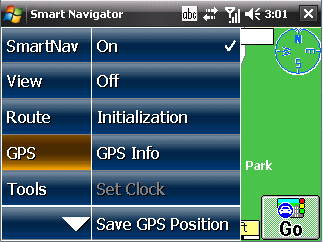
Figure 22: The menu system in Smart Navigator has been redesigned to look more professional and be much more finger-friendly. The arrow at the bottom of the left menu takes you back to the map screen, rather than providing more options, as you'd expect. While Smart Navigator is not the flashiest of the navigation packages available, it certainly contains most of the features of the big boys. World-wide coverage maps are available -- either provided with the initial package purchase or as a download via subscription from the Pharos website. The maps are provided by TeleAtlas and are frequently updated and in most cases are between 6 and 12 months old, which is not at all bad for navigation maps. In the new version, maps and POIs are provided as either completely preloaded with the unit, or downloadable from the Pharos servers via an Internet connection (either WiFi or GPRS/3G). The voice and text prompts within Smart Navigator are also available in a wide variety of languages. As mentioned in the GPS radio section above, Pharos has spent a lot of time ensuring the software is well integrated with the GPS receiver, so Smart Navigator can be ready to use quickly. It's Time to First Fix (TTFF) was well under 30 seconds, even indoors -- much less if standing outside. 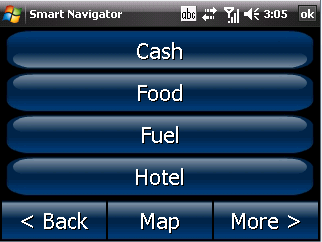
Figure 23: Classifications of POIs. POIs include the usual assortment of gas stations, teller machines, restaurants, hotels, tourist sites, etc. etc., etc. For my neck of the woods, the maps were as good as any available, but I found the number of POIs to be a bit on the light side. My interests tend to be more esoteric, so I'm typically looking for sites which would be of little interest to the average tourist. In the latest version of Smart Navigator, if a desired POI can't be found on the local card database, SN will automatically attempt to connect to the Pharos servers to search the more extensive set of POIs available there. Setting up a route is simple and straightforward. From the main screen, press the Go button, define your destination from the list of POIs, as an address, or as an intersection, then Smart Navigator will find you the quickest route to get you there. You can even define a multi-point route where you have a number of stops before you reach your final destination. 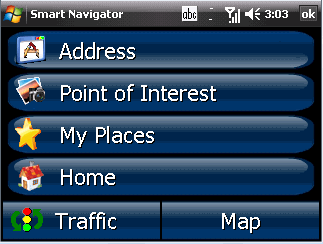
Figure 24: The options available when you press the Go button from the map screen. Routes can be set up to pick the fastest route, the shortest, avoid highways, ferries, etc. I set up a number of trips in Smart Navigator, including one of about 300 km to our local ski mountain. Around the city, Smart Navigator found new and innovative ways to get me to my destination, but they were always accurate -- both from the directions given (no going the wrong way on a one-way street) and the estimate to arrival. On the longer highway trip though, the ETA was off by almost an hour at the beginning of the trip but I think this was due to an inaccurate 'average traveling speed' recorded for the highway. (I've seen this on other systems/maps as well). Fortunately, the ETA is updated as you move along. 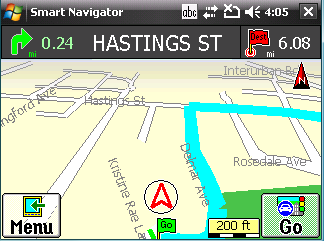
Figure 25: The main navigation screen, once a route has been determined. This is pretty similar to what we saw in Ostia, with the top line showing distance to the next turn, the street you are turning on to, and the distance to your final destination. All of this information can be personalized to your needs. The thick blue line designates the route. The navigation screen while you're on the road is clear and uncluttered, and you can see at a glance what is coming up. This hasn't changed much from the original Ostia, but they have simplified some of the icons and the overall interface. Even with poor GPS satellite signals, Smart Navigator was able to keep me located on the road. Both the Traveler 117 and 127 have Assisted GPS(aGPS) enabled in the receiver chipset. Smart Navigator is not TMC (Traffic Message Channel) enabled on the Traveler 127, since there is no FM receiver installed. Pharos overcomes this by providing the same information via MS Live Search and downloadable traffic info from their server. Unfortunately for me, traffic info isn't available for my little burg... As with Ostia, voice prompts are available in a variety of languages and are provided at various distances (800m and 30m) away from your next turn. The voice prompts are smoother in this version, but still have some interesting lilts not usually found in conversational English. ConclusionsThe focus of the Traveler series seems to be in providing traveling business people with a complete, all-in-one unit, which can handle most, if not all of the things they are going to need during the working day. So, in one handheld, you get a phone, navigation unit, camera (for those 'Kodak' moments), PDA, MP3 player, etc. etc. etc. While the Traveler 127 isn't extraordinary in any specific area, it is a very workable compromise of everything that a traveling business person would need in a digital assistant. It can handle communications and messaging well, has a reasonable media set for a handheld unit, including a camera for those quick shots to send back to family, and the navigation system is accurate, updateable, and flexible enough to get you from point A to point B no matter where in the world you land. Overall, not a bad package for the price... Don is an Associate Director with Fujitsu Consulting, and the lead of its Enterprise Mobility practice. Hang on, Pharos' premiere Traveler 137 is on its way!
__________________
/drt
|

