 Rotary Dial for the iPhone, Fun if You Have the Time
Rotary Dial for the iPhone, Fun if You Have the Time

Product Category: EntertainmentWhere to Buy: ITunesPrice: Normally $2.99 USD, but for limited time it is $0.99 USDSystem Requirements: iPhone, 2.0 Software UpdatePros: - Graphics very responsive, sound is just like the old telephones;
- Interfaces with your address book.
Cons: - Can't stop the auto-dialer once it starts until it switches to phone mode;
- No help option.
Summary: A fun application if you have the time to wait for the rotary dial to do it's thing. Some Apps are Just For FunIf you are looking for another app to get a laugh or two out of your friends, this might fit the bill. 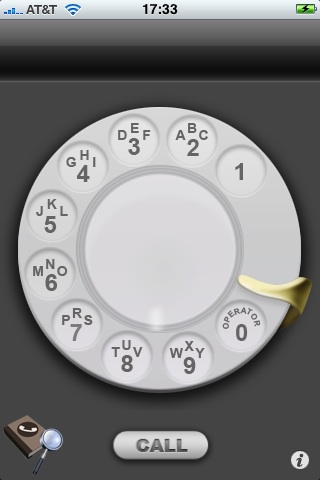 
Figure 1: The opening screen for iRetrophone, in smooth (left side) or photo option. The opening screen gets right down to business, showing you the rotary dial, an icon for your iPhone address book, the call button and an info icon that will bring up another page we'll talk about later. It couldn't be any easier to use; put your finger on the screen where the number is you want to enter (I mean dial), and slide your finger along the circle in a clockwise motion until the dial stops. Release your finger and it is ready for the next number, with all the sounds of an original rotary dial phone. Once you have entered the phone number, hit the "call" button and you switch to the phone screen and it dials your number. You can also dial from your contacts list by touching the address book/magnifying glass in the lower left hand corner of the screen. It is as simple as selecting someone to dial, waiting for it to enter the number (it does it using the same rotary dial so you just have to wait and watch), and then it automatically switches you to phone mode and dials the number. Here is the only major problem I found with the program; once you start the autodial feature, you can't stop it until it switches to the phone screen and you are able to hit the red "end call" button. So if you make a mistake and pick the wrong contact (or the wrong number in your contact list), you have to wait a bit before you can end the process. Either that or you hit the iPhone's home button to end the program all together.
What Else?
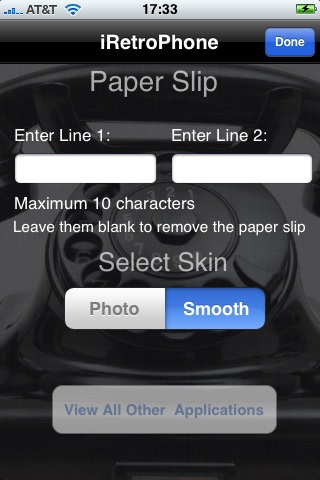
Figure 2: The "info" screen, not a lot here. After touching the "i" on the bottom right of your main screen, you are presenting with options to customize your rotary dialer. Whatever you put in the two lines will show up on the opening screen in the center of the phone. In figure 1 above you can see the difference between the two skins; one is photo of a rotary dial with the vintage "Area Code" label inserted and the other one is basically just the rotary dial. You can insert two lines of 10 characters each into either screen, and it places them on a simulated piece of paper inserted into the center of the dial. The "view all other applications" button takes you to the company website. ConclusionLet's face it, some apps you buy for the humor value, or at least I do, and this would fit into that category. Friend needs to make a call? Click on iRetroPhone, hand them your iPhone and watch their reaction. It certainly isn't going to replace how I normally make calls, I'm just going to be using it to get a laugh or two every now and then. Jeff Campbell is a fan of all things Apple, an X-boxer and geek. He works as a floor supervisor in a 911 Center in the Portland Metro area, and lives in a small town just south of Mt. Hood with his wife, two kids and the required two dogs. 
Do you enjoy using new hardware, software and accessories, then sharing your experience with others? Then join us on the Thoughts Media Review Team! We're looking for individuals who find it fun to test new gear and give their honest opinions about the experience. It's a volunteer role with some great perks. Interested? Then click here for more information. 
__________________
iPhone 4, 1.6 GHz Core 2 Duo MacBook Air, Apple TV, 2.66GHz Intel C2D Mac Mini, 1TB TC, Airport Extreme,several iPods and an iPad, 32GB Wi-Fi version. Follow me on Twitter. |