 The Professional Touch...a Review of HTC's Touch Pro (aka AT&T Fuze)
The Professional Touch...a Review of HTC's Touch Pro (aka AT&T Fuze)

Product Category: PDA Phone w/keyboardManufacturer: HTCWhere to Buy: Expansys [Affiliate]Price: $649.99 USDSystem Requirements: Windows Mobile 6.1, with HTC's TouchFlo 3D interfaceSpecifications: Qualcomm MSM7201A CPU at 528 MHz, Windows Mobile 6.1 Professional. 512 MB of storage ROM and 288 MB of system RAM. It is 102mm tall, 51mm wide, and 18.05mm thick and weighs 165 grams with its 1340 mAh battery. It has a 2.8 inch VGA screen, GPS, Bluetooth 2.0, 802.11 b/g, and a slide-out QWERTY keyboard. Quad-band GSM phone (850/900/1800/1900 MHz), 3G capable for HSPD/WCDMA for up to 2 mbps upstream and 7.2 mbps downstream. The main camera is a 3.2 megapixel camera with auto-focus and flash, with a secondary front-facing VGA camera for video calling (may not be available on NA models). It also has a microSDHC card slot.Pros: - Screen is amazing -- clear, bright, beautiful;
- HTC's TouchFlo 3D interface very well thought out and executed;
- Good package of accessories and added software.
Cons: - Battery life isn't stellar -- not bad for a VGA though;
- Version reviewed is from Europe, so it wouldn't work on North American 3G networks (be careful what you buy!);
- Front screen is a magnet for fingerprints and streaks, but easily cleaned.
Summary: Truth in reviewing -- I lusted after this phone when I first starting hearing about it as the successor to the Kaiser/Tilt. Then, when I starting seeing some of the technical reviews and comments in XDA-Developer forums, my desire just got worse. I practically fell off my chair when Jason said he had one 'hanging around the office' and would I like to review it? "Uh, sure", I said nonchalantly, but I couldn't wait for it to arrive and to put it through its paces as my primary work phone/PDA for a week. So, did it live up to my expectations? Find out after the break.... The Touch Pro PackageBy now, many of our readers have heard, seen or own an HTC Touch Pro (or FUZE, as it is branded by AT&T). Available in the European markets for about three months, and recently released in North America by AT&T (GSM), Verizon and Sprint (CDMA), the Touch Pro is clearly targeted to the power/business user -- both in terms of price and packaging. HTC has obviously spent a great deal of time thinking about how to package this for the upscale, pro-user since every part of the packaging and presentation of this product says that it's different, cool and sophisticated. Jason's unboxing video provides a pretty good review of the sleek, pyramid-shaped box it comes in and what comes with the package, but for those of you who may have missed it or want another look, here's what comes in the box. 
Figure 1: The Touch Pro package includes (clockwise from top left) Windows Mobile CD with Activesync, HTC Care Warranty information, Applications CD with Sprite Backup and User Manual, extra stylus, universal USB wall charger (the review unit came with a European power plug), stereo earbuds (no mic), cloth covers for the ear buds, USB charge/sync cable, leather slip case, and of course, the Touch Pro. Not a bad haul, overall. Clearly, HTC has thought about what the average power user needs with their PDA and made sure that there is good value in the package. About the only thing missing is the VGA-out cable, but this is available separately for about $30 USD. The leather slip case provided is different than ones normally found from manufacturers, in that it has stiff sides and an elastic loop inside, to keep the unit from sliding all the way through. There's no belt hook though, so it really only acts as a holder/protector for the screen. The power supply provided is a standard wall socket to USB model, so pretty well any unit will do. PhysicalityWhen you first hold the HTC Touch Pro, there is definitely the feel of a solid, professional level device. Although the physical dimensions are very similar to the HTC Kaiser/AT&T Tilt, the Pro doesn't feel as bulky and it feels thinner in the palm -- very comfortable as a phone and as an organizer. HTC has also taken a bit of a different tack with the Diamond/Pro line in that they have deliberately reduced the number of buttons & extrusions to the bare minimum and engineered the remaining ones to present an overall feel of a smooth, unblemished surface. 
Figure 2: The design of the Touch Pro is definitely sleak and minimalist. Above the screen are the earpiece and front facing VGA camera (probably not included in North American models). Below the screen are five flush-mounted buttons on the front panel, including the five-way navigation d-pad. Everything about the TouchPro is designed to encourage the use of touch gestures, rather than the stylus. Unfortunately, this also means that, as with all flat surfaces, the screen is something of a fingerprint/smear magnet. But it is easily cleaned and with the contrast, they were hardly noticeable in normal use. The entire surface of the screen is flat to the edge of the unit with no bezel, which makes it easy to access the entire surface. You'll also notice the lack of indicator lights. All of the multicolour LEDs we've been used to having to tell us about power, GPRS, messages, Bluetooth, WiFi and GPS status have all been removed. The only indicator lights provided are white ones around the outside of the d-pad, and these are used only for charging and message notification. The VGA display is clear, crisp, and beautiful. The colours are deep and vibrant, and visible in most lighting conditions -- even outside on a sunny day. There was a bit of difficulty with direct sunlight on the screen itself, but that's normal for this type of display. 
Figure 3: Here's a shot of the unit with the keyboard exposed. HTC did a great job of reworking the overall engineering of the keys, etc. in order to get the 5th row in at the top. This makes it much easier to type mixed alphanumeric text. Although others have complained of small keys, I didn't find them bad at all. You can't really touch type on this kind of keyboard, but I wasn't making side-by-side mistakes as I flew through emails, etc. Notice along the bottom row that there are also convenient special function keys for messaging, email, Internet, T9 keypad, and phone pickup. 
Figure 4: Did I mention the minimalist approach? Here on the side of the unit, the only thing presented are the Volume Up/Down buttons. In case you're wondering, no, you can't remap these using the Button application in the Settings menu. I won't bother showing you the other side, since there's nothing there at all. 
Figure 5: The top of the unit sports only the power on/off button. As is normal on most WM6 units these days, a single push of this button puts the unit in standby mode. If you push and hold the button for a second or two, you'll be asked if you REALLY want to turn off all the power to the unit (which will cause it to soft-reset when you turn it back on.) 
Figure 6: The bottom is pretty sparse as well, with the USB sync/charge/audio port, the microphone hole above it, and the soft reset button to the right, mysteriously marked with a headphone logo... 
Figure 7: One of the changes HTC made from the Touch Diamond was changing the back to a rubberized surface, to make the Touch Pro much easier to hold. In the triangular piece at the top, you can see the cutouts for the camera and LED flash. 
Figure 8: Here's a shot with the back removed, so you can see the locations of the camera (top centre), LED flash (just below) and speaker (to the left). Below the speaker, on the left, is the MicroSD card slot and across from that (on the right) is the SIM card slot. Note that you have to remove the back to access the MicroSD and the SIM cards. It's not such a problem for the SIM card, since I don't regularly switch this out, but having to take the back off to swap out MicroSD cards seems a bit of a hassle. 
Figure 9: A side-by-side shot with my Kaiser/TyTNII/Tilt. As you can see, the Tilt is slightly longer and slightly wider than the Touch Pro, which gives the Pro its more comfortable feel in the hand. (Sorry, I forgot to clean the Pro's screen before I took this shot, but it does show you how it picks up smudges:-) 
Figure 10: A side view comparison of the Pro (top) and Kaiser (bottom) shows that both units are about the same thickness. Note how HTC has removed the rounded corners on the front face of the unit in order to provide a cleaner, more professional look. The initial look and feel of this phone has a lot of 'wow' factor to it. Both my teenaged sons thought it was pretty cool when I first unboxed it and let them work with it for a while. My eldest decided that it wasn't for him though, because he felt it was too bulky. He wants something slim and small for his phone -- feeling that even the iPhone is too big, physically. The younger one however, loved everything about the Touch Pro -- the feel, the weight, the keyboard, and especially the interface (which I'll talk about later). These reactions are probably pretty typical for most users. Some will want something that is small and easily pocketable, and others will appreciate having a very powerful all-in-one device. Personally, I'd like the keyboard slider to be a bit stiffer, since the screen appears to wiggle when you're using it with the keyboard docked and I kind of miss the tilt feature for the screen when the keyboard is extended. Neither of these were horribly distracting though, and I was quite comfortably emailing away within a couple of minutes. Initially, I also missed having the dedicated Camera button and others (like the PTT, scroll wheel, OK, etc.) that could be mapped to specific functions but the Touchflo 3D interface makes a lot of these mappings redundant. TouchFlo 3DFor those of you who haven't heard about TouchFlo 3D, it's an application/OS overlay developed by HTC to bring some more of the iPhone touch/gesture capability to the Windows Mobile platform. On the surface, it provides a gesture-based Today screen replacement which lets you swipe, flick and tap your way through the major functions of the device -- phone calls, emails, multimedia, weather, camera, and applications. But HTC has gone much further than that with this version. A lot of thought has obviously gone into the intuitiveness of the interface from both a hardware and software point of view and how they work together. In working with TouchFlo 3D for a couple of weeks, I was very pleasantly surprised to see it doing just what I'd kind of what of expected it to, without really thinking about it. For instance, the stylus is held in magnetically, rather than by friction fit. When you pull the stylus out of the unit, the Touch Pro is automatically turned on, unlocked, and set to the Today screen, regardless of how you left the unit. 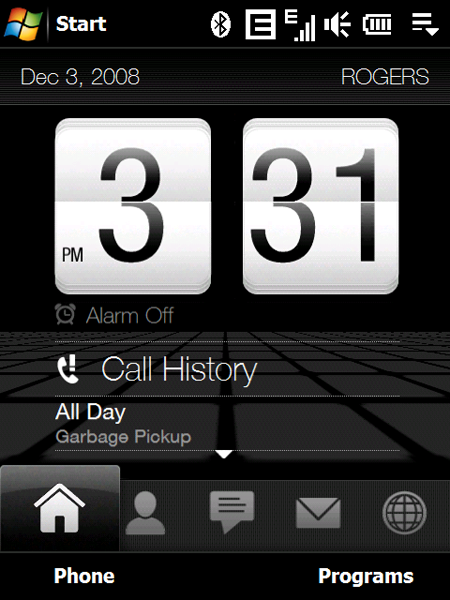
Figure 11: The Today screen of the TouchFlo 3D interface. Almost everything is active on this screen, from a touch point of view. Tapping on any one of the icons along the bottom will take you to Contacts, Messages, Mail, Internet, and other functions. Or you can touch and drag across the screen to scroll through the entries. Sweeping across the middle of the screen will move you from function to function and flicking up over the clock will present a smaller digital one with more entries from the calendar. 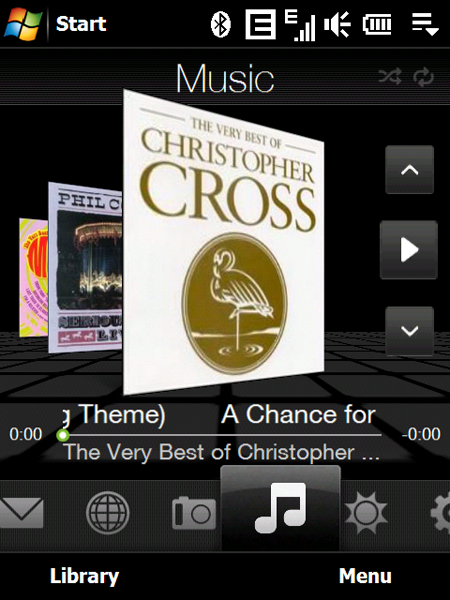
Figure 12: This is HTC's Album interface for playing music (MP3, WMA, OGG, etc.). Again, it has been touch enabled, so you can flick through the albums/songs using the album art or the up/down arrows at the right side. HTC Album doesn't seem to automatically pick up new album art on main screen (Now Playing) until you actually go into the directory with the music and start playing the music files. It does pick up the music files in the Library, though. 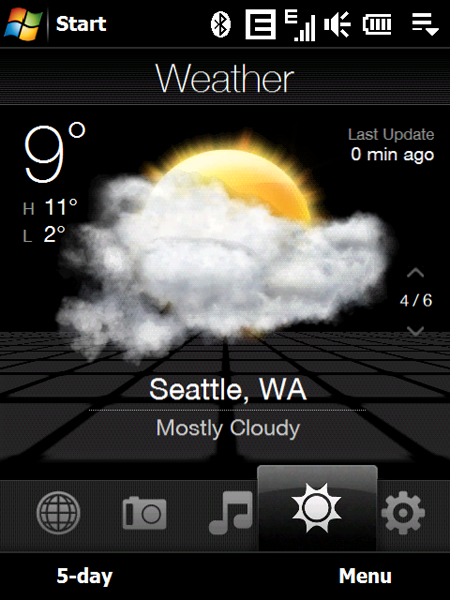
Figure 13: The weather page comes pre-loaded with six cities from all over the world. You can easily remove these and add your own special travel destinations to get instant updates on the local weather. In the lower left, you can also see the 5-day outlook. 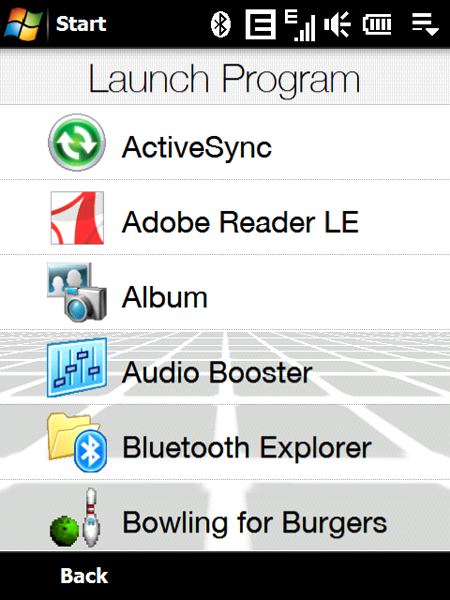
Figure 14: Here's a shot of the screen for selecting and launching Programs. It's not all that interesting visually, but, as with all lists under TouchFlo 3D, you move through the list by dragging your finger up and down the screen. You can also 'flick' up and down to have the list roll on its own. The really neat part of this scrolling is that it incorporates 'inertia' in that it will move quickly after the initial flick, then slow down after a screenful or so, just as if the entries were on a large Price is Right kind of wheel. Integration of the hardware and software also happens with the keyboard. When it is extended, the unit automatically powers on into Landscape mode. The difference here though is that you are taken to HTC's Quick Menu, rather than a landscape version of Touchflo 3D. 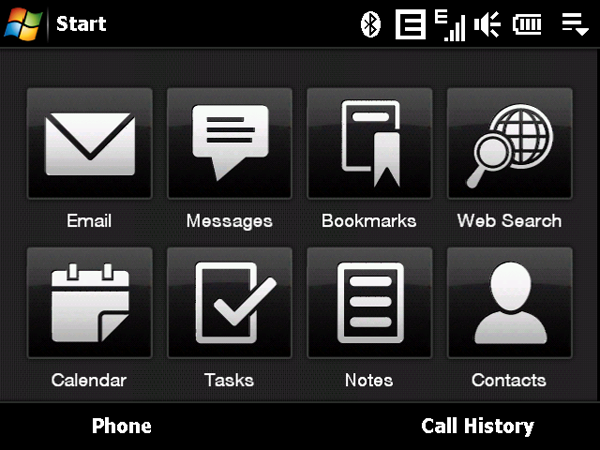
Figure 15: HTC's QuickMenu, which is displayed when you open the keyboard. From what I understand from XDA Developers, HTC (and they) haven't been able to get TouchFlo to work in landscape mode, so it makes sense that this screen would be provided as a substitute.
It only took me a couple of hours to get used to the TouchFlo 3D gestures and I found it became quite intuitive and fun to play with. I got sort of spoiled with not having to pull out the stylus. The interface also includes a number of other features that give it a very professional look and feel. The LED indicators for messages, etc. are slow fade-in, fade-outs, rather than abrupt flashes. The dimming of the screen when the backlight is extinguished is a slow fade. The screen blanks out (and becomes locked) during a call while you've got the phone up against your ear, then fades back in when you take it away, to show the 'End Call' button. Very classy. Pressing and holding the End Call key sets the unit in lock mode, with the screen returned to the Today screen and dimmed. While most key functions are inhibited in lock mode, you can still use the Volume Down button to take it into Vibrate and/or Silent mode (and out) and dismiss appointment notices, answer the phone, etc. with the left soft key. One of the things I hadn't realized from reading previous reviews or the marketing material was that the TouchPro includes an accelerometer/gyroscope which helps the unit figure out which orientation it is being held in. Unfortunately, the Windows Mobile operating system doesn't (yet) automatically detect and use this to orient the screens in the menus or standard applications, but HTC has included automatic rotation in some of the applications it has built into the Touch Pro (such as the Pictures and the Album). Hopefully more PDAs will come out with built in accelerometers and developers will include them into the interface. 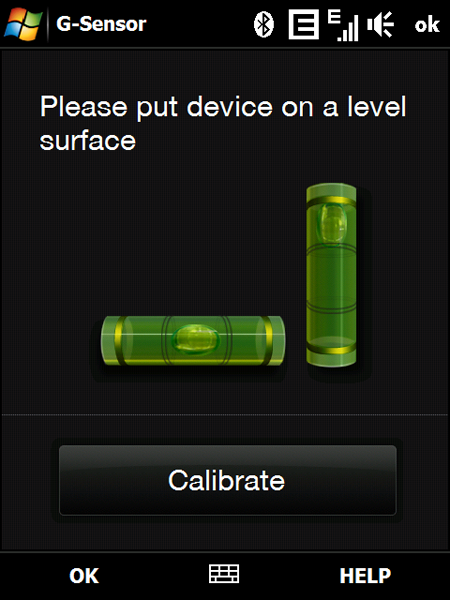
Figure 16: The GForce Calibrate application provided in the Settings menu by HTC. By simply placing the unit on a level surface and pressing the Calibrate button, the Touch Pro will automatically set the accelerometers/gyros inside the unit. Yes, the little bubbles inside the levels do move... RadiosFrom a connectivity perspective, the Touch Pro pretty much has it all -- Cellular (both GSM and CDMA with HSPD/WCDMA data connectivity), Bluetooth 2.0, WiFi (802.11b/g) GPS (using the builtin Qualcom chip set) and FM radio. In general, I found the radios to be noticeably better in terms of sensitivity and stability than those found in the Kaiser/Tilt. GPRS (Cellular)The device reviewed here is a GSM model built for the European market with the WorldWide English (WWE) ROM installed. Due to differences in frequency bands used for high-speed data transfer here in North America, I wasn't able to connect to the local 3G or HSPDA access points. The AT&T Fuze, Verizon and Sprint models of the Touch Pro have apparently been modified by HTC to work on the NA data networks. But, on the whole, the cellular radio had better sensitivity (more bars) in most areas than my Kaiser/Tilt -- even when working at the fringes of my carrier's coverage. BluetoothThe BT radio in the Touch Pro is 2.0 compliant, so it provides headset, stereo headphone and hands-free support. It had no difficulties pairing up with my Motorola stereo headphones, Helium headset and Toyota Prius. Audio quality was excellent, stable and consistent in all cases. In fact, the volume in the Helium headset was noticeably higher than with other phones I've owned. Sensitivity/coverage was normal for Bluetooth. WiFiThe Touch Pro supports 802.11b and g connectivity, with WPA/2 and WPA/2-PSK security. The sensitivity was slightly better than my HTC Kaiser/Tilt, which mean I found a few more 'open' networks in my neighbourhood and was able to use my own network in more places in my house. Generally, I found through-put to be fairly equivalent to most other units I've tested. GPSTime to First Fix (TTFF), which is the time it takes to get a lock on satellites after a soft reset, on the Touch Pro was the fastest of any HTC PDA I've ever had! It was simply amazing how sensitive and stable this version of the Qualcom GPS chipset was. It was even able to get a lock inside the office building where I work, which is not an easy feat, given the age of the building and the fact that I'm located about 10m from the nearest window. There were some initial challenges getting my current favorite navigation package (On Course Navigator a.k.a. iGo8) working on the Touch Pro, but a quick call to OCN support resolved it within a day. Driving around with OCN worked pretty well flawlessly, except for a couple of times when OCN reported it had lost contact with the GPS unit, then quickly regained it. Nope, I wasn't travelling through tunnels.... There have been a couple of notices on XDA Developers about this 'GPS Fallout' with the Touch Pro but it was only those couple of times, so it may be fixed in a revision to the radio firmware. FMI've missed having an FM Radio to listen to when I switched to the AT&T Tilt -- I was never sure if it was inherent to the Kaiser or something AT&T did. In any case, the Touch Pro has a fine FM radio receiver and HTC provides a very capable application to take advantage of it. 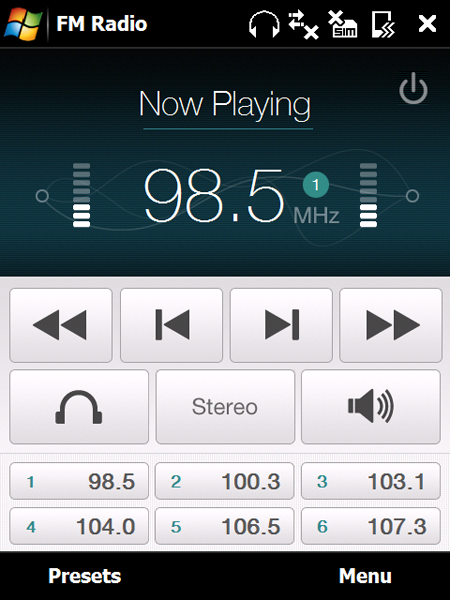
Figure 17: The FM Radio application provided by HTC. When first started, the software does a quick scan of the FM band and pre-determines all the presets for you, based on the strongest signals available. To use the radio, you must have something of an audio-headphone nature plugged into the USB port at the bottom of the unit, since the radio uses the wire as the antenna. Unfortunately this means you can't power/charge the unit while you are listening. However, you do have flexibility as to what you can listen with. The documentation says you must use the included headset/earbuds, but I found that with a USB-to-3.5mm headphone adapter I got off eBay, I could use any set of wired headphones just as well. The radio is fairly sensitive, stereo, with good quality sound. Moving through the presets is done by tapping the arrow keys, or pressing the buttons at the bottom of the screen or from the menu option. You can also tune directly, although it moves up in 1Mhz increments, rather than the 2Mhz which is standard for North America. The FM radio has option to play music through the back speaker of the unit by tapping on the speaker button shown, but you still need the earphones plugged in to provide an antenna. Note -- XDA Developers reports that the FM radio software is missing from most of the North American units (AT&T, Verizon and Sprint). While there has been success installing the FM Radio .cab on AT&T and Verizon units, the Sprint models seem to have a hardware modification which renders the FM Radio completely inoperable.
Software included by HTCHTC has also made sure that the Pro owner is not without the essential tools he/she will need to be fully functional (and have some fun...). Included in the ROM provided with the review unit were: - JETCET PRINT 5 – for direct printing to a network printer
- World Card Mobile – We've already talked about this in the HTC Advantage review
- TV Out – this needs a special cable, which is attached at the USB port
- Sprite Backup v6.1
- Teeter game (shows off the accelerometers/gyros in the unit -- see picture below)
- Audio Booster (only works when headphones plugged in)
- Adobe Reader LE
- Communications Manager
- JAVA
- MP3 Trimmer (for creating your own ringtones)
- Opera Browser
- RSS Hub
- SIM Manager
- Streaming Media
- Voice Speed Dial
- Zip
That's quite an extensive package, and there's still lots of memory space left on the unit after all this is installed. Apparently, the package on the AT&T Fuze is very different. Definitely my son's favourite was the Teeter Game. 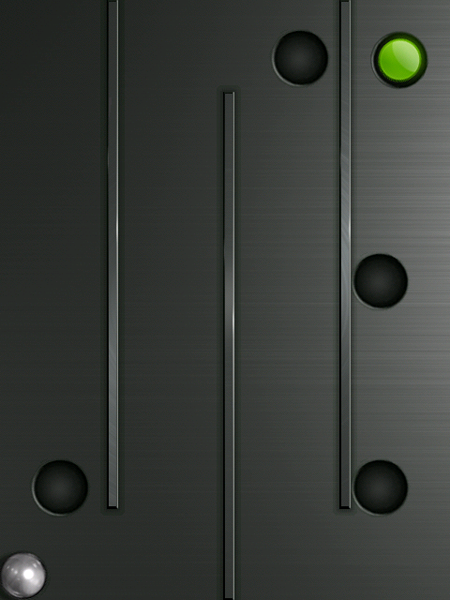
Figure 18: Here's the main screen of the Teeter game which is meant to show off the capabilities of the accelerometers/gyroscopes built into the Touch Pro. The objective is to tilt the Touch Pro to roll the silver ball past all the barriers into the hole with the green dot. There are 32 levels (according to my youngest son, who finished it in about an hour) and there are some especially nasty/tricky boards where you need to build up enough speed to jump over a couple of holes. The really neat feature about this game is that HTC has also incorporated the use of the phone's vibrator to provide a buzz when the ball hits a wall. BatteryThe battery provided by HTC is a OK-sized 1340mAh lithium ion unit. It's not too bad in general, but when driving a VGA screen, it's not going to win any stamina contests. Right now, I'm what most would consider a 'light' user, with a few calls during the day, occasional playing of MP3s over my headset, occasional GPS use (to route me to a client site) and WiFi limited to at home in the evenings. After a full charge overnight, I'm down to about 40 or 50% at the end of the day. However, this may be worse if you're running 3G or H connections during the day, since these tend to take more power. On average, it took about 2 hours to recharge the battery from dead. The white LEDs around the d-pad slowly fade in and out to show that the unit is charging, then change to steady 'on' when completely recharged. In some comments to various reviews there were concerns about the battery getting hot during normal daily usage, but in my experience, the unit got only warm when left on phone/bt during the day. CameraThe cameras provided in phones are always a bit iffy, but the 3.2 Megapixel 'main' camera (located on the back panel) takes reasonably good pictures, as shown in the examples below. 
Figure 19: An indoor picture, taken with the Touch Pro's main camera under normal office light. at 3.2 mp resolution. Not too bad, but there is a bit of a yellow cast to the image, given the reflected 'warm' fluorescent lighting. 
Figure 20: Here's the same image, taken with the camera at maximum (2x) zoom. Details are OK, again given the lighting.

Figure 21: Another indoor shot, taken at the gym of my son's school concert. There's not as much of a yellow cast here, probably because the fluorescent lights here are more on the cool side. 
Figure 22: Here's an outdoor shot, taken on a sunny day with the subject in light shadow. Note the overexposure in the background as it tries to compensate for the front subject. 
Figure 23: Here's a shot on the same day, but with the subject in direct, bright sunlight. Generally, the camera does an OK job. It certainly can't compete with a DSLR, but it would be fine to capture those spontaneous moments. There is an LED flash is available, but it just turns on, it doesn't really flash, and it's only marginally useable. My unit had a front-mounted VGA camera for video calling and taking 'contact' photos, but it's probably been removed on the North American models, or been disabled. The video portion of the camera worked remarkably well, considering the low light conditions I was testing it in. I tried it indoors, with a slowly moving crowd saw a little bit of jumpiness in the playback, but it wasn't unbearable. I certainly wouldn't use this to capture high-speed sporting events though. The Camera application itself uses a lot of icons on its screen which aren't altogether that intuitive. I found it tough to figure out exactly how to get the camera into full resolution picture taking mode. 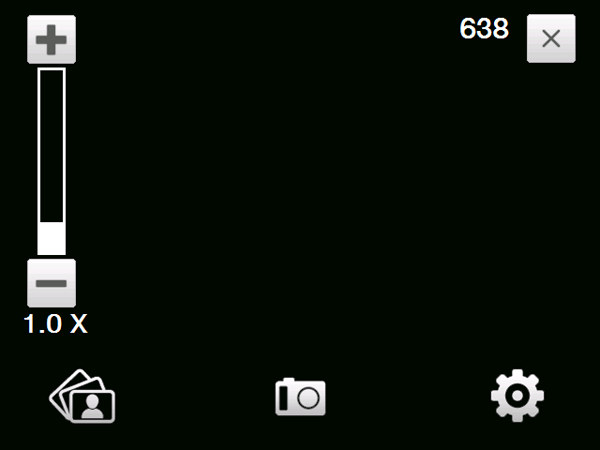
Figure 24: The main interface of the camera. The slider on the left is for zoom. I'm not exactly sure what the number in the top right is (# of exposures left?) and the icons along the bottom are a bit confusing. I figured them out by trying them, but I guess I should have read the manual first...:-) AudioAs seen by the pictures of the 'naked' Touch Pro, the speaker in the back of the unit is used for almost all of the sound output from the unit. It does a pretty good job of definition and projection -- sounding a lot less 'tinny' than many of the other phones I've used. It's not high fidelity, but it has good volume and reasonable tone so that ringtones, music and prompts sound quite pleasant. When the phone is put in speakerphone mode, sound seems to be routed to both the front earpiece and the rear speaker, since the caller was still quite audible when the phone was placed on a table. As I mentioned in the FM radio section of the review, headphones are plugged into the USB port in the base using HTC's proprietary audio connection. However, I've found that any USB-to-3.5mm adapter will work just fine and allow you to connect your favourite set of headphones. ConclusionI have to admit, working with the HTC Touch Pro did little to quell my ardour for the unit. This is one cool phone -- very smooth, sleek and professional -- both in look and operation. It's a little on the expensive side, but for the power professional, this is definitely the Windows Mobile state of the art. HTC has done an amazing job of marrying the hardware technology and the TouchFlo interface to provide the new standard for Windows Mobile. Don is an Associate Director with Fujitsu Canada and the lead for the Enterprise Mobility practice. He is ably assisted in reviews of new phones by his wonderful, gadget-suffering wife and teenage sons, who are helping with assessment of the 'cool' factor... 
Do you enjoy using new hardware, software and accessories, then sharing your experience with others? Then join us on the Thoughts Media Review Team! We're looking for individuals who find it fun to test new gear and give their honest opinions about the experience. It's a volunteer role with some great perks. Interested? Then click here for more information. 
__________________
/drt
|

