 Where Did my Hard Drive Space Go?
Where Did my Hard Drive Space Go?
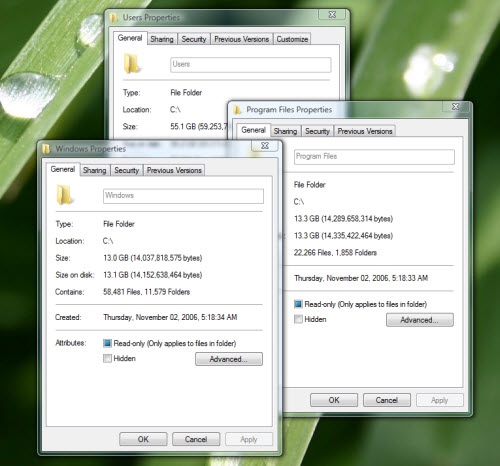
Don't you just hate it how, over time, hard drives fill up? I'm pretty strict about my data, keeping a tight reign on it (I should sit down with John Dvorak and give him some tips, he needs them). On my workstation and media editing station, I have 150 GB Western Digital Raptor hard drives - very fast, but not especially spacious in comparison to the 500 GB drives that ship in even the most humble desktop PC sold today. Normally this isn't a problem, but this morning my workstation PC report that I only had 11 GB of storage space left. Normally I hover around 30 GB or so of free space, so this was rather surprising. I did a disk cleanup, after deleting everything in the Foldershare Trash folder, and got back up to 16 GB of free space. But where was the rest of it? The first thing I did was to try to get a handle on where the 139 GB of actual storage available on my drive was going. The Users folder? 55.1 GB. Not too surprising given that there's 35 GB of photos in there, 9 GB of documents and files, and 1 GB of files on my desktop. Figure the other 10 GB or so include my Outlook OST file (I use an Exchange server) and other assorted user files. What about Program Files? 13.3 GB in total - and the biggest folders in there are two games, totalling 9 GB. The Windows directory? 13 GB. There are no other folders on the hard drive any bigger than 100 MB outside these three directories. So where is my other 42 GB of storage? In the XP days there were some little freeware programs that would help you visualize where your storage space went to, but in my searches this morning for something similar that worked on Vista, I could only find shareware programs costing $25 to $35. Is there really no generous soul out there that has created a free tool to do this job? I feel like there's almost no good free or cheap indy software out there any more - all the free tools are Web-based, and no one wants to develop applications for the desktop any more. So where should I look for my missing 42 GB of storage? Suggestions welcome - although I may have already tried it. ;-)
|

