
03-27-2006, 05:00 PM
|
|
Executive Editor

Join Date: Aug 2006
Posts: 29,160
|
|
 Move Your Outlook PST to Safety
Move Your Outlook PST to Safety
If you're using a Windows Mobile Pocket PC or Smartphone, odds are very good that you're using some version of Outlook. The data file for Outlook is a format called PST, which is a surprisingly reliable and robust file. Outlook isn't the most stable program in the world, and I'm always amazed at how many times Outlook can crash and the PST file keep on ticking. If you spend a great deal of your time in Outlook, you'll want to protect that PST file from data loss. Unfortunately, Microsoft doesn't make this easy for you - most of us, if we're running data backup software of some kind, will be backing up our My Documents folder, and not much else.
So guess where your PST file is located by default? Not in the My Documents folder! It's located in C:\Documents and Settings\user\Local Settings\Application Data\Microsoft\Outlook. Oh, and that folder and all it's contents are hidden by default, so the average user can never even find their Outlook PST file. I have no idea what sort of twisted logic the Outlook developers used when thinking that was the best place to store this file, but here are the steps for Windows XP to move it into your My Documents folder where you can easily back it up along with all your data (and you are backing up your data, right?).
1. Make sure Outlook isn't running. Click START, then SEARCH.
2. On the left hand column click "All Files and Folders".
3. In the first blank box for "All or part of the file name" type in *.pst.
4. The "Look In" drop-down box should be set to local drives. This is fine, but you can change it to C: if you wish to make the process got a little faster.
5. Click "More Advanced Options" and check off the box for "Search Hidden Files and Folders".
6. Click Search, then wait.
7. After a few seconds (or minutes if your PC is slow) you'll see a list of all the PST files on your computer. The one you'll want is under C:\Documents and Settings\user\Local Settings\Application Data\Microsoft\Outlook where user is your profile name in Windows XP. The file you're looking for will be named outlook.pst by default. You don't want to grab the wrong PST file if there are multiple user profiles on that computer!
8. Once you've located the right PST file, right-click on it and select CUT.
9. Open up your My Documents folder, right-click somewhere inside the folder (but not on a file) and select PASTE. If you're a Type A person like me, you may want to create a new folder named "Outlook Data Files" first, then PASTE the PST file into that folder. This can be handy if you also want to put your archive.pst file into this folder, or any other PST files you create (I have a few).
10. Once the file has moved over (it may take several minutes depending on the size), start up Outlook normally.
11. Outlook will complain about not being able to find the PST file. It may give you the option of creating a new one or browsing to the find the old one. You want to browse into your My Documents folder, and double-click on the PST file that you just moved. Outlook may pop up an error again and shut down, but when you re-start it again, it will link to the proper PST file and that's it, you're done!
You can repeat the steps above for any other PST file you may have on your system - most people will have an archive.pst as well, and it can be copied and pasted into the My Documents folder just as easily. What you'll have to do, however, is go into the autoarchive settings inside Outlook (File > Archive) and tell it the new location of your archive.pst file. If you don't, it will archive your data to the old location, not the new one.
|
| |
|
|
|

03-27-2006, 05:24 PM
|
|
Ponderer
Join Date: Nov 2005
Posts: 68
|
|
I would never ever cut and paste a PST file. I would copy and paste. Then I would change the location of the PST from the control panel or from within Outlook. When I am confident that the new PST is working, only then would I delete the original copy. I've seen too many corrupted PST files from bad copies to ever cut and paste.
|
| |
|
|
|

03-27-2006, 05:26 PM
|
|
Intellectual
Join Date: Jul 2003
Posts: 184
|
|
Actually, Microsoft has Outlook 2003 Personal Folders Backup, an Add-in program that will back up your PST file at regular intervals. It integrates directly into Outlook itself. You can back up your PST file to a separate drive and location, like an external drive. You can also set how often it backs up. This works well for me. Here is the link.
http://www.microsoft.com/downloads/d...displaylang=en
Hope this helps someone.
|
| |
|
|
|

03-27-2006, 05:39 PM
|
|
Ponderer
Join Date: Apr 2004
Posts: 110
|
|
Thanks Jason, I just followed your instructions except that I copied to the new area and renamed the original (as a backup). I noticed my rule no longer works but that's no biggie. My file is over 600 meg. Just call me an email pig!
|
| |
|
|
|

03-27-2006, 06:00 PM
|
|
Magi
Join Date: Sep 2005
Posts: 2,341
|
|
I use an application called SimplyBackup to backup important files and folders to a secondary hardrive. It does scheduled backups of files and folders that the user can choose. Of course I started using this AFTER my first hardrive crash. 
Dave
|
| |
|
|
|

03-27-2006, 06:16 PM
|
|
Thinker
Join Date: Aug 2006
Posts: 444
|
|
Manipulating Outlook Data Stores to me is second nature and I think that it is extremely important to know ho to do it. Creating this post will be very helpful to anyone who needs to understand the basic Outlook Data Store manipulation. Thanks,
I do think that follick mentions two good points.
Disconnecting from a pst file through the account settings in Outlook and then reconnecting is a much cleaner approach and copying the pst file does give a little insurance.
If only ActiveSync would be so easy :roll:
|
| |
|
|
|

03-27-2006, 07:57 PM
|
|
Ponderer
Join Date: Aug 2006
Posts: 75
|
|
 Repairing Corrupted .pst files
Repairing Corrupted .pst files
Hello all,
For those of you who have encountered problems with corrupt .pst files, you'll be happy to know that there should be a program already on your computer that will check the integrity of a .pst file and repair any problems.
It is called ScanPST and should be located in the following location:
C:\Program Files\Common Files\System\MSMAPI\1033\SCANPST.EXE.
I've used this a few times to repair .pst files that Outlook would not allow me to open or import. Plus, I just like the added reassurance that my .pst is in good shape.
I've created a shortcut on my desktop and run this occasionally to check my .pst backups or when I import messages from another .pst located on my laptop (mainly the Sent Items).
I agree with Jason that it seems very odd that the default location where the .pst file is so well 'hidden'. MS probably worries that if it were located in the My Documents folder, then there would be a greater chance that it may accidentally get deleted by someone who doesn't know any better. After all, those .pst files can get pretty large!
In fact, many programs seem to store data in the 'user' folder rather than My Documents unless you manually configure them otherwise.
I've used the backup program that Gator5000e mentioned for a few years now and it works great!
Hope this helps!
|
| |
|
|
|

03-27-2006, 08:47 PM
|
|
Pupil
Join Date: Dec 2004
Posts: 34
|
|
 Can't copy/backup pst file...
Can't copy/backup pst file...
I've got the backup plugin, and it tells me something else is using my file. Yes, I've got plenty of virus protection; any likely culprits out there, or do I have to (god forbid) stop each and every process on my PC until I find the offending item?
Thanks in advance...
Adam
|
| |
|
|
|

03-27-2006, 09:03 PM
|
|
Neophyte
Join Date: Dec 2004
Posts: 4
|
|
That "something else" that is using your (pst) file is ActiveSync :wink: . Pop the ppc off the cradle, open and then close Outlook and it will backup.
|
| |
|
|
|

03-27-2006, 11:13 PM
|
|
5000+ Posts? I Should OWN This Site!
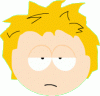
Join Date: Aug 2006
Posts: 5,616
|
|
I use Handy Backup's Outlook plugin to backup my pst file.
__________________
iPhone 4! ☠☠☠ Mid-2010 15" MacBook Pro! ☠☠☠ Gateway LT2102h! ☠☠☠ Dell XPS M1210!
|
| |
|
|
|
|
|






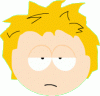


 Linear Mode
Linear Mode

