
07-06-2003, 02:30 AM
|
|
Sage
Join Date: Jun 2003
Posts: 739
|
|
 PDAJunkie Reviews Oz MiniBar
PDAJunkie Reviews Oz MiniBar
PDAJunkie has written an extensive review of Oz MiniBar, a combination launcher, task switcher, and, well, it's kind of a Jack-of-all-trades: "You have the option of viewing all of your memory information, changing your today themes, randomly receiving lottery numbers, controlling your sound, soft reseting, toggling the OzMiniBar Icons from Small to Large, Change your OzMiniBar Theme or Background, and powering off at the tap of ONE icon!" Best of all, it doesn't take up space on your Today screen.
|
| |
|
|
|

07-06-2003, 02:37 AM
|
|
Magi
Join Date: Feb 2002
Posts: 2,386
|
|
Has anyone tried using this with PPC2k3?
|
| |
|
|
|

07-06-2003, 02:45 AM
|
|
Philosopher
Join Date: Aug 2002
Posts: 495
|
|
get gigabar
> HERE<
ITS FREE
Here's a tutorial:
GigaBar is a powerful application controller with a very small icon based interface. It can cause PAIN AND SUFFERING if you do not set it up properly. Learning to use the program is a little difficult and does require reading the instructions -- but for all of the "thumbs down" in these reviews -- doing the following will help. 1. When you install Gigabar, it actually installs as 4 separate programs. GigaStatus, GigaBar, GigaFolder, MemStatus. The ActiveSync installer will attempt to run 4 times which can be confusing, but all 4 programs should be installed for all the functionality. 2. Once it installs goto Control Panel->Settings->GigaBar to start the GigaBar configuration program. The GigaBar interface is based on icons that can be tapped with your cursor in different ways (TAP METHOD) (tap, double tap, tap left/right/updown, tap/hold) to run different programs. The FIRST THING TO DO IS ASSIGN FUNCTIONS THAT WILL CONTROL THE GIGABAR PROGAM ITSELF TO A BUTTON AND SAVE THAT CONFIGURATION. Most of the complaints on this site are because people setup GIGABAR without an "Ok" or "Cancel" or "Close GigaBar" button and then could no longer control their handheld or get out of the program! If youve just installed the program and opened the configuration program you should see a red thumbs down icon (this is the "Cancel" icon) and a green thumbs up icon (this is the "Ok" icon) on the left of the bar, and a clock on the right. The clock is actually a controllable icon that can launch or control programs! The Configuration Program allows you to do 3 main things: 1. place control icons on the GigaBar 2. select a tap method for that icon 3. assign a program or function for a particular tap method 1. A ICON box in the center of the control program allows you to select the icon to modify or to add new icons (click and hold in an empty part of the box to open the menu for this). The MemStat and Status icons are especially useful since in addition to being icons, they show your memory status and batter status/mute status. WHILE YOURE LEARNING HOW TO USE GIGABAR MAKE SURE YOU ASSIGN "Ok" "Cancel" "Close GigaBar" "GigaBar Settings" TO AN ICON. To assign these to the Clock icon, do the following: 1. In the Icon Box select "Clock". 2. In the Action pulldown menu select "Menu 6:" 3. In the Function pulldown select "Internals" (it will expand to give you more choices) then select "Close GigaBar". Now repeat step 2 but choose "Menu 7:", and in step 3 select "Save Scheme" Now repeat step 2 but choose "Tap:", and in step 3 select "Ok" Now repeat step 2 but choose "Double Tap:", and in step 3 select "Cancel". Now repeat step 2 but choose "Tap Left:", and in step 3 select "Folder View" (instead of Internals) and select "Files". Now repeat step 2 but choose "Tap Right:", and in step 3 select "Folder View" (instead of Internals) and select "Start Menu". Now repeat step 2 but choose "Menu 8:", and in step 3 select "Control Panel" (instead of Internals or Folder View) and select "GigaBar". Now click the green thumbs up to apply these settings. Now tap and hold the clock and a menu will come down that will have your new settings on it. You will want to save your newly modified GigaBar configuration so select "Menu 7: Save Scheme". Type the name you want to call this GigaBar Configuration and save it. Now you can quickly do things like open a miniture version of File Explorer just by swiping a tap in a leftward direction over the clock icon. Or open a miniture start menu by tapping to the right over clock. Or tapping once for "Ok" or double tapping for "Cancel". Now to continue playing with other GigaBar settings click and hold the clock and select Menu 8: GigaBar Once you create more icons and assign programs to them and run them, icons for the running programs will appear on the left side of the bar. You can close the programs by clicking and holding those icons. GigaBar is very powerful and the most efficient way to run programs and other functions (such as "Copy" "Paste" "Select All") that are very powerful with the tap of an icon but be sure you setup the GigaBar configuration with a way to escape ("Ok" "Cancel" "Close GigaBar")! I haven't found anything better and best of all, this is free!
Enjoy
|
| |
|
|
|

07-06-2003, 03:40 AM
|
|
Intellectual
Join Date: Apr 2004
Posts: 151
|
|
yea, gigabar with the easygigabar scheme is perfect!! i love it and it is FREE!
|
| |
|
|
|

07-06-2003, 03:52 AM
|
|
5000+ Posts? I Should OWN This Site!
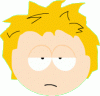
Join Date: Aug 2006
Posts: 5,616
|
|
mmm... Minibar... Toblerone... macamadamia nuts... <drool>
__________________
iPhone 4! ☠☠☠ Mid-2010 15" MacBook Pro! ☠☠☠ Gateway LT2102h! ☠☠☠ Dell XPS M1210!
|
| |
|
|
|

07-06-2003, 03:55 AM
|
|
5000+ Posts? I Should OWN This Site!
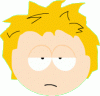
Join Date: Aug 2006
Posts: 5,616
|
|
Quote:
|
Originally Posted by WizardMaster2K
yea, gigabar with the easygigabar scheme is perfect!! i love it and it is FREE!
|
I used to use GigaBar but haven't in ~ 18 months. Can you post a screenie of the easygigabar scheme to remind me what it looks like (if I ever used it)?
__________________
iPhone 4! ☠☠☠ Mid-2010 15" MacBook Pro! ☠☠☠ Gateway LT2102h! ☠☠☠ Dell XPS M1210!
|
| |
|
|
|

07-06-2003, 05:29 AM
|
|
|

07-06-2003, 06:20 AM
|
|
Oracle
Join Date: Aug 2006
Posts: 899
|
|
Bravo, are you sure you're not a PPCT reviewer? 
Anyways I've last used a "lite" task switcher from the Gigabar maker on my old PPCs, but I can't even remember what it's called now. It's like a sister app to Gigabar that's less capable/more minimal...
I'm now hunting for a good one to suit me on my new PPC 2003 unit...
|
| |
|
|
|

07-06-2003, 06:22 AM
|
|
Magi
Join Date: Feb 2002
Posts: 2,386
|
|
Holy smokes! 8O
Is this thread about OzMiniBar or is that a full-blown review (and user's guide) of Gigabar that I see?
|
| |
|
|
|

07-06-2003, 07:05 AM
|
|
Intellectual
Join Date: Apr 2004
Posts: 151
|
|
can i get that scheme u use? i like it......
|
| |
|
|
|
|
|




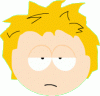







 the green area (IT) is pretty cool because it lets you recognize objects including a special region for recognizing faces)
the green area (IT) is pretty cool because it lets you recognize objects including a special region for recognizing faces)



 Linear Mode
Linear Mode

