 iTwin: Your Missing Link Has Been Found
iTwin: Your Missing Link Has Been Found

Product Category: File Sharing UtilityWhere to Buy: Amazon [Affiliate]Price: $99.99 USDSystem Requirements: Windows 7, XP or Vista (32-bit or 64-bit)Specifications: Size: 90mm x 21mm x 8mm; 50g. Symmetrical USB (2.0) connectors, LED activity lights.Pros: - Easy to use.
- Can connect two computers to copy files when other means don't work.
- Easier than connecting to a remote file share.
Cons: - May not be as good as connecting to a file share.
- Needs access to company's server to operate.
- No local help or trouble-shooting options.
Summary: This is a unique little device that enables secure file sharing between two (and only two) computers, and may be just the thing you need when other methods are blocked by company firewalls or home routers, or are simply too difficult to set up by a novice user. The company's slick marketing-oriented web site may over state its features, but it works well. What Is This Anyway?It is a bit hard to get a grip on what this device is and what it does. Let's take it slow. First off, the packaging and design are just fantastic. It ships in a beautiful little box, about the size and shape of an audio cassette (Figure 1). For the younger reader, that's about the size of a cell phone but thicker. 
Figure 1: The box, and the device, are gorgeous. I love the motto "Two ends of a cable, no cable". [Photo courtesy of iTwin] Inside you find a small instruction booklet and what looks like a rather long USB flash drive, but with a connector on both ends. The adventurous consumer will yank the two ends apart (Figure 2). They snap back together confidently. It fees very well made. The outside feels like metal. Figure 2: The two halves need only to be joined once, when you pair the them and they generate and share a encryption key; thereafter, never the twain (twin?) shall meet. [Photo courtesy of iTwin] There is a small amount of storage on the device, which emulates a CD drive. An autorun.inf file will automatically launch an installer. That installs the necessary program code and gets the latest version from the company's servers if the software isn't already installed. On several computers I was prompted to log off and log on again as an "admin" user in order to complete the install, even though the account I was on was a local administrator. Launching the iTwin.exe "as administrator" didn't prevent that, but the install always completed upon logging on again, with the same account. I did not have to reboot. On several other computers the install worked without any prompt to log off and on. 
Figure 3: The two halves ready for pairing. Good thing this is a one-time operation; I would surely snap off something that long. [Photo courtesy of iTwin] The paring is automatic and you are prompted to register with the company so the encryption key can be disabled if you should ever lose one end, and can't get to the the remote computer to unplug the other end. Now you can unplug one half of the device and put it in another computer; it will install the software the same way as it did on the first computer. And then . . .
Using ItWith both halves plugged into two different computers I have to admit I was then a bit stumped. I didn't see anything come up and didn't see any kind of message. I re-did the pairing a couple more times. Perhaps it was late at night, or perhaps the Viña Borgia Campo de Borja 2010 had clouded my vision. It turned out to be a case of hidden icons and hidden windows. The software does install a notification tray icon, which is your primary way of accessing the remote files, but it defaults to the "Show only notifications" setting rather than "Show icon and notifications". The installer ought to set the latter. I later read the printed instructions which say "Plug one half of the iTwin into your local online computer. The iTwin window appears". This does not always happen for me and it is often behind other windows when it does open. Let's blame Bill Gates. Often I have to click the notification icon and pick one of the two options (Figure 4). 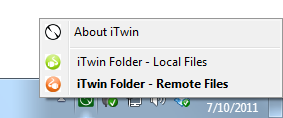
Figure 4. Pop-up menu from the iTwin notification tray icon. "Local Files" would be better named "Shared Files". At this point I saw nothing in the Explorer windows that either menu item opened up. Here's where "reading is fundamental". The Local Files window is for selecting folders and files to be shared. Until you do that on the remote computer, nothing will show in the Remote Files window. Ah-ha! So, on the "other" computer, I drag a few folders (it won't allow whole drive letters) to the local folder, and they instantly show up in the "local" computer's "Remote Files" window. So you do have to think ahead and anticipate what files or folders you may want to access. Note: you cannot share a folder that is the same name as one already shared (perhaps from a different drive or parent folder). Another way to open the Remote Files window is to select the " System Folder" from Windows Explorer when you click on "Computer" (Figure 5). 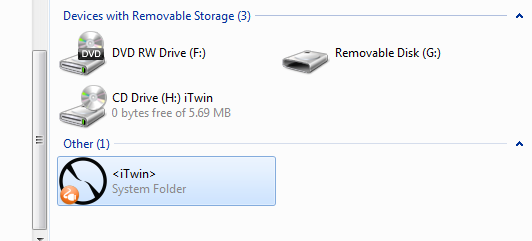
Figure 5. Windows Explorer will show the iTwin System Folder which you can double click to see all the files selected (dropped to the Local Files window) on the other computer). Now things were starting to be clearer. iTwin always uses Windows Explorer to display remote and locally shared files, but they insert a nice clear icon in the window and on every file and folder, so you know it is on the remote (Figure 6). That is very nice if you already use Windows Explorer often since the interface will be familiar. 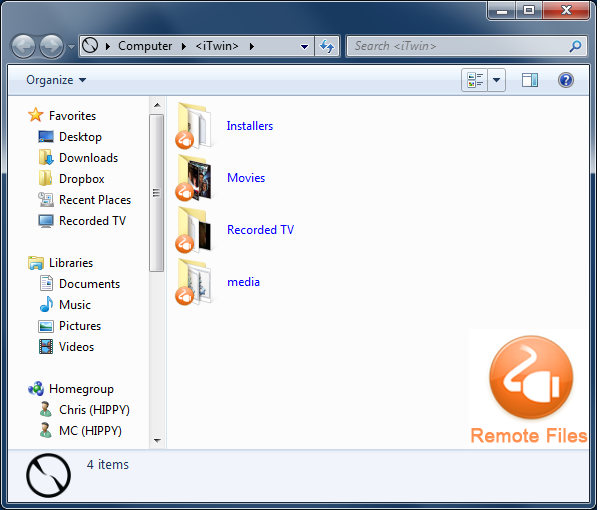
Figure 6. iTwin uses Windows Explorer to display local (shared) and remote files in a familiar and convenient way. A major difference is the context menu for folders contains only "Open", "Copy" and "Delete", and for files it adds "Open With". But files and folders can be dragged to local folders to copy them. In all cases when I selected "Open" for a file, it was copied first to the local computer. This seems to be in conflict with the company's web page which lists "Remote Editing" as a feature. When you open a remote file, say .txt, you will see it has been copied to your local AppData folder, but after it is edited and saved, it is automatically copied back to the remote folder. So, while it is fairly seamless, it isn't quite the same as opening a file on a remote computer via a file share, which admittedly requires all kinds of open ports, authentication and access control between the computers, and thus the reason for iTwin. A second important thing to know is the two computers are symmetric. One is not a "server" and the other a "client". The "remote" is always the one you aren't sitting at. So, you can have one iTwin half plugged in at work and the other plugged in at home, and be accessing each other files at any time, as long as both are awake and someone is logged in. Oh, yeah. It doesn't run as a service. You have to be logged in to share files. When you log off, the connection is terminated and the other computer gets notified. It does remember which local files were shared when you log back in. A third thing to know is that either end can be moved at any time. The previously selected local files are remembered, and the connection to the other computer is made automatically. One nice small touch is that each half has LED's on both sides, so no matter where your USB port is, short of the back of a desktop, an activity light is easy to see. So It's Like Dropbox?A little bit, but no, not really. Dropbox and similar services keep your files on one of their servers, then files are synchronized locally, in the background, on any computer (or phone) when you run the client. So you are limited to a small amount of free space, but can pay for more, and you end up with copies of every file on each computer you use. This works well for a small number of small files, but you can run into some synchronization issues when the "same" file is modified on different computers. The iTwin device makes a connection between two (and only two, but any two) computers. Folders must be "shared" in advance, but are only copied from the remote computer when opened or explicitly copied to a local folder. If you open, for example, a remote Word file, it is copied to the local computer, then Word launched, then it is automatically copied back to the remote computer when saved. So, you have to wait for the copying, but you have no server space limitations and do not have to pay for any subscription services. If you are still confused, the company's FAQ page is very good at explaining what it does and doesn't do; check that out. But Will It Blend?The iTwin is too small and pretty to put in a blender, but let's try a few things to see how well it works. Home And Work TestsI put one end in my home media center computer. That compouter is always on, and a very limited user is logged in to run Windows Media Center. Running the iTwin software with it I selected a few folders like Recorded TV. I have a home-type router with no "DMZ" defined and the usual firewall settings; that is connected to a cable modem and I generally do not know my IP address. I have not set up anything to access any home computer from the outside. The next day at work, I plugged in the other iTwin end and let it install the software. In a few seconds (no logoff/on or reboot needed) it opened a Remote Files window and there were the folders I had shared on the media center computer. One second later iTwin reported that the connection was lost, but on selecting "Remote Files" from the notification tray icon menu, the remote file were shown and the connection kept working. On subsequent days I made multiple connections to the home computer with no problems. I opened some text files and some PDF's with no problem. A 3.8GB TV recording, however, resulted in a copying dialog box that said "7 hours remaining". Well, not too surprising. My home upload speed is a typically slow 3.25Mbs. So I'm not going to be watching recorded TV shows at work, but it was useful for deleting various recorded shows remotely. For the other way around, I connected to a file share on an office computer from home over a VPN connection. Here are some times of copying a group of small files and one larger file that way and via iTwin: - 25 small files: Windows = 14 seconds; iTwin = 5 seconds
- one 105MB file: Windows = 70 seconds; iTwin = 129 seconds
It is not too surprising that iTwin is better than Windows at copying a bunch of small files; the SMB (System Message Block, the network protocol Windows uses to copy files to and from a file share) has a lot of overhead when opening files. Conversely Windows did better copying one medium sized file where, presumably, the overhead of opening it is diminished, and the overhead of iTwin encrypting and decrypting a large amount of data impacts the speed. It should be noted that, for me, mapping the remote share over the VPN connection (and making the VPN connection itself) is tedious and quite slow. Avoiding that alone may make iTwin your choice, even if actually copying speed is a bit slower. During the copying, the iTwin software popped up a couple notification balloons, first saying the speed was MEDIUM, then saying it was HIGH. That's a nice feature to let you know what is going on during a long copy. Presumably if my Internet connection degraded, it would have told me. Local Network TestsEven though our home computers can usually connect to each other, I did most of the iTwin testing there. When first plugged in, it shows a notification balloon saying "Showing Remote Files using Intranet Connection" since both computers are on the same network and file copies go directly between the two systems. When the two computers are on different networks, the data is transferred through iTwin's servers. I wonder how many home users will know what an "Intranet Connection" is. When plugging in the iTwin, it takes as much 25 or 30 seconds for it to get everything set up and show the remote files, but you don't have to do anything but wait. I think that is from my busy Internet provider; initialization from the office computers and on some other days was faster. I copied several different files from the remote computer to the local computer with iTwin and with a shared Windows folder and both computers on 1Gb Ethernet connections to compare the speeds. Here are some timings: - 19 small files: Windows =1 second; iTwin = 6 seconds
- one 585MB file: Windows = 10 seconds; iTwin = 50 seconds
- one 1327MB file: Windows =20 seconds; iTwin = 94 seconds
So on my home network, it appears to be about 5 times slower than SMB. There is encryption going on, and the local CPU (one core at least) was pegged. I also noticed iTwin's copy dialog box did a poor job of estimating the time remaining, grossly overestimating. Good thing, it was pretty slow anyway, and the estimates made it look a lot slower. Here is an interesting aside: I have a small but sometimes flakey secondary gig-E switch in the upstairs office that has been OK lately but, in the above tests, the Windows file copy would sometimes completely stop for a long time. I'm thinking dropped packets. The iTwin copies didn't have this problem over the same connection. The switch was removed for the timings, but this indicates to me that the simpler network traffic generated by the iTwin may be less prone to network problems than SMB. Help and SupportThe software has no local help file or any kind of diagnostics, status indicators, or logs, so problem reporting and determination is difficult. I did send email to the help desk with my stupid problem of no remote files being displayed because I hadn't selected any. That was on a Friday at 9am, and I got a friendly reply ("let's be sure you have selected ...") at 2am Saturday, so that's pretty good. Their FAQ page is pretty good, but the User Manual is the same little brochure than comes with it, and doesn't have much. Wish ListThis version 1 of the iTwin software is quite usable, but several missing features come to mind quickly, for example: - A properties menu item for the remote and local file context menus, so you can see how big the file is or what other attributes it has, would be useful.
- Some kind of identification of the remote computer and the full (local) path of the shared files would be helpful when you are moving the iTwin ends between a lot of computers.
- The Local Files window should be called Shared Files.
- Some diagnostics, local log files, and connection statistics would be nice for trouble shooting and just knowing what has been going on.
- The software will keep a computer from going to sleep (standby) so a connection can be made; this is quite necessary, but I would like an option to turn it off. We have a different way to wake up our office computers if we need access, and I hate to leave one running all weekend when I don't really need access, or only need it on for a few minutes.
- An option to run iTwin software as a service, with the service running as a specified user account so file permissions are enforced, could be useful in some cases, such as when the remote computer is unexpectedly restarted, and the foreground user is logged off.
- The ability to share a whole drive letter and share folders from different drives that are the same name, would be convenient in some cases.
But don't let these missing features deter you. ConclusionThe iTwin is a very cool device, and is well worth considering if you have ever had difficulty accessing files on a remote computer. Even if you know all about VPN, file shares, Windows accounts and share and file permissions, and all those things work for you most of the time, this is easier. Users of services like Dropbox will find this is complementary. You do have to physically move the "ends" from computer to computer, and be sure the local files to be shared are selected, but that is easy to do. Chris Sacksteder is a computer nut, living in Central Pennsylvania with his equally nutty family. He enjoys trying new technologies and developing software. 
Do you enjoy using new hardware, software and accessories, then sharing your experience with others? Then join us on the Thoughts Media Review Team! We're looking for individuals who find it fun to test new gear and give their honest opinions about the experience. It's a volunteer role with some great perks. Interested? Then click here for more information. 
|