 HTC HD7 - Ready to Take On the iPhone? Really!
HTC HD7 - Ready to Take On the iPhone? Really!
 Product Category: Windows Phone 7 SmartphoneManufacturer: HTC Price: $199 USD with contractPros: - High quality look and feel;
- Large responsive capacitive touchscreen;
- Windows Phone 7 provides a unique and easy-to-use user interface;
- Wireless synching of calendar and contacts through Windows Live is included.
Cons: - No slot for memory cards;
- Mobile Office apps (particularly Word) are short on features;
- Weak external speaker affects speakerphone performance;
- Wireless synching of calendar and contacts can be complicated to set up;
- No "cut and paste" or third-party multitasking.
Summary: With the game-changing introduction of the iPhone in 2007, Microsoft saw its position as a consistent midpack player in the smartphone market begin to decline. Attempts to update the legacy Windows Mobile (WM) OS and UI to provide a more "iPhone-like" experience met with indifference in the marketplace. The MS product planners came to the inevitable conclusion that the only way to compete with the iPhone (and the up and coming Android platform) was to introduce an all-new platform specifically designed to target the newcomers. That platform is finally here and it's called Windows Phone 7 (WP7). Long-time partner HTC has introduced the HD7, a phone with state-of-the-art specs running WP7. Does HTC's WP7-powered flagship model have what it takes to once again establish Microsoft as a player in the current marketplace, in the face of smartphone "superstars" like the iPhone 4 and the MyTouch 4G? Read on as we consider that question...
The Debut of Windows Phone 7The moment has arrived! The veteran (Microsoft) is attempting to make a comeback in the mobile phone market, taking on the successful newcomers (Apple and Android) who have grabbed so much market share (not to mention mind share). The new platform, Windows Phone 7, is indeed a clean sheet design, a complete break from its familiar but aging Windows Mobile predecessor. But the new platform is only part of the story. With it comes new state-of-the-art hardware designs such as the HTC HD7, which is the topic of this review. Will a shiny new mobile OS combined with advanced hardware designs bring Microsoft back into the thick of the smartphone marketplace? Let’s take a look at the HD7 and find out. The HD7 is a great showcase for the introduction of Windows Phone 7, with an elegant design and specs that rival current highend Android devices. This should come as no surprise, since HTC manufactures many of those Android devices. The spec sheet reads like a checklist for a top tier contemporary phone: 1 GHz Snapdragon Processor, 576 MB RAM, 16 GB onboard storage, 4.3 in. 480 x 800 capacitive touchscreen, 5 megapixel camera with autofocus and dual LED flash, 720p HD video recording, 802.11 b/g/n, Bluetooth 2.1, 3G, GPS and the list goes on. There is, however, a somewhat curious mix of features provided or not provided, at least in the context of its obvious competition. Like the iPhone 4 and unlike HTC-built Android phones like the HTC Incredible, the HD7 does not provide for expandable storage. I wasn’t able to confirm whether expandable storage is not allowed by the Windows Phone 7 hardware specification or if it’s just omitted from the HD7 but, as an iPhone 4 owner, I can attest to the fact that this is a feature that even many iPhone 4 fans wished Apple hadn’t omitted. This and other missing features are a potential issue with Windows Phone 7 at this early stage of its life. To the credit of whomever made the decision, however, the HD7 provides the removable battery that the iPhone 4 lacks. One note before I begin the main part of the review… you may notice that the screen shots are different than what you’ve seen in previous hardware reviews on this and other sites. This is because there is currently no screen capture software available that runs on Windows Phone 7. The high quality screen shots that you’ve seen so far have been taken using the PC emulator that developers use to write their software. So I’ve used a combination of published online screen shots along with some that I took of the screen with a camera. Despite my best efforts, there are limits to how well you can photograph a smartphone screen (which is why we use screen capture software when it’s available), so I apologize for the mediocre quality of those shots. A Tour of the HD7 Hardware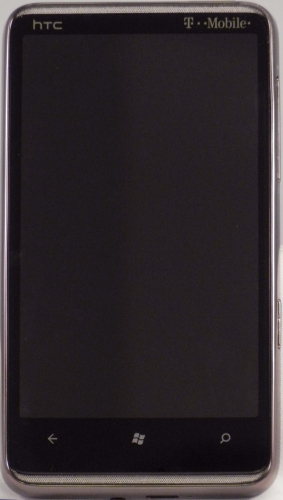
Figure 1: A few buttons and a HUGE screen. When I first held the HD7, the elegant look and feel was immediately apparent. The front of the unit is almost all screen, with a narrow bezel on the sides and top and a slightly wider bezel on the bottom to accommodate its 3 buttons. Given that the HD7’s screen at 4.3 inches matches the largest of those currently available on a handful of devices from US carriers, it should come as no surprise that it isn’t a small phone. At 4.80 x 2.68 x 0.44 inches (122 x 68 x 11.2 mm) and 5.71 oz. (162 g), it’s larger in all dimensions and heavier than the iPhone 4 at 4.5 x 2.31 x 0.37 inches (115.2 x 58.6 x 9.3 mm) and 4.8 oz. (127 grams), but the greater size is hardly noticeable with its tapered edges all around the back. The weight difference is a bit more noticeable, but the HD7 fits nicely and feels great in your hand. And to be fair, the iPhone 4’s more svelte weight and dimensions are more the result of its smaller 3.5 in. screen than of any miraculous technology on Apple’s part. (For the record, most of the comparisons that I make will be with the iPhone 4. That’s for 2 reasons: first, since I own an iPhone 4, I’m very familiar with it and can make informed comparisons. I’m not anywhere near as familiar with any Android models. Second, there’s 1 basic iPhone 4 design, while there are many different designs across several manufacturers for Android phones, sporting minor to major differences between models. So of the most important competitors of the HD7, I feel that comparisons to the “set in stone” iPhone 4 design are the most meaningful, as opposed to trying to pick one of the dozens of Android models as its “poster child&rdquo . . Many of the design details of the HD7 are dictated by the WP7 hardware specification, so after we’ve gotten used to them, there should be no surprises. The front of the phone is dominated by the large screen. Above the screen is a thin mesh screen for the earpiece and the notification LED is behind it, invisible until it lights up. Below the screen are the required WP7 hardware buttons: Back, Start and Search. These are capacitive touch controls rather than physical buttons. Below the buttons is another thin mesh screen that one might guess is the microphone, but it’s not… apparently this screen is just to provide a symmetrical appearance. I find the whole mesh screen approach to be an attractive design detail. When you look at the HD7 from the side, the first thing you may notice is the smoke colored shiny metal frame that surrounds the entire phone. Just another example of the phone’s very elegant design. 
Figure 2: Audio jack and charge connector are non-proprietary. How about it, Apple? The bottom of the phone sports the 3.5 mm audio jack, the micro SD charge/sync connector and the microphone. The standard jacks are a welcome feature, since Apple insists on sticking with a proprietary connector for charging on all of its mobile products, including the iPhone 4. (Apple does provide standard audio jacks, however). 
Figure 3: The hardware camera button (a WP7 requirement) is a nice touch. The right side of the HD7 contains the volume rocker switch and the required hardware camera button. The latter is a very handy feature in that it turns on the phone and the camera even if the phone is locked. The iPhone requires that you power up the phone, unlock it if it’s locked and then find the camera icon to activate it (assuming that you haven’t included it in your docked applications, which I don’t). And the hardware button is also the shutter button, so the HD7’s camera offers a camera experience more in line with dedicated cameras. 
Figure 4: It's lonely at the top... just the power button and nothing more. The top has nothing more than the power button which, in addition to power on/off, provides control for entering and exiting sleep mode and muting the ringer during an incoming call. The left side of the phone has no controls at all. So this review has no pictures of it at all.
A Tour of the HD7 Hardware continued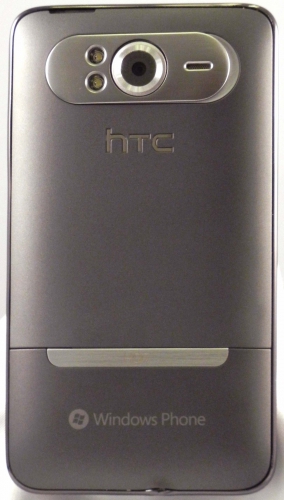
Figure 5: The back looks and feels expensive. The back of the phone has the feel of matte metal, although the “metal” is just convincingly designed plastic. Removing the back cover opens up the top 2/3 of the phone, while the bottom part of the back is fixed. There’s a decorative brushed metal strip at the top of the fixed back cover and the camera parts are also surrounded by brushed metal. Where the iPhone’s camera lens is small and unobtrusive in appearance, the HD7 flaunts its hardware with a large lens surround that has a very high tech look. The dual LED flashes are placed to the left of the lens and there’s an opening in the brushed metal piece for the speaker. Finally, the camera’s decorative brushed metal surround is hinged on the left and allows the surround to be pulled out to serve as a stand when you’re watching a video in landscape mode. The whole design of the rear of the HD7 is, at the risk of overusing the word, elegant, functional and clever. 
Figure 6: Removable battery - great! No memory card slot - not so great. 
Figure 7: Nothing out of the ordinary here. There’s nothing unexpected behind the cover. The battery is just below the camera parts and the SIM card is just below that. The battery has to be removed to insert or remove the SIM card. As stated earlier, there’s no slot for an additional memory card. It actually comes with a “permanent” memory card installed. It’s not intended to be removed and would require disassembling the phone to do so. The OS writes some system files to it and makes the card an integral part of the phone’s setup. I assume that means that removing the card would somehow cripple the phone, so I wouldn't recommend it. Using the HD7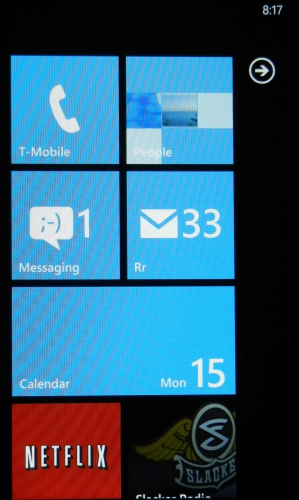
Figure 8: Not your father's Start screen... Here’s where we start talking about WP7 in detail. The HD7 starts up at the new Start screen. This is completely unlike the Start Menus and Start Screens that you may remember in WM. Instead of a pop-up or pop-down menu or an iPhone-style grid of application icons, the WP7 Start screen consists of a number of tiles that can represent different things. The default tiles are mostly applications or collections, such as Text Messages, Pictures, Internet Explorer, Calendar and the Marketplace. The tiles are called Live Tiles, as many of them will change and update information as necessary. For example, the calendar tile will show your next upcoming appointment. The phone tile shows the number of missed calls. The E-mail and Messaging tiles show the number of new messages. And the People tile flashes mini-thumbnails of your contacts. I haven’t figured out if the last one is supposed to be somehow functional or if it’s just eye candy. You can also rearrange the tiles and add new ones for specific contacts, songs, photos, web pages and the like. When you power or wake the HD7 up, you’ll see the lock screen, which can be an image of your choice. In the latest variation of “swipe to unlock”, you swipe up and the whole screen slides up like a window shade. If the phone is locked, the numeric keypad displays to allow entering the password. If a call is coming in, the caller id/contact photo is displayed with options to Answer or Ignore. Otherwise, you go straight to the Start screen or to the app you were using when the phone went to sleep. HubsThen there’s the concept of hubs. A hub brings together several modules to take advantage of and improve access to related functionality. The most important one is probably the People hub, which offers the typical functionality of a Contacts app and integrates social networking access through Facebook and Windows Live. Other hubs include Office, Pictures and Music + Videos. 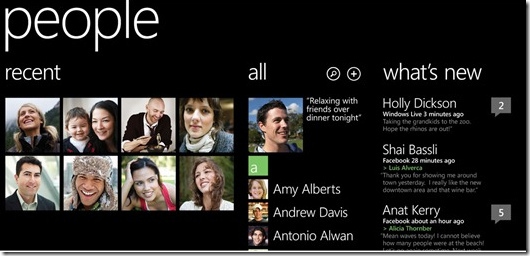
Figure 9: The People hub - Contacts and "Facebook Lite" When you enter the People hub, you can manage your contacts in the same way as in a traditional contacts app. You can also look at your Facebook News Feed by swiping to the left to the What’s New listing. Do the same while looking at someone’s profile and you’ll see new and recent messages from just that person. In either case you can add comments, “like” a message, etc. So the most commonly used functionality of a Facebook app is integrated in the People hub. Of course, there is also a full-fledged Facebook available for free from the Marketplace to cover additional functionality not integrated into the People hub. I’ll provide details on other hubs further on in this review. 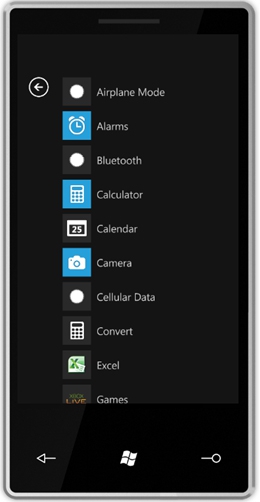
Figure 10: Additional application icons for all apps, those that are on the Start screen and those that aren't. As stated earlier, you can pin additional applications on the Start screen, where they’ll appear as additional tiles. To access apps that you haven’t pinned to the Start screen, tap the arrow near the top right of the screen. This will take you to a listing of all apps and hubs. In general, this arrangement seems to work out quite well. My only criticism is that it’s not terribly efficient in terms of utilization of screen space. Depending on the size of the tile, you can fit a maximum of eight of them on the screen at a time. That compares to 20 icons on a single home screen of the iPhone. As you start adding more apps, pinned contacts, web pages and the like, the Start screen could require you to scroll up and down many pages to get at your content. The listing of apps that’s launched from the Start screen has the same issue. With nine icons per screen, here’s another part of the design that could require lots of scrolling on an app-heavy WP7 phone. Apple finally added folders in iOS 4 to help manage icon overload, so this may be a lesson that Microsoft has to learn as well.
Basic NavigationThe gestures available for navigation on the touch screen essentially mimic those of the iPhone. You have swiping left, right, up and down, flicking and double tapping. Multi-touch gestures like spreading and pinching 2 fingers (zoom in and zoom out, respectively) are also supported. One remnant from earlier versions of WM is the “tap and hold” menu, a concept that helps make some commands more easily discoverable than with the iPhone. That’s one feature from the legacy WM that’s worth carrying forward, IMO. 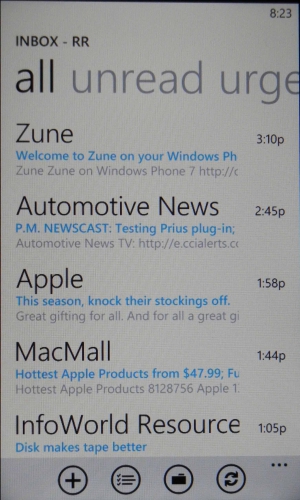
Figure 11: Swipe the whole list to the left and you move between the All, Unread and Urgent filters. A core navigation paradigm involves switching between different views and “hub applications” by simply swiping. In the Inbox, for example, a string of different message statuses (all, unread, urgent) is displayed across the top. By swiping to the left or right, you can quickly filter by those statuses. This is much easier and faster than doing the same thing by selecting filters from a menu as with similar apps on other platforms. This seems to be a kind of signature gesture for WP7 and gives it a very nimble feel. Screen transitions add a bit of polish to WP7. In the Inbox app, for example, the initial display of the message list slides in place diagonally from top to bottom. It’s hard to describe, so it has to be seen, but it’s a very slick effect. Navigation on the HD7 is extremely responsive and smooth, easily on a par with the iPhone. It’s a noticeable improvement over the HD Mini that I reviewed a few months ago, which featured Windows Mobile 6.5 and a capacitive touchscreen. And it’s a huge improvement over finger-based navigation on earlier Windows Mobile phones with resistive touchscreens, which often lacked responsiveness and exhibited balky scrolling. So the HD7 can certainly match the feel and provide a competitive if different look as compared to the current market leaders. Bundled Apps Calendar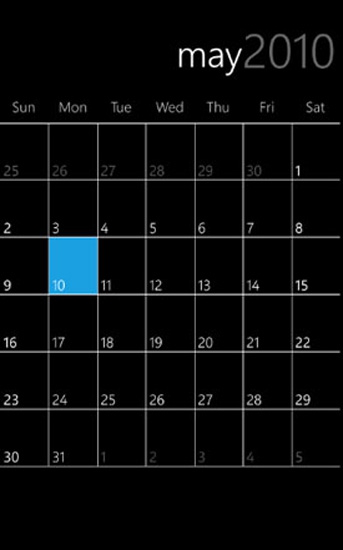
Figure 12: The Month view - simple but functional. 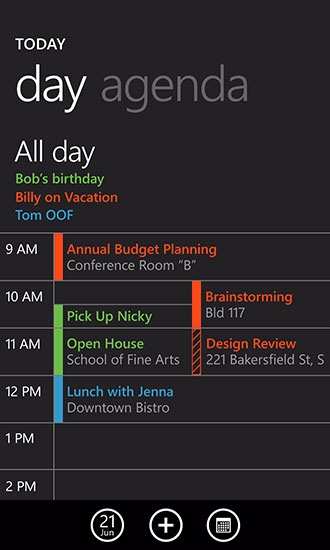
Figure 13: The Day view - lots more detail. The Calendar app has the necessary core functionality but is definitely barebones. It provides a Day view that shows the entire day with 1 hour time slots. The Agenda view shows upcoming events in a list. Tapping on the + sign takes you to the New Appointment screen. The initial screen shows just the essentials… subject, location, date, time and duration. The More Details button expands the entry screen to include reminders, recurring appointments, status, attendees, private status and notes. The Month view displays entire months, with “mini-text” to show days that have appointments. Even with the HD7’s very large and high resolution screen, the text is too small to be read. So it really just serves to show that there’s something going on that day, and you have to open up the day (by tapping on it) to see what’s going on. 
Figure 14: The time selector... like the iPhone with a slightly different style. Some iPhone influence is evident. The WP7 Calendar has exactly the same modules as the iPhone (Apple calls their Agenda view the List view), the same entry form fields, and almost identical choices in the dropdown menus. Even the date and time selectors mimic the spinning wheels used by the iPhone. And if you want a more robust calendar app, what are the options? On both my iPhone and Blackberry, I’ve taken advantage of the fact that Pocket Informant, the long-time best-selling PIM for Windows Mobile, is available on both platforms. Both provide a good measure of the functionality of the WM version and it also adds the task capability missing from the iPhone. What about WP7? According to Alex Kac, the man behind Pocket Informant, the product won’t be offered for WP7, at least for now. He states that WP7 “does not have the underlying interfaces for us to develop Pocket Informant appropriately on this device”. That may change as WP7 matures. This all revolves around WP7’s more closed architecture as compared to its WM predecessors, again much more like iPhone. Apple has recently provided more of those “interfaces” to which Alex referred, allowing the developers of PI to provide functionality that wasn’t available before. One thing that I miss (not only on WP7, but with iPhone and Blackberry as well) is the limited snooze functionality. You set a default snooze time through your settings and that's the choice that comes up. With good old WM, a dropdown was available with numerous choices (5 minutes, 15 minutes, 1 hour, etc.) including the extremely handy "5 minutes before". That's a WM feature that would have been a welcome carryover to WP7. TasksLike iPhone, but unlike legacy Window Mobile, no Tasks application is offered. People App (aka Contacts)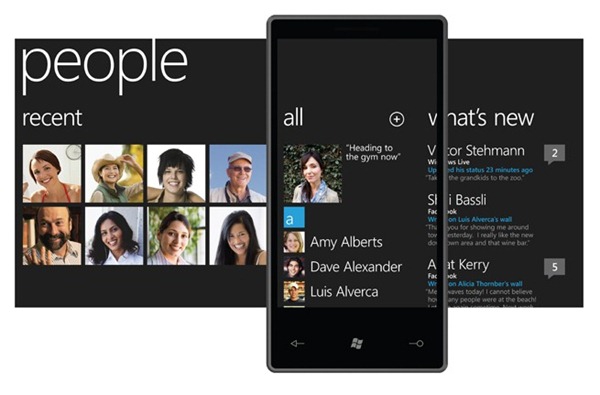
Figure 15: Strong Facebook integration... it even updates your contact photo with the Facebook profile picture if you so choose. This app, which I described to some extent earlier, has the necessary functionality and the added Facebook features are a nice touch. The only issue that I ran into involved contact photos, which I’ll address in a bit when I discuss syncing.
Inbox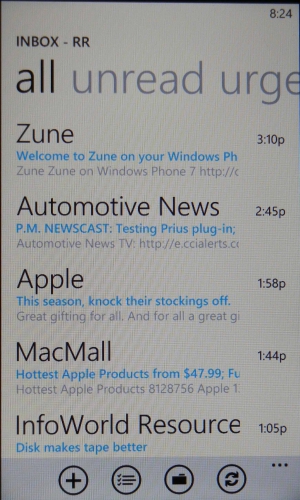
Figure 16: Big improvement in style over the previous Windows Mobile versions. 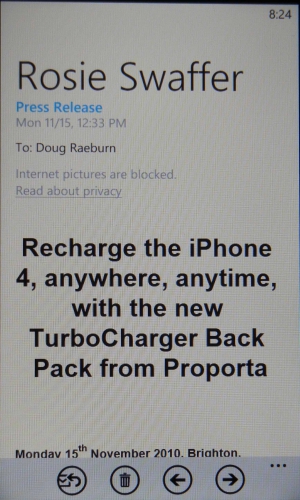
Figure 17: Viewing a message. 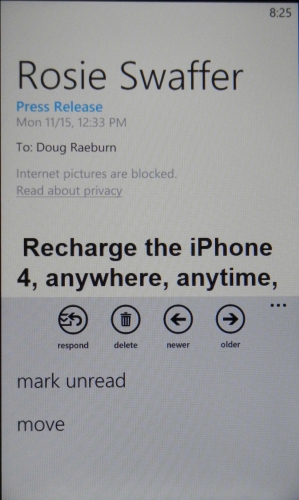
Figure 18: Tap on the ellipsis for access to additional commands. The Inbox app has plenty of features and an attractive design. As I stated earlier, you can apply “unread” and “urgent” filters quickly by swiping left or right on the message list. Each account is managed individually, so if you’re a fan of integrated mailboxes such as the iPhone recently received, you won’t find them here. Overall, though, this is a nice design. Messaging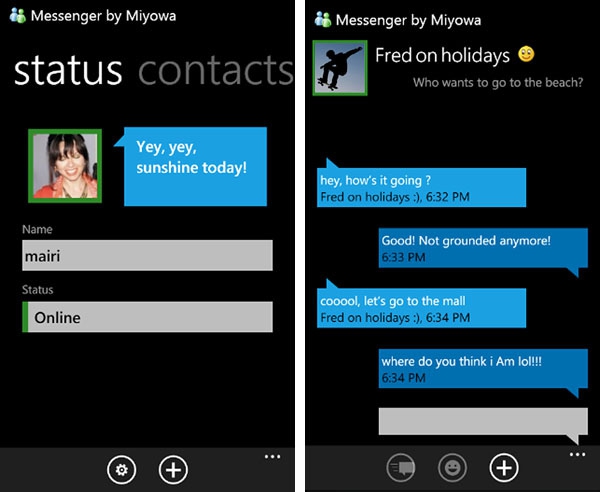
Figure 19: Still functional but lots more fun than its predecessors. A simple but effective design, with a listing of conversations and a corresponding page for the messages in each conversation. Picture Hub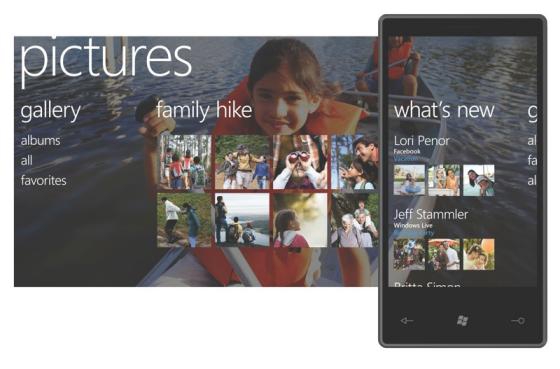
Figure 20: Not just a simple photo app due to its Facebook integration. This app provides easy access to various sources of photos and display by date taken, which is an advantage over the similar iPhone app. It provides the traditional viewing and management of locally stored photos and videos with the ability to access photos and videos on Facebook and Windows Live. Local photos and videos can be shared on Facebook through this hub.
Music + Videos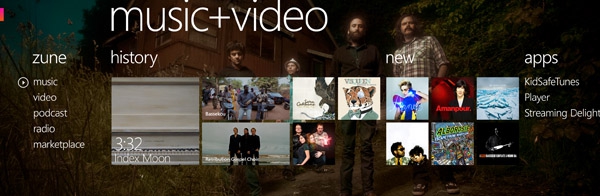
Figure 21: Inspired by the highly respected Zune interface, this smart and stylish hub is a big step forward. 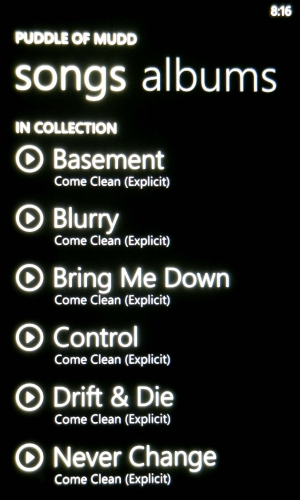
Figure 22: Songs listing. 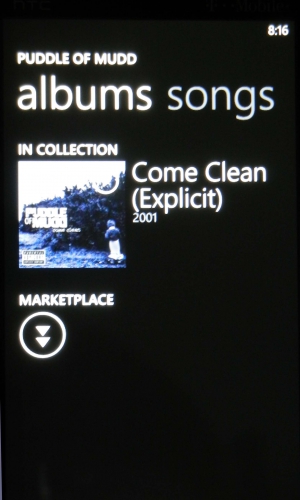
Figure 23: More album information. Although I’m not familiar with Zune media players, I understand that the HD7’s music app has a similar design. Music can be viewed by artists, albums, songs and playlists, with the lists quickly changed by a left or right swipe of your finger. Podcasts are also available. The HD7 one-ups the iPhone with the inclusion of an FM radio. The music app here has an attractive design and its operation seems to me to be more intuitive than the iPhone’s iPod app. As for output quality, as compared to the iPhone 4, quality through decent earphones is pretty much a wash. Through the units’ speakers, the iPhone’s quality is just a bit better. Neither is great, but the HD7’s audio is strident and tinny sounding, where the iPhone’s is kind of dull. But if your audio requirements are only even moderately demanding, it's not likely that you’d be willing to put up with the audio quality of the external speakers of either of these phones for any length of time. Both the HD7 and the iPhone 4 are among the top phones currently available for video display, with both having sharp high-resolution displays. I tried both out with an MP4 of Avatar and both had eye-popping clarity, with a sharpness that made the images look almost 3D. Any differences are mostly nit-picking, but the iPhone had higher contrast and better color saturation, while the HD7 countered with a significantly larger screen, a big point in its favor. The bottom line is, if you like watching videos on your phone, you’ll be very pleased with the HD7. Office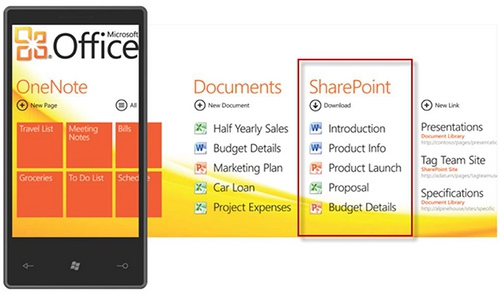
Figure 24: Good looking but somewhat disappointing due to missing features. A long standing advantage of Windows Mobile phones has been bundled support for key Microsoft Office apps. WP7 continues that support. However, the apps, particularly Word, seem to be less powerful than previous iterations. For example, both the Word and the Excel app allow you to create documents, unlike some of the limited versions in certain late releases of WM. But when you get into Word, you’ll find few features and options. Missing features include bulleted lists, font selections and select, cut and paste (the latter being a missing OS feature). The lack of a select function can make editing very tedious, since if you wanted to change a sentence to bold, you’d have to choose every word individually and apply the format change. So if you’re creating a new document, make sure it’s a very simple one. As a point of comparison, while the iPhone doesn’t include a bundled Office app, an app called Quickoffice is available for $4.99. The Word module does all of the things that I mentioned are lacking from the WP7 version. As did the Word module included with Windows Mobile 6.x. With existing files, WP7’s Word module makes a much better showing. Although it can’t create bulleted lists or change fonts, it does support existing bulleted lists and fonts that come in with the document. I tried including a table, only to discover that you can’t add rows at the end of the table in the same fashion as the desktop version, because there’s no Tab key on the keyboard. I thought this was a comparative disadvantage for the HD7 until I realized that the iPhone has the same problem. The Excel module is considerably more robust. Although it still lacks font support and cut and paste, it does support formula creation, sorting and filtering. Formula creation is cumbersome, so I don’t think most people would use this tool for creation of a complex spreadsheet. To be fair, the same can be said for Quicksheet, the Excel module of Quickoffice. Excel has some features that are lacking in Quicksheet, such as the aforementioned sorting, filtering and freezing panes. And Excel allows for multiple cell selection for the application of formats, clearing cells, etc. But Quicksheet supports cell alignment and borders, as well as column insertion and deletion. Overall, I’d say that the Excel module deserves to be called Excel much more than the Word module deserves to be called Word. A few other features included in the Office hub are PowerPoint editing and access to SharePoint servers. If you don’t have access to a SharePoint server, the only current option to get Office docs to the HD7 is to email them to yourself. Quickoffice supports file exchange via WiFi.
Internet Explorer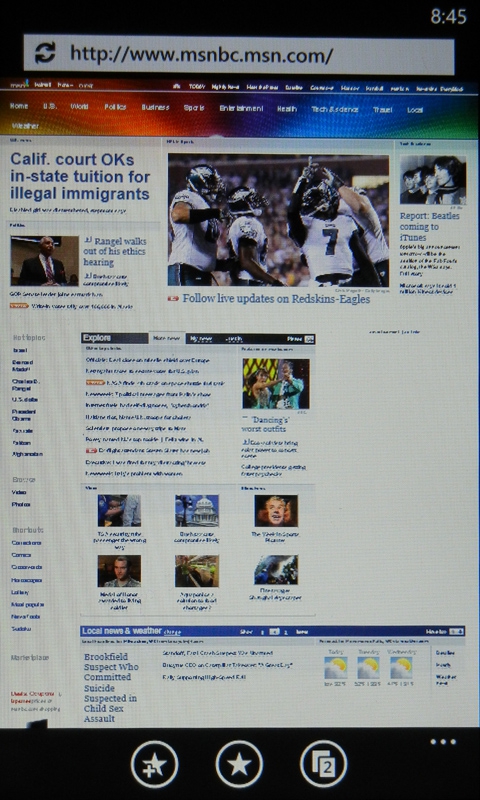
Figure 25: Internet Explorer has closed the functionality and feature gaps with Safari. 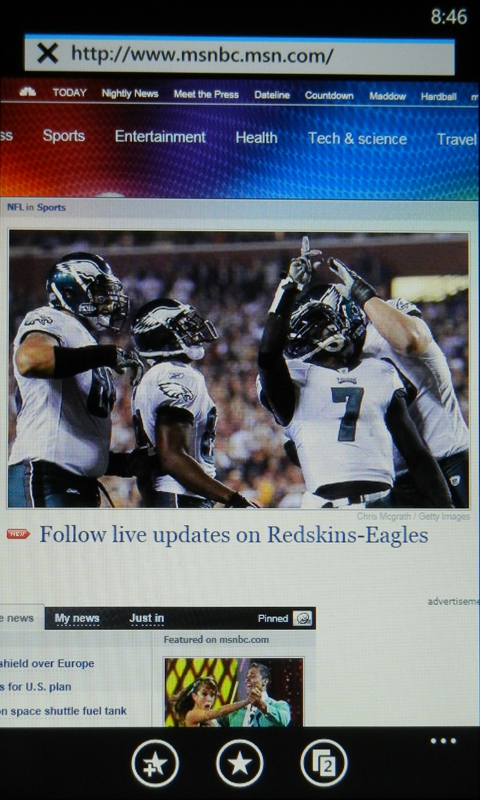
Figure 26: Fluid zooming and much improved text reformatting are highlights. 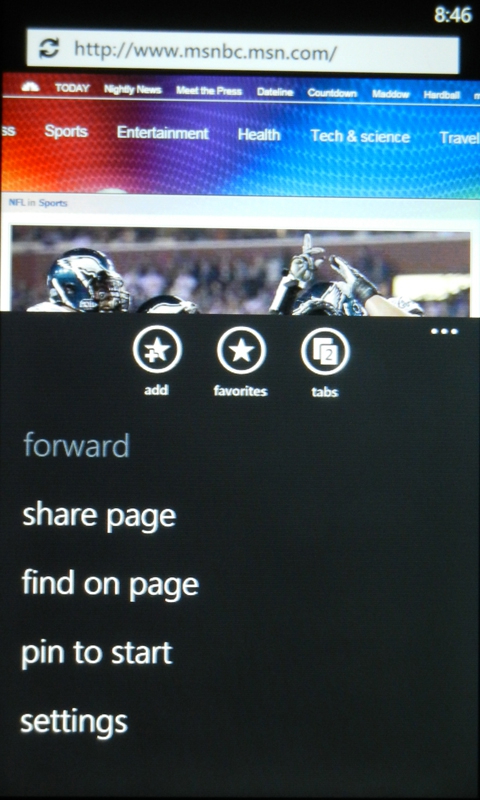
Figure 27: Pop-up menu contains commands that you might use less frequently. Finally, Mobile Internet Explorer is no longer the bastard stepchild of mobile browsers. There’s nothing terribly original or different here, unless you include fast and agile performance as opposed to the clunkiness of previous versions. IE now supports all of the key gestures and multi-touch that the competition offers. IE used to be terrible at text reformatting to fit it to screen, but now it’s fast and effective. It matches Safari and falls behind the Android browser by not supporting Flash. However, I did discover that Safari would play the YouTube video of the new Green Lantern trailer, while the same video with IE would display the “I need Flash” when it refused to play it. So nothing’s perfect. But at least now, Mobile IE users won’t have to feel like they’re driving a Yaris while everyone else is driving a Turbo Carrera. The vast improvement in IE is definitely one of the brightest spots for WP7. Phone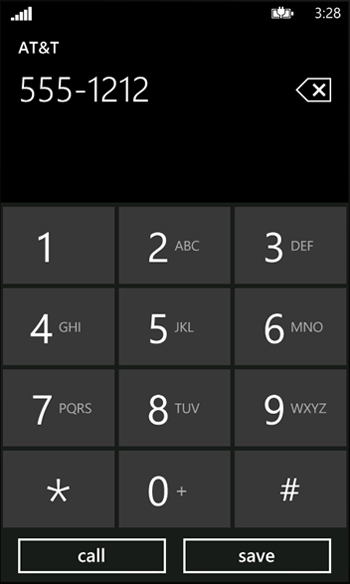
Figure 28: Your garden variety numeric keypad. The phone features of the HD7 and WP7 are complete and up-to-date. They provide an onscreen numeric keypad, a speakerphone, conference calling, mute, contacts and Bluetooth support. In the call testing, both the HD7 and the iPhone had excellent sound quality, incoming and outgoing with their internal microphones, and when using a Plantronics 975 Bluetooth headset. Both also had good outgoing sound with their speakerphones. The iPhone’s incoming sound on its speakerphone was also good, but the HD7’s was prone to distortion at higher volumes. You might run into this, as the HD7’s volume is on the low side. That glitch aside, the HD7 works very well as a phone.
CameraThe HD7 features a 5 MP camera with dual LED flash, autofocus and 720p video at 30 fps. Again, these are almost identical specs to the iPhone 4 (which has only 1 LED in its flash). A key advantage of the HD7 is the dedicated camera button, which takes you directly to the camera app even when the phone is turned off. This could make the difference between getting and missing the shot, since with the iPhone you have to turn the phone on, unlock it if it’s locked and fire up the camera app. The HD7 has more settings to adjust, such as Scenes (auto, portrait, landscape, sports, etc.), photo resolution from 5MP to VGA (iPhone has only 5MP), metering mode (center, average or spot) and flash (auto, on or off). In actual use, the HD7 responded instantly to the press of the shutter button, as did the iPhone. Both phones are designed to continually autofocus, so they’re typically ready to take a photo on demand. 
Figure 29: The HD7 struggled with focus and exposure in this low-light situation. (Click on photo to see a larger version.) 
Figure 30: The iPhone 4's sensor is optimized for low-light situations, so it had an advantage here. (Click on photo to see a larger version.) I tried photos of a silk flower arrangement in my kitchen with both cameras. I left a nearby light on to provide some external light. With the flash turned off, the HD7 struggled with this low light setting. Focus was poor and I was unable to get a usable shot. I even tried changing the scene mode to Backlight which did improve things somewhat, but focus was very soft and colors were dull. The iPhone 4 did much better, probably by virtue of its backside illumination sensor, which is a big advantage in low light. Focus was sharp and colors were more vivid, although the backlighting caused the flowers to be somewhat underexposed. 
Figure 31: With the flash, the HD7 was able to capture the shot, but with washed out color. (Click on photo to see a larger version.) 
Figure 32: With its flash, the iPhone 4 still takes advantage of its low-light optimized sensor to produce more natural color than did the HD7. (Click on photo to see a larger version.) The HD7 did better with its flash on, though focus was still soft and colors were washed out. The LED flash yielded a very blue picture. The iPhone 4 yielded the best photo with its flash on, with very sharp focus and vibrant colors. Its flash provided a much warmer photo due to the LED’s reddish color as opposed to the HD7’s bluish LEDs. 
Figure 33: With brighter ambient light, the HD7 improved its auto focus performance and got a good shot without flash. Auto white balance seems to have overcompensated for the tungsten ambient light. (Click on photo to see a larger version.) 
Figure 34: Under the same conditions and without flash, the iPhone 4 also focused well and has more natural color, though it looks almost like there was no white balance adjustment at all. (Click on photo to see a larger version.) 
Figure 35: Under the same conditions but turning on the flash, the HD7 again focused well and gained more natural color by virtue of the flash. (Click on photo to see a larger version.) 
Figure 36: With its flash turned on, the iPhone 4's shot was similar to the shot without the flash, but with better detail and color. This particular scenario yielded the best indoor photos for both phones... the results are different, but both are quite good. (Click on photo to see a larger version.) Then I tried a different scenario to lessen the iPhone’s low-light advantage. The room was brightly lit with an overhead light with 3 CFL bulbs. Both with and without flash, the HD7 photos were both softly focused and bluish, but both photos were properly exposed. Again, the iPhone’s photos were more sharply focused (but to a lesser degree than with the flowers) with warmer, more vivid colors. 
Figure 37: Both cameras yield their best results under bright sunlight. The HD7's version is well exposed and focused, with just a hint of the blue cast that was prominent in the earlier photos. (Click on photo to see a larger version.) 
Figure 38: With the iPhone 4, another well exposed and focused shot, though its warm color bias resulted in a bit of an orange cast. (Click on photo to see a larger version.) Next, I tried some shots under the conditions that cameras like this are at their best... outdoors with lots of sunlight. In this case, both cameras did a fine job of focusing and exposure. The iPhone again had more vivid colors and a bit of an orange cast, with the HD7 retaining the bluish cast that it displayed in the indoor pictures. Unfortunately, I dropped the ball on the video sample. Normally, I prefer to keep a phone until after the review posts, in case there are questions about things I hadn't tried. In this case, however, there's lots of demand by reviewers for a hot new phone with a brand new OS, so I had to send it back before the review was complete because it was promised to another reviewer. I didn't realize until I was completing this portion of the review that I had neglected to download the video from the phone before I sent it back. I can tell you that HD7 showed itself to be a very capable video recorder, with results similar to the still photographs from the unit in bright sunlight. Focus was sharp and colors were vivid (albeit on the slightly blue side again). Ultimately, both cameras did a fine job when they weren't being forced to work under unfavorable conditions (low light photos with no flash, for example). The iPhone was better suited for those conditions. Other than that, both cameras took good to very good photos. So if the best camera is the one you have with you, you could do a lot worse. As always, I'll include my advice that if you anticipate the likelihood of once-in-a-lifetime shots and/or difficult conditions (low light or distant subject, for example), plan ahead and bring a dedicated digital camera to take advantage of the zoom lens, image stabilization and "real" flash that almost all such cameras have.
SyncingIf you’re used to the simple syncing process for calendars and contacts with Windows Mobile devices, you’ll be in for a bit of a rude awakening with WP7. ActiveSync as you know it and Windows Mobile Device Center are no longer part of the equation. Microsoft provides the means to connect to an Exchange Server via Exchange ActiveSync. Things do get a bit more complicated if you don’t have Exchange Server available, however. You need to use a Windows Live Hotmail account to sync Calendar and Contacts. It is considerably more work than it was before, but once you get this set up, it’s nice to no longer be tethered to the desktop for syncing. Part of the method that I used involves setting up Hotmail through Outlook and cutting and pasting contacts from your Outlook contacts list. This worked, but I was a bit surprised to find that my contact photos didn’t transfer. I found a whole bunch of alternatives online, one including the use of Windows Live Messenger. I didn’t have the time and energy to try them all, so I ended up emailing all of my contact photos to myself and then attaching them one by one. Yes, it was as tedious and painful as it sounds. So you get the added benefit of over-the-air calendar syncing, but with the downside of more complicated setup than before. And at this point, contacts syncing appears less than completely baked. It does kind of amaze me that you have to jump through all of these hoops to completely synchronize desktop Outlook with a Microsoft designed mobile operating system, while Apple completely supports all of this with iTunes through your desktop. I didn't attempt to connect the HD7 to the Exchange Server at my workplace, since the "Blackberry only" rule in place there would have probably resulted in failure. However, I have read some criticism of WP7 in that it lacks device-level encryption. It's common practice that businesses enforce a policy that a device must support such encryption in order to access corporate data through Exchange ActiveSync. Devices without it will have attempts to establish a connection blocked. The latest version of the iPhone does have such encryption and the necessary tools to allow access via Exchange ActiveSync. It's a curious situation that Apple has provided better mobile support for a Microsoft-based business environment than has Microsoft itself. One may make the case that it took Apple 4 versions of the iPhone to get to this point and WP7 is a "version 1". However, the lack of strong direct competition for the iPhone in its earlier years gave Apple the luxury of building such support over time. By contrast, WP7 is being introduced into a marketplace with mature and highly capable competition, so Microsoft doesn't have that luxury... they really need to nail such things right away. WP7 uses a Zune application to sync music and videos. I guess syncing those items through Windows Media Player as before is too déclassé. The Zune app works well, but I can’t help but wonder if it’s truly necessary for each mobile OS to have its own proprietary music app, especially since I suspect that with a Windows desktop or laptop, the bundled WMP would probably work just fine. Keyboard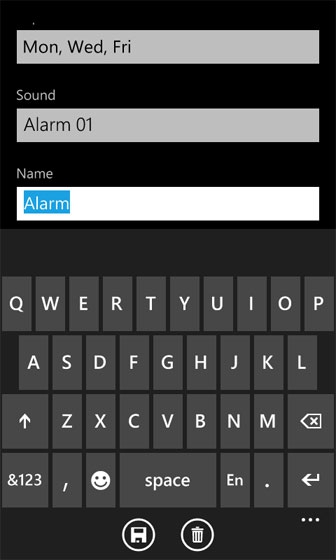
Figure 39: One of the finest examples of an onscreen keyboard currently available. When Apple decided that there would be no models of iPhone that included a hardware keyboard, they put a lot of work into designing a superior onscreen keyboard. The general consensus seems to be that they succeeded. The iPhone's keyboard is easy to use, forgiving of keying errors and good at word prediction. With WP7, Microsoft has matched the iPhone's keyboard and taken it to the next level. As good as the iPhone's word prediction is, it gives you only one choice. If it guesses wrong, you have to reject its suggestion and type in the word you actually want. The HD7 displays multiple suggestions above the keyboard, increasing the likelihood that your chosen word is displayed. And the HD7 implementation is easier to use than the iPhone's keyboard by virtue of the larger keys provided with the HD7's larger screen. This is a feature that Microsoft definitely got right. Multitasking?Many people were surprised to find out that in its current state, multitasking in Windows Phone 7 is limited to a small collection of Microsoft designed applications and the functionality isn't available for use by third party developers. One reason for their surprise is that the whole topic of multitasking became a big competitive issue between fans of the Android platform and fans of the iPhone over the past year or so. Prior to the iPhone 4, the iPhone had only very limited multitasking ability with a small range of Apple supported apps, much like WP7's current state. The Android contingent crowed about the advantages that Android had due to its more robust multitasking implementation. Even after multitasking was greatly expanded on the iPhone 4, Android fans took the stance that their multitasking setup was still superior. After all the uproar about the whole multitasking issue, many were puzzled to find that Microsoft followed Apple down the same path with its new mobile OS. Then there's the fact that the predecessor of Windows Phone 7, the numerous versions of Windows Mobile, was a very capable multitasking environment, with that functionality readily available to all developers. So why Microsoft didn't include similar capabilities in WP7 is hard to understand. Apple's rationale of its original limited multitasking approach was that multitasking without proper management could be detrimental to battery life. Microsoft has made no such claim. But they certainly have left WP7 open to criticism for not being competitive in this area. The word going around is that Microsoft plans to take care of this and other glaring omissions (such as cut and paste) with an update early in 2011. There's no official stance on this from Microsoft, so the update is just a rumor at this point. ConclusionThe HD7 is certainly an impressive piece of hardware. It boasts top-of-the-line specs and has an expensive look and feel that rivals that of the iPhone. A big, bright screen, fluid touch response and snappy performance are all big pluses. While it's not perfect (downsides include a sub-par external speaker and weak low light camera performance), it gets the most important stuff right. In its current state, Windows Phone 7 comes across as a good first effort. The Start screen and the overall UI are innovative with the live tile and hub concepts and all of that seems to work quite nicely. It has a stylish and up-to-date look that was largely lacking in Windows Mobile. But with some notable functional and feature gaps vs the competition at this early stage, it still feels like a work in progress. The aforementioned lack of cut and paste, the limited implementation of multitasking, the sparse feature set in the Mobile Office apps (mostly Word) and the incomplete implementation of Exchange ActiveSync due to the lack of device-level encryption are hardly trivial omissions in this highly competitive marketplace. However, clearly WP7 is a step in the right direction even with its current shortcomings and if Microsoft irons out these remaining details in a timely fashion, I believe they have a shot at reestablishing themselves as a contender in the smartphone arena. Doug Raeburn is a Data Architect specializing in data warehousing. He lives in Lannon, WI. 
Do you enjoy using new hardware, software and accessories, then sharing your experience with others? Then join us on the Thoughts Media Review Team! We're looking for individuals who find it fun to test new gear and give their honest opinions about the experience. It's a volunteer role with some great perks. Interested? Then click here for more information. 
|

