 Juice Up Your Laptop With the Imation M-Class SSD
Juice Up Your Laptop With the Imation M-Class SSD

Product Category: Solid State Hard Drive (SSD)Where to Buy: NewEggPrice: $339.99 USDSystem Requirements: 2.5" drive bay, SATA connectorSpecifications: Sequential Read (230 MB/s), Sequential Write (170 MB/s), Sequential Write IOPS (6500), Sequential Read IOPS (22,000), Interface (SATA II 3.0 Gbps), Transmission Mode (PIO Mode 0-4, DMA Mode 0-2, Ultra DMA Mode 0-6).Pros: - Complete kit allows you to easily re-use your old hard drive;
- A great solution for thin and light laptops where hard drive vibration and heat is an issue;
- Five year warranty.
Cons: - It's about $80 more expensive compared to other drives on the market of this size and speed;
- No TRIM support yet;
- Acronis drive cloning software can be hit or miss.
Summary: In the past couple of years, it seems like everyone is getting into the SSD game; it's like a classic gold rush, where the playing fields are levelled and new players, previously uninvolved in the storage field, can carve out territory for themselves by licensing or building the right technology. Imation is one such company; they're a brand I'd typically associate with blank discs and USB Flash drives, but after meeting with one of their representatives at CES 2010, I was intrigued by their SSD offering and wanted to see what . Imation's SSD Offering: What You Get in the BoxImation has two classes of SSDs: their M-Class drives, and their S-Class drives. The M-Class drives are available in 32GB, 64GB, and 128GB sizes in both 2.5 inch and 3.5 inch varieties. According to the Imation, the M-Class drive is rated for 230 MB/s sequential read speeds, and 170 MB/s sequential write speeds. The S-Class drives have lower performance ratings, making them the more "budget" offering, if such a word can be applied to the still-expensive world of SSDs. 
Figure 1: Nice looking drive, isn't it? The M-Class drives come in a kit designed for laptop upgrades; in the box you get the SSD, a small 2.5" USB 2.0 enclosure, a USB cable, and software used to clone your current hard drive to the SSD. The idea is, you clone the hard drive to the SSD, you then shut down the computer, install the SSD, and put the old 2.5" hard drive into the enclosure and use it as a backup or for extra storage. Not a bad idea, right? In theory, it should work nicely - but in practice, implementing this hardware took some extra effort. It's also worth noting that some laptops are easy to upgrade the hard drive on - there's a panel on the bottom, you undo a few screws, and you're swapping out the drive. It takes a certain type of person to be willing to do this, but it's not hard. Other laptops, however, require significantly more effort. You'll want to make sure you can get at the hard drive on your laptop before you go this route, because sometimes it can be quite difficult. Installing the Imation SSDFirst I tried it on my Dell Vostro V13. I booted from an external HP Blu-ray drive using the Acronis TrueImage HD disc. Unfortunately, after several minutes of staring at the loading screen, I saw this message: "Unable to load initial ramdisk. Press to proceed." Unfortunately after pressing Enter, nothing happened. I've been using Acronis TrueImage software for about five years now, and while I'm generally a big fan of it (I always upgrade) it's hit or miss on some hardware. Sometimes it simply doesn't work. I tried the process again using my Dell XPS M1330, and it failed. The Acronis software was able to boot, but it was unable to see the SSD and couldn't start the drive cloning process. I tried to use the "Add a Disk" function in the Acronis software, but it couldn't see the drive. At this point I was starting to wonder if I'd been given defective hardware, so I removed the Imation SSD from the enclosure and connected it to an external drive dock via eSATA. My computer detected the SSD, so I formatted the drive, and did some write tests on it - it was nice and fast. So if the drive was working, what about the enclosure? I connected the Imation enclosure to my computer over USB 2.0, and it was recognized immediately and worked fine. Puzzled, I tried the entire process again with the a Dell Mini 10. Amazingly, it worked! I did some troubleshooting and ended up swapping out the USB cable and kept going. I tried it on my Dell Vostro V13 next, and was pleasantly surprised to find that it worked this time. Was it a bad USB cable? If so, how did it work on the Dell Mini 10? I have no idea, but I wasn't going to taunt fate, so I proceeded with the drive cloning on my Dell Vostro V13. I didn't time how long it took to clone my hard drive to the SSD, but it went fairly quickly. After the cloning process, I cracked open my Vostro V13 (Figure 1) - which involved quite a few screws and some mild force to get the shell off - and swapped out the drives. The V13 booted up from the SSD without a problem, and after the install, I had 40.7 GB free. It's weird having to manage hard drive space again like it's 2003, but that comes with the territory when SSDs are involved.
Performance: What Changes?So do things seem faster using the SSD versus using the hard drive? Yes and no. I noticed that when Windows Live Sync (this was tested before the current beta came out) first loads and does it's scan of the monitored folders to see what's changed (which involves scanning 30,000+ files), it moves through them faster than the hard drive. In retrospect this is something I should have timed with a stopwatch. I also noticed that when using Picasa, the SSD was much faster at scanning for new images, creating previews, and especially displaying thumbnails as I move through my albums. There was virtually no improvement in battery life as far as I could tell - I ran my Lord of the Rings Extended Edition playback test, and by the 2 hour 51 minute mark the V13 was down to 2% battery life. In previous tests, it made it to the 2 hour 46 minute mark with 5% battery life. Modern mechanical hard drives are very frugal with power, so even though SSDs use even less power, the biggest hit on battery life is the screen, followed by the CPU and chipset. Switching to an SSD won't enhance the battery life on your laptop, regardless of what the marketing says, unless you have a very old, very power-hungry hard drive. Next, I updated the Windows Experience Index (WEI) rating on the V13. The hard disk score went from 5.9 to...a 5.9. Huh? Not what I was expecting, but this was my first SSD experience, so I asked my contact at Imation what the deal was. They said that the WEI is heavily weighted to random I/O performance, and that in their opinion, sequential access is more real-world relevant. 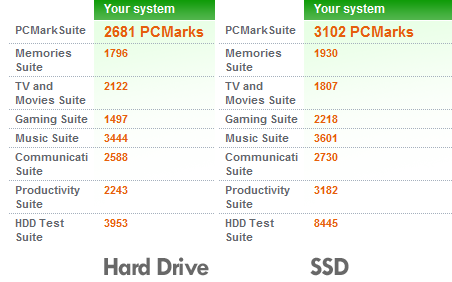
Figure 2: The PCMark Vantage numbers. That led me to try a more comprehensive test: the PCMark Vantage Suite. The overall score on my Dell Vostro V13 was 2681 PCMarks with the Seagate hard drive; after installing the Imation 128 GB SSD, it went up to 3102 PCMarks, a 15.7% improvement. Looking directly at the hard drive test suite, the score went from 3953 PCMarks(with the Seagate hard drive) to 8445 PCMarks with the Imation SSD, a massive 214% improvement. I also ran the HD Tune Pro 4.5 benchmark and got these results: - Read Minimum: 77.8 MB/s
- Read Maximum: 120.8 MB/s
- Average: 106 MB/s
- Access Time: 1 ms
- Burst Rate: 54 MB/s
- CPU Usage: 26.9%
Not exactly the 230 MB/s read speeds I was hoping for - but since this is the first add-in SSD I've reviewed, I'm open to the possibility that I didn't benchmark it in the proper way to see the best sequential read speeds. I also have to wonder about the impact of a less-than-stellar CPU; the V13 only has a 1.3 Ghz single-core CPU - I wonder how different the performance would feel if it were on a powerful Core i5 system? Boot Up/Shut Down PerformanceUsing the original Seagate hard drive, I benchmarked the Dell Vostro V13 from a powered off state until the Windows logon screen appeared: - START UP: 33 seconds, 32 seconds, 33 seconds (32.6 seconds on average)
- SHUT DOWN: 12 seconds, 10 seconds, 12 seconds (11.3 seconds on average)
With the M-Class Imation SSD installed, the numbers were: - START UP: 26 seconds, 25 seconds, 26 seconds (25.6 seconds on average)
- SHUT DOWN: 17 seconds, 16 seconds, 18 seconds (17 seconds on average)
In boot time, I saw an improvement of 27% - a significant improvement by any measure. Unfortunately I saw an even bigger difference in shut down time; a massive 50% penalty. For whatever reason, the Imation SSD imposes a significant shut-down penalty on the Vostro V13. How much real world impact does this have? Not much, given that most of the time you'll simply shut the lid of your laptop when you're finished using it. And given the lack of moving parts, you don't need to wait for the hard drive to finish writing before you put it in your laptop bag. Having an SSD really changes the rules, but I as still disappointed to see that shut-down penalty. One thing to note: the Imation SSD doesn't yet support the TRIM function; that will be enabled in an upcoming firmware release, but it's been quite a few months since I was told that and there's still nothing released. Long-term UseAn immediate benefit of installing the Imation SSD in my Dell Vostro V13 was the complete lack of noise and vibration; both the Dell V13 and the HP dv2 I have are very thin laptops. And guess what happens on very thin laptops? You can feel the hard drive vibrating under your hands. It's not something I've noticed with any laptop prior to these two, so it's definitely related to the sub one-inch thickness. And on those ultra-thin laptops, because the hard drive is so close to the surface of the laptop, you can tend to hear it as well - switching to an SSD completely eliminates the noise. It might not be something that would irritate most people, but I'm extremely happy switching to an SSD fixed that issue. And let's not forget heat as well; taking out a heat-generating hard drive also cools down the palm-rest area on the laptop, and cuts down on how often the fan has to kick in. My Dell V13 is literally completely silent in a silent room when operating. I have to put it right up to my ear to hear the internal fans. The Imation SSD makes this possible. The start-up/shut-down numbers above were from the first few days of use; how does it perform now after several months? Start up times remain virtually the same (25 seconds, 25 seconds, and 26 seconds), but shut down times have gotten even worse (27 seconds, 39 seconds, 26 seconds). I'm not sure what process Windows 7 is running at shut down that the SSD would be so much worse at than a normal hard drive, but there's certainly something odd going on there. Because I tend to shut down my V13 and immediately put it into my laptop bag, this isn't an issue for me personally. And what about the limitation of only 128 GB of storage? That's a bit harder to adapt to - I use Windows Live Mesh (formerly known as Windows Live Sync) to keep my documents, photos, and workspace folder. Combined, that's about 70 GB of data, and it grows bit a by more every week. At the moment, I have about 23 GB free if I empty the Recycle Bin and that's a comfortable amount of space for Windows to operate in. But when I start to get below 15 GB, I'll have to start to make sacrifices about what I carry with me on my laptop. Here's hoping that by that time, 256 GB SSDs will be somewhat affordable. I somehow doubt it though... Wrapping it up...So is the Imation M-Class SSD worth the price of admission? It's not as clear cut as I first thought it would be. I've had the benefit of using the Imation SSD in my V13 for a few months now, and while I really like the noiseless and heat-free advantages I mentioned above, I didn't see the performance increase I was expecting. Given that the price is still north of $300, and that 128 GB of storage may require some sacrifices, this isn't a slam-dunk product; you'll need to decide if eliminating noise and heat is valuable enough as the primary benefit (the faster boot time doesn't hurt either). If you're looking for just the drive itself, you can save a few bucks by skipping the bundle. Jason Dunn owns and operates Thoughts Media Inc., a company dedicated to creating the best in online communities. He enjoys photography, mobile devices, blogging, digital media content creation/editing, and pretty much all technology. He lives in Calgary, Alberta, Canada with his lovely wife, his wonderful son Logan, and his sometimes obedient dog. He wonders when reasonably-sized SSDs are going to be affordable. 
Do you enjoy using new hardware, software and accessories, then sharing your experience with others? Then join us on the Thoughts Media Review Team! We're looking for individuals who find it fun to test new gear and give their honest opinions about the experience. It's a volunteer role with some great perks. Interested? Then click here for more information. 
|