 Going Green With a New Windows Home Server
Going Green With a New Windows Home Server

Since first hearing about the Windows Home Server operating system a few years ago, I've been intrigued with Microsoft's efforts in this space. I was fortunate to be included in the first beta, for which I used my old software/hardware testing computer, cobbled together from an assortment of parts. I called this my "Frankenbox"; the machine was a standard mid-sized tower with a 400 watt power supply, a 3 Ghz Celeron CPU, and 2 GB of RAM. When I deployed it as my Windows Home Server, I added a few new parts to it: an Intel gigabit Ethernet card, a SATA card for installing extra hard drives, and of course a bunch of hard drives. It's easiest to show the hard drive arrangement with a screen shot. 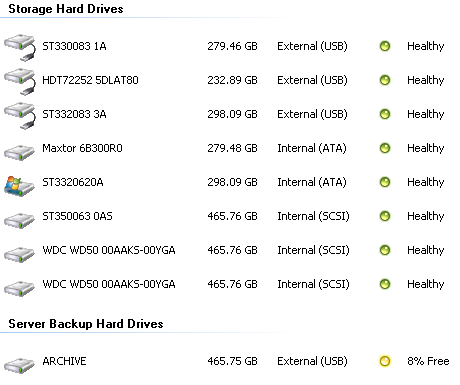
Figure 1: My Frankenbox Windows Home Server hard drive configuration. I wasn't kidding about the "bunch of hard drives" part. That's five internal hard drives, and four external USB-based hard drives. Eight, count ‘em, eight hard drives for a total storage pool of 2.72 terabytes (2720 GB) - and a 500 GB hard drive to serve as a backup location for the user data on the server. The server backup function only backs up the shared folders, not the system backups, so this 500 GB hard drive was just big enough to handle that data. In this configuration, I still had 1.2 terabytes of free storage space. I had a perfectly functioning Windows Home Server with more than enough storage space for my immediate needs, yet I felt the urge to replace it. Why? Below is one of the reasons. 
Figure 2: My Windows Home Server, complete with monitor and keyboard. Oh, and cable modem, external hard drives, and water purifier. 
Figure 3: The chaos from the rear...lots of cables, power supplies, and hard drives. My Frankenbox Windows Home Server setup was big, messy, loud, and power-hungry. I initially chose to build my own Windows Home Server rather than buy an OEM system because I wanted to ensure the product would be useful to me before I invested much money. Having a Windows Home Server has been great over the past couple of years, so I decided it was time to invest in an OEM system. Leading the market in this space is HP, so early last year I contacted HP Canada and arranged to purchase an HP EX485 - thankfully, with a bit of a media discount. I chose the EX485 with its 750 GB hard drive rather than the EX487 with its two 750 GB hard drives because other than the storage provided, the products are identical - and the cost difference between the two exceeded the purchase price of a 750 GB hard drive. The EX485/487 have since been eclipsed by the release of the EX490 ($505 USD, affiliate) and the EX495 ($659 USD, affiliate) - this is what happens when I take too long to write an article. The basic points of this article remain intact, however.
A New Windows Home Server is Only Part of the SolutionOnce the EX485 arrived, I wasn't quite done: I wanted to fill all three remaining storage bays with the biggest, but most power-efficient hard drives that I could find. What sprang to mind immediately was the Western Digital Caviar Green series hard drives; these drives came in capacities starting at 640 GB and going up to 2000 GB capacities, and best of all, could move from 5400 RPM up to 7200 RPM as needed. They were fast, quiet, and power-efficient. The hard drives in a Windows Home Server spend most of their time doing nothing in an average home environment, so the idle power usage of the hard drives I chose was important. The Western Digital Caviar Green drives don't disappoint; they use a mere 5 watts of power at idle, or 8 watts of power at peak. 
Figure 4: As Mario would say, "That's a wholla lotta' storage!" 
Figure 5: Installing the Western Digital Green drives was fast and easy. I contacted Western Digital to ask for a couple of these hard drives, and they surprised me by sending four of their 1 TB Green drives my way for testing. The HP EX485 comes with a server restore DVD, so I pulled the 750 GB Seagate hard drive out of the server, put in all four Western Digital Green drives, and ran the server restore DVD. It took a little while for the process to complete, but when the server powered up everything was working perfectly, and I had gobs of storage ready for use. So Was It Worth It?Absolutely - I'm glad that I replaced my aging "Frankenbox" with the HP Windows Home Server product - there were a few key advantages that this new system would give me. First and foremost, it allowed me to go from the mess shown in Figures 2 and 3, to this: 
Figure 6: Can you feel the serenity from the new, simplified setup? The newly simplified setup is much easier to deal with, and much quieter than the old system with all the external hard drives. The HP EX485 with four hard drives isn't what I'd call quiet however; I wouldn't want it out on my desk. I think most people tuck their Windows Home Servers in a back room or under a desk though, so noise isn't a primary concern. To show the physical space savings from another perspective, these two images tell the story: 
Figure 7: The tower, keyboard, monitor, and mess of external hard drives from my old system. 
Figure 8: On the left, the sum-total of my new Windows Home Server setup. Notice a difference? Beyond the physical size savings, I saw significant performance increases in terms of copying data to and from my server, along with a greatly simplified storage configuration. With the old storage configuration (Figure 1) of eight hard drives, it was a nightmare trying to figure out which physical drive mapped to each drive listing. I once had a drive failing and it took a lot of effort to figure out which external hard drive it was. My new storage configuration is much easier to understand: 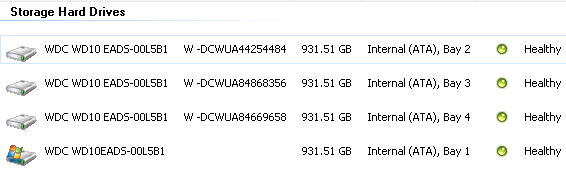
Figure 9: The new HP EX485 and Western Digital Green drives storage configuration. On the old Frankenbox Windows Home Server, I saw file copy performance of 20 MB/s range when copying thousands of small (5 MB) files. On the new Windows Home Server, the same types of files were zipping along at 31.2 MB/s - a 56% increase in speed. When it comes to copying large files (3 GB), I see speeds in the 54 MB/s range - a 270% increase in speed. After all four Western Digital Green drives were installed, I had 3.62 TB of space for my data.
The Green AngleBeyond the space savings and performance increase, I also achieved another thing I was after: reduced power consumption. I don't consider myself a particularly hardcore "Green" person, but I do try to reduce waste wherever I can, and I knew that my power-hungry Frankenbox was wasting power. Some things of note related to power consumption (all measures with the super-cool Kill A Watt), thanks to some help from Chris Gohlke: - My old Frankenbox, with all the external hard drives included, used 178 watts of power at idle. That number would increase depending on what the server was doing, but since most of the time a Windows Home Server is idle, I used 178 watts as the baseline measurement.
- When I set up the new HP EX485, with the Seagate 750 GB hard drive, it was using 40 watts at idle.
- After I swapped out the Seagate drive for a single 1 TB Western Digital Green drive, it was using 36 watts at idle. That's 11% power savings from changing a single hard drive - not bad!
- After installing all four 1 TV Western Digital Green drives, the HP EX485 was using 50 watts at idle. That's 356% less power than the Frankenbox. Wow!
- Based on my real-world electricity charges of 0.076 cents per killowatt hour (kwH), over the course of a 12 month period if both servers were left on 24 hours a day, my Frankenbox would cost me $118.51 in electricity. The HP EX485 with the four 1 TB Western Digital Green drives would cost me $33.29, a savings of $85.22. Or, put more impressively, a cost savings of 71.9%.
- I can gain additional power savings by putting the server to sleep daily between certain hours. Home-built Windows Home Servers don't have this functionality.
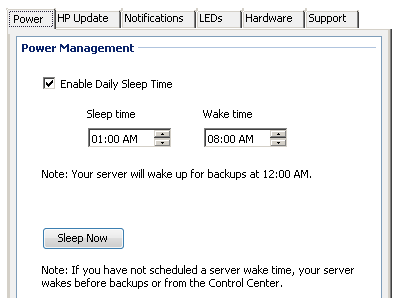
Figure 10: The HP Windows Home Servers can be configured to shut down between certain hours. Here's the reality check with "going green" however: replacing something that's functioning, even if it's inefficient, with a "green" equivalent rarely results in immediate savings. I'd have to run the HP EX485 for almost seven years to recoup in electricity savings what it cost me to purchase it - and that's not factoring what it would cost me to purchase the four 1 TB Western Digital Green drives. I did sell some of those external hard drives from my old server, so the profit from that help offset the cost of the new server. I donated the old Frankenbox to a family member, and gave away many of the spare internal hard drives right here on Digital Home Thoughts in contests last year. For me, the combination of saving space, generating less noise, simplifying my setup, getting greater performance, and using less electricity made for a compelling case to switch from a custom-built Windows Home Server to an HP EX485 Windows Home Server. The addition of the Western Digital Green hard drives gave me even more storage than before, without driving up the power consumption. I'm thrilled with the way this setup works now! Jason Dunn owns and operates Thoughts Media Inc., a company dedicated to creating the best in online communities. He enjoys photography, mobile devices, blogging, digital media content creation/editing, and pretty much all technology. He lives in Calgary, Alberta, Canada with his lovely wife, his son Logan, and his sometimes obedient dog. He thinks everyone with more than one computer should have a Windows Home Server. 
Do you enjoy using new hardware, software and accessories, then sharing your experience with others? Then join us on the Thoughts Media Review Team! We're looking for individuals who find it fun to test new gear and give their honest opinions about the experience. It's a volunteer role with some great perks. Interested? Then click here for more information. 
|

