
02-16-2007, 04:45 PM
|
|
Editor Emeritus

Join Date: Aug 2006
Posts: 10,981
|
|
 How To Create New Documents with Office Mobile on the Smartphone
How To Create New Documents with Office Mobile on the Smartphone
For some reason Microsoft has decided that Windows Mobile Standard users (previously known as Smartphones users) will not need to create new documents on their mobile devices using the long overdue Office Mobile suite (more discussion on that can be found over here) For the record, Pocket PC users (now called Professional users) have had this functionality since day 1, but something happened when porting Office to the Smartphone platform and the ability to create documents was cut out.
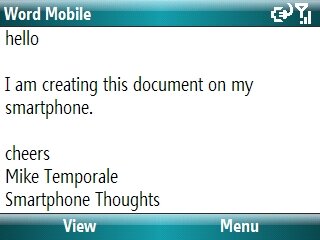
However, all is not lost. There is a solution. A rather simple solution that takes up just under 42KB of space on your device. You can create blank Word and Excel documents on your desktop, mark them as Read Only and transfer those files to your phone. Then when you open Word or Excel you can simply select the blank documents and off you go to create your thesis or memoirs. I wish I knew why Microsoft decided not to allow creation, or why they didn't just ship Office Mobile with a couple blank documents. :?
These steps are done with Office 2003 because Office Mobile for Windows Mobile Standard devices does not support Office 2007 at this time.
1. Open Microsoft Word
2. Click File / Save As
3. Change the File Name to New Word Doc.dot
4. Click Save
5. Close Word
6. Open Windows Explorer and browse to the location where you save the file.
7. Right click on the file and select Properties
8. When the properties menu appears, click on Read-Only at the bottom of the window and then click OK
9. Copy the file
10. Connect your Windows Mobile device to your computer
11. Browse to the \My Documents folder and paste the document into this folder
12. On your Windows Mobile device, Launch Word from the Start Menu
13. Select "New Word Doc" from the open menu
14. Presto! You've got a new blank word document.
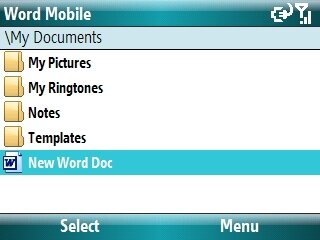
When you open the document on Windows Mobile, it opens in "View Mode". So you'll need to press Menu / Edit Mode before you can start to type in the document. To me, that's a small trade off for the ability to create documents on my device. Since the original file is marked as Read-Only you won't be allowed to save over it, and therefore it will prompt you to save the document before closing the application.
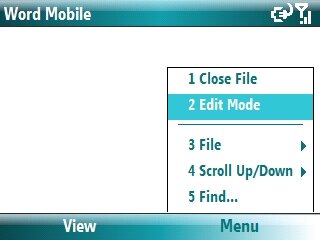
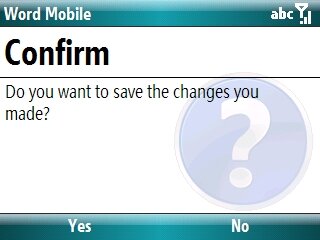
You can repeat the steps above to create a blank Excel document as well. Or just download them from this link - Zip Archive with both Word and Excel files Just unzip and copy to your device. 8)
__________________
"I have no special talents, I am only passionately curious" - Albert Einstein |
| |
|
|
|
|
|
|





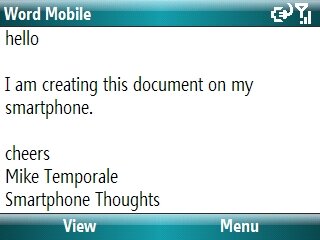
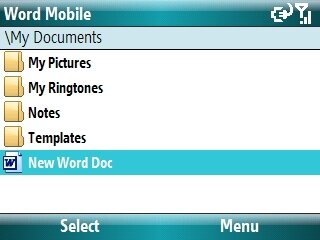
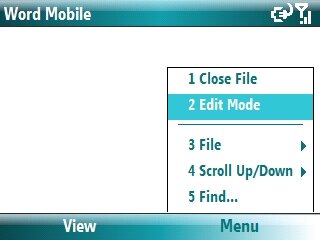
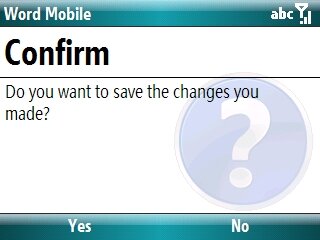





 Threaded Mode
Threaded Mode